Creative production
Collaboration
Best video collaboration software for creative teams in 2025
September 2025
9 mins

Table of contents
Your files, faster.
Access any file instantly, anywhere. Collaborate in real-time from one always-up-to-date, secure cloud filespace.
Massive raw video files can make video collaboration feel like a nightmare.
The constant lag. The endless file syncing. The is-this-even-the-latest-version guessing game.
But not anymore. Thanks to a new wave of video collaboration tools, your team doesn’t need a studio or office space to stay in sync. Now your favorite coffee shop (or couch) can double as a fully-loaded editing suite.
We’ve rounded up 15 of the best video collaboration platforms to help you edit, review and share — no matter where you’re working.
The benefits of video collaboration software (and why your team needs it)
Video editing workflows are collaborative by nature.
But staying in sync — across files, feedback and formats — isn’t always easy. That’s where video collaboration software comes in.
The right tools cut the chaos from remote workflows and keep projects humming, no matter where everyone’s logged in from. Here’s how video collaboration tools help you stay locked in:
Real-time feedback and editing: collaborate live, review cuts instantly and keep projects moving — no long upload cycles.
Cloud-based storage for seamless collaboration: access large video files instantly from anywhere — no need to ship drives or sync folders.
Version control and change tracking: know exactly who made what change (and when), so your team always works off the latest version.
Integration with creative software like Adobe Premiere, Final Cut Pro and more: keep using your favorite editing tools while the collaboration platform handles the heavy lifting.
Sending videos without losing quality: the right platform lets you share massive 4K or 8K files instantly, so every frame looks exactly as intended.
With cloud-native storage solutions like LucidLink, video files are accessible in real time, regardless of file size or location. This frees teams to forget about file admin and get on with the important work.
“LucidLink definitely takes a load off our production team. We can say, ‘Oh, we need some edit support.’ That person doesn’t have to be local; we can onboard someone from New York, give them the LucidLink credentials, walk them through the initial onboarding and they’re ready to go.” Sanica Apte, Executive Producer, Casual
Top 15 video collaboration tools
Best video collaboration tools for editing
Collaborative video editing tools are a must-have for any creator.
Whether you’re cutting a film, building an ad or cranking out content for marketing or education.
They help you tweak, trim and add that extra polish to turn raw footage into scroll-stopping, binge-worthy videos.
1.Adobe Premiere Pro
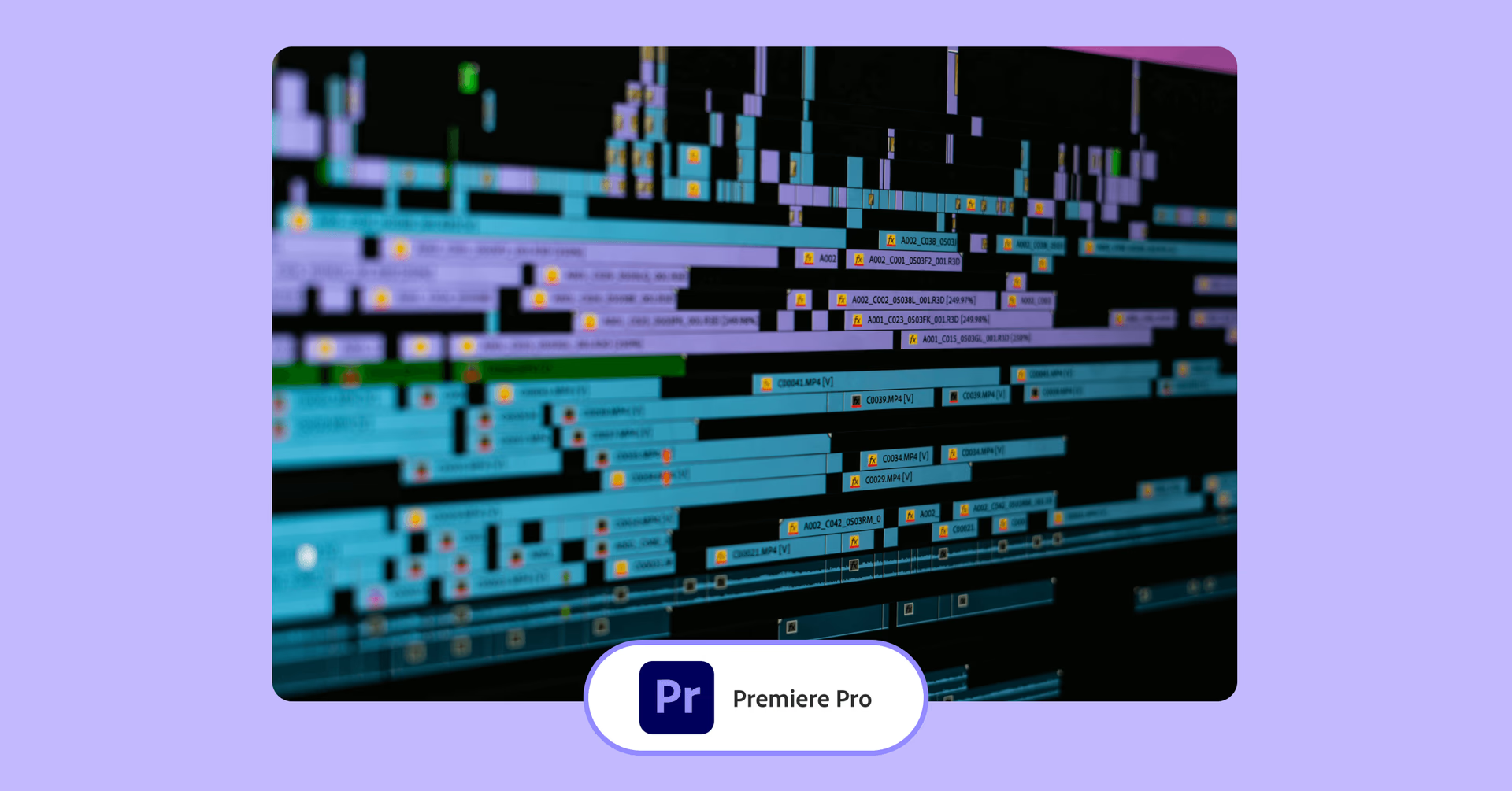
From rough cuts to red carpets, Premiere Pro turns raw footage into pro-level content. Easy drag-and-drop tools meet deep post-production power — whether you’re making student films or studio hits.
Best for: professional video editors, post-production teams
Pros:
AI tools (color match, auto ducking, morph cut) handle the boring stuff
Simple drag-and-drop editing + easy effects
Cons:
Steep learning curve if you’re new to Adobe
Demands serious computer power
2. Avid Media Composer
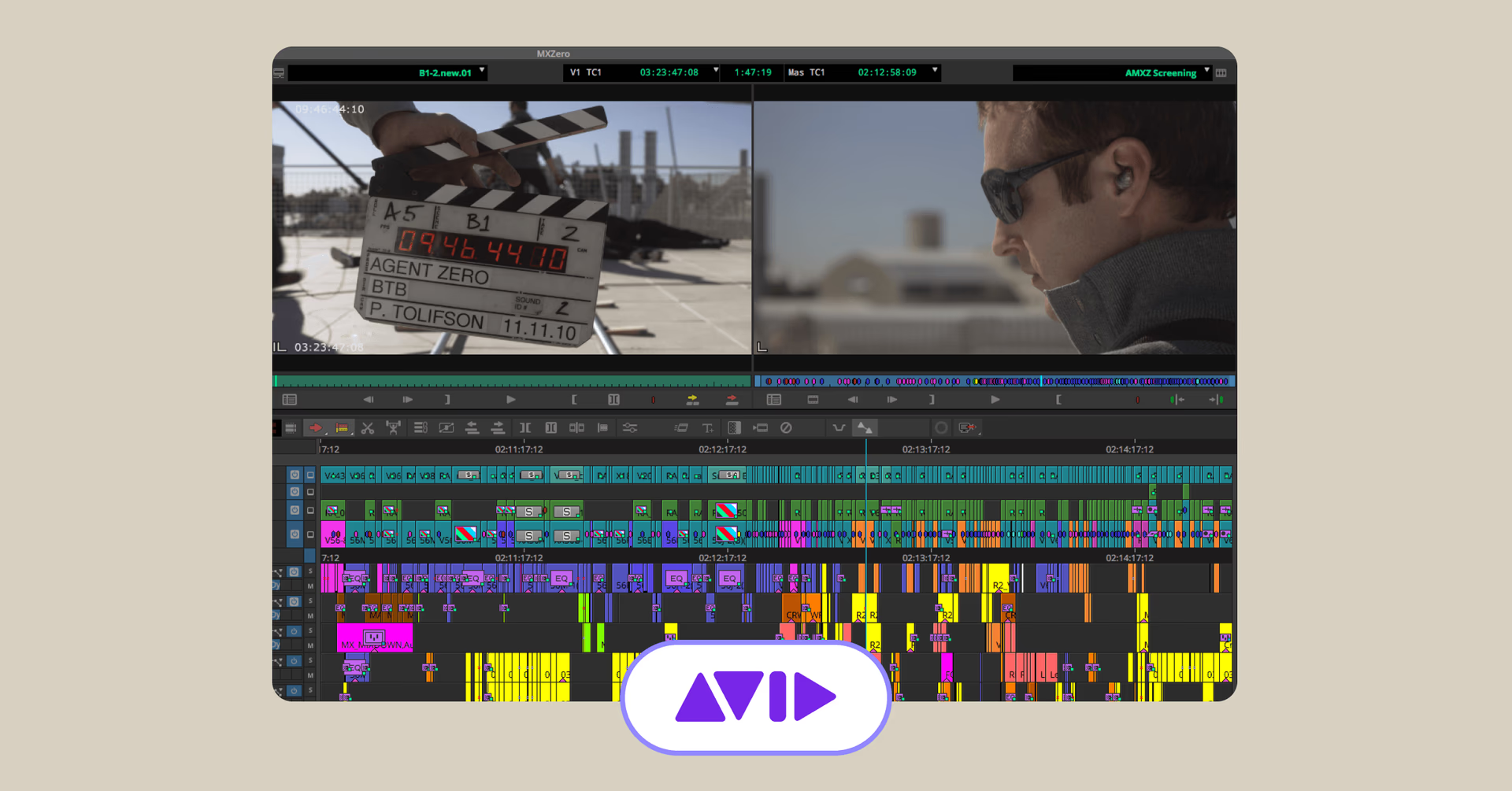
From film school to live 64-camera broadcasts, Media Composer’s got serious chops. Avid delivers serious power with a free tier that’s perfect for getting started.
Best for: enterprise studios, broadcasters, live event production
Pros:
Handles footage from any camera, any format
Custom workspaces for editing, color, audio and effects
Cons:
Fewer built-in effects than Premiere Pro
3. DaVinci Resolve
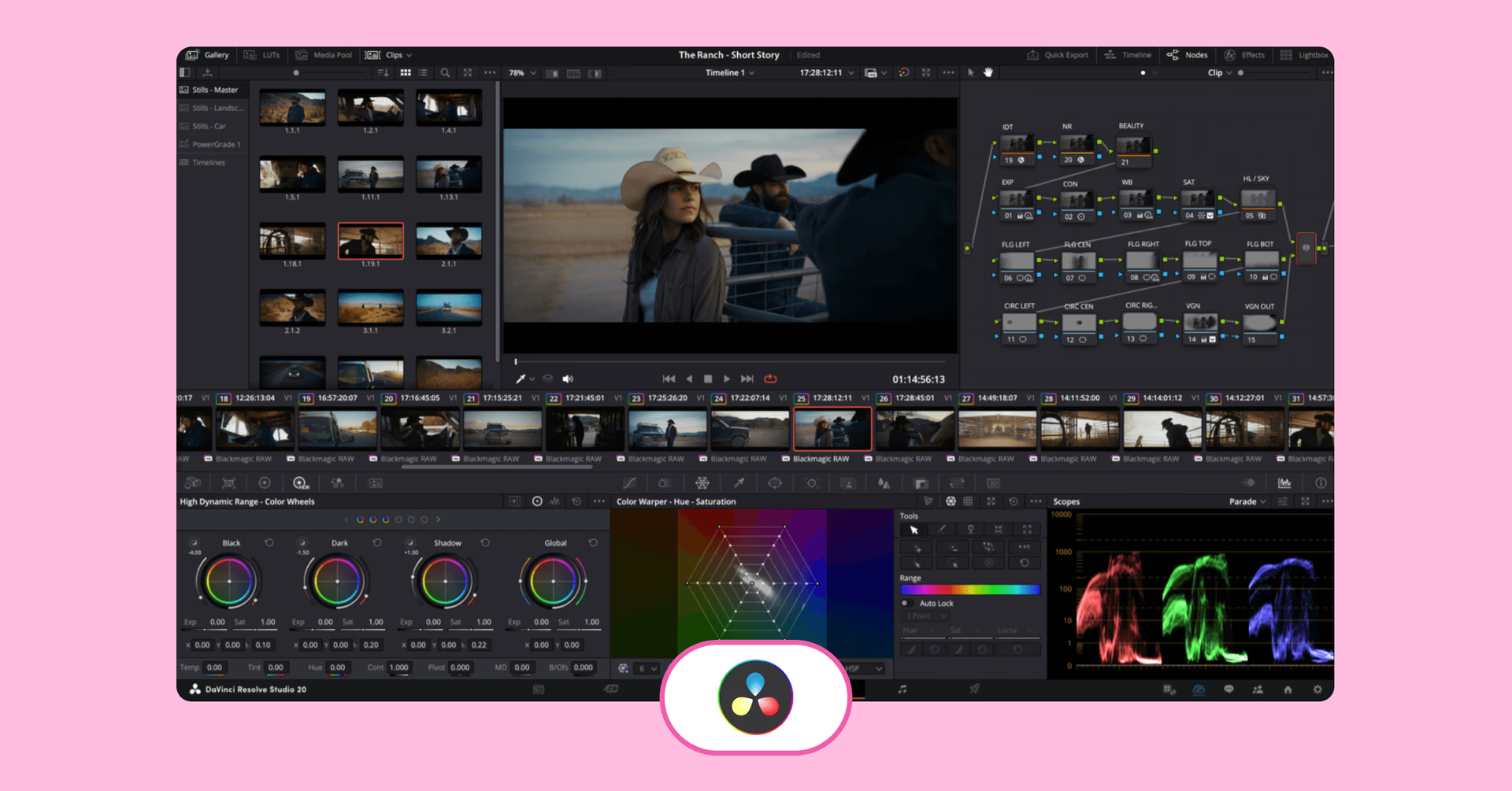
All-in-one powerhouse for editing, color grading and VFX. DaVinci Resolve’s collaboration shines with Blackmagic Cloud, so your team can work together in real time on even the most complex projects, from indie films to big productions.
Best for: colorists, advanced post-production, indie filmmakers
Pros:
Pro-level editing, color and effects in one tool
Real-time collaboration through Blackmagic Cloud
Free version packs a serious punch
Cons:
Can be overwhelming for beginners
Requires solid hardware for smooth performance
Best storage for video collaboration
Editing used to mean being in the same room. Large video files made remote work tough. Now, storage collaboration tools let teams edit from anywhere, pulling only the parts they need, when they need them.
4. LucidLink
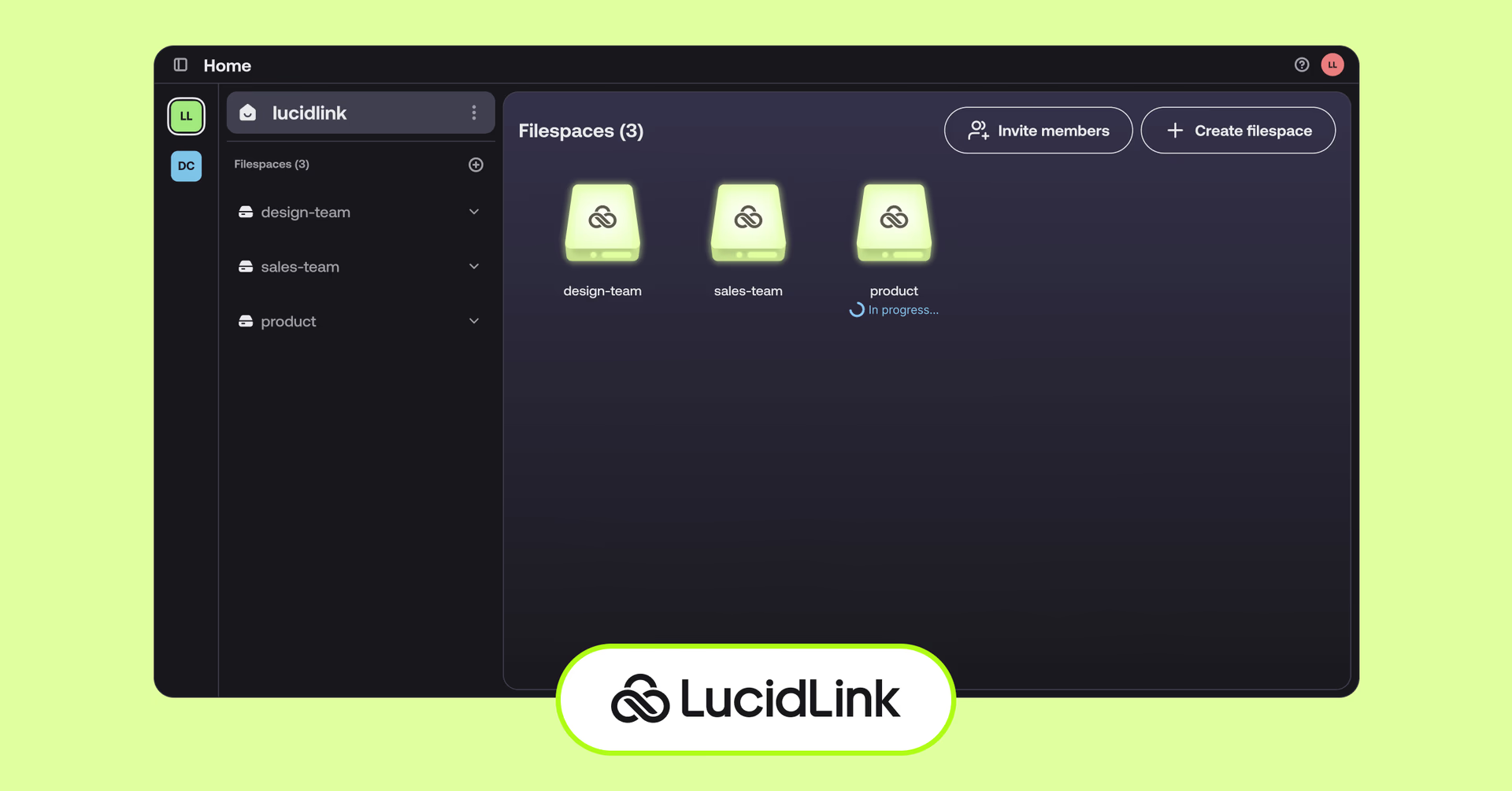
LucidLink lets your team work on the same project, no matter where they are. A Philly editor tweaks footage in Premiere Pro while an audio engineer in Lisbon fine-tunes sound in ProTools. All in real time.
No more endless uploads, downloads or version mix-ups. It plays nice with all your favorite video tools, doesn’t disrupt your workflow and is as easy as plugging in a hard drive.
Best for: Distributed teams, large file workflows, real-time remote video editing
Pros:
Zero learning curve, super simple to use
Works with every tool, format, codec and file size
Real-time access to files of any size
No downloading, syncing (or waiting around)
End-to-end encryption and access controls
Cons:
Free trial only, no free tier
When Bridge Digital’s Production Manager Aubrey Shamel was asked to run some tests with Pro Tools and LucidLink, she didn’t expect the results to stand out.
"My boss asked me to do some testing with Pro Tools and LucidLink because he knew I was an Avid Pro Tools user," says Shamel. "I wasn't expecting to be as impressed as I was. From that introduction, I knew LucidLink needed to be part of my workflow."
Best sync & share tools
Another cloud option is “sync and share.” Files live on your device and in the cloud. It beats hauling hard drives around, but eats up more time and bandwidth than LucidLink — especially with larger teams and files.
Every user has to download, edit and re-upload files, which takes time and risks version conflicts from multiple copies floating around.
5. Dropbox
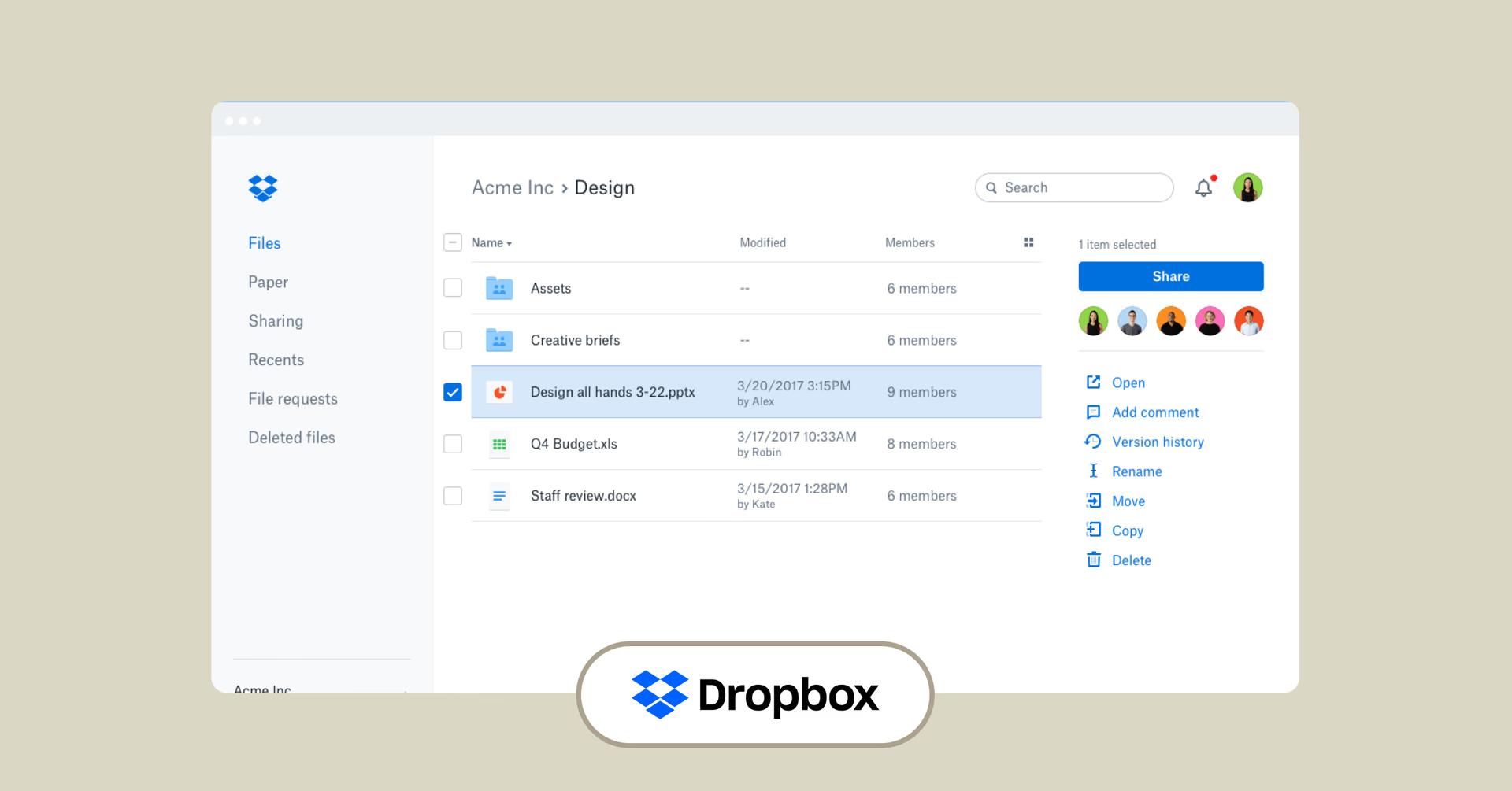
The go-to for creative teams that need simple, reliable sync across locations. It’s not built for video, but tons of integrations and easy onboarding keep it a crowd favorite.
Best for: teams that need easy sync + broad integrations
Pros:
Super familiar and easy for distributed teams
Handles large files better than old-school sync tools
Integrates well with many video workflows
Cons:
Not purpose-built for video editing
Upload speeds can still drag with huge files
6. pCloud
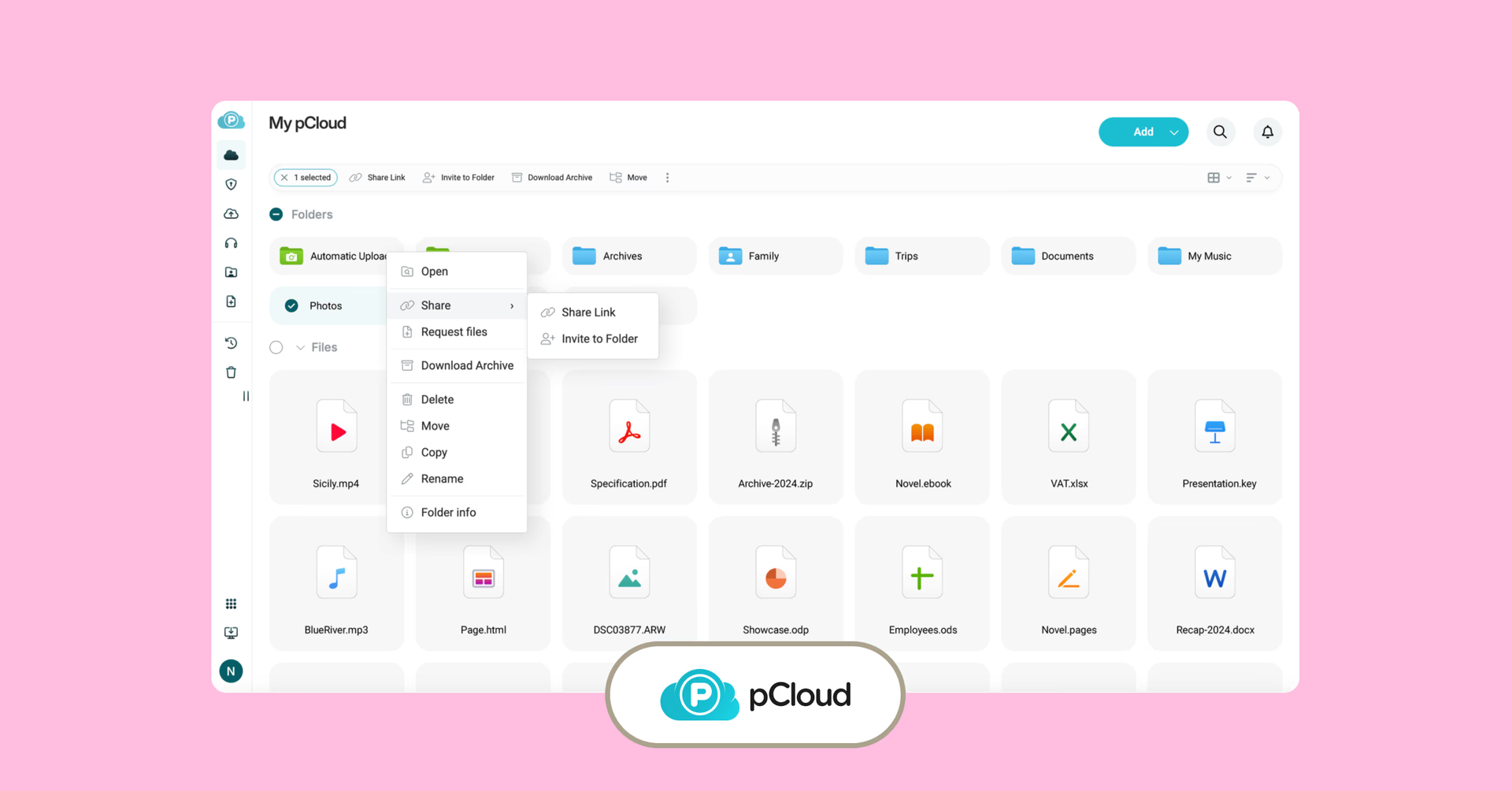
One of the few sync & share platforms that actually thinks about media creators. No file-size limits, a built-in media player and virtual drive tech keep your local storage clear while you stream directly from the cloud.
Best for: creators managing long-term media archives
Pros:
No file-size limits. Great for massive video files
Stream directly from the cloud without local downloads
Lifetime pricing available for long-term savings
Cons:
Limited real-time collaboration features
Encryption costs extra
Best proofing tools for video collaboration
Proofing is where you make sure your video’s actually ready to ship. A few smart tools zero in on this step, letting teams anywhere review, comment and catch issues before the final cut.
7. Review Studio
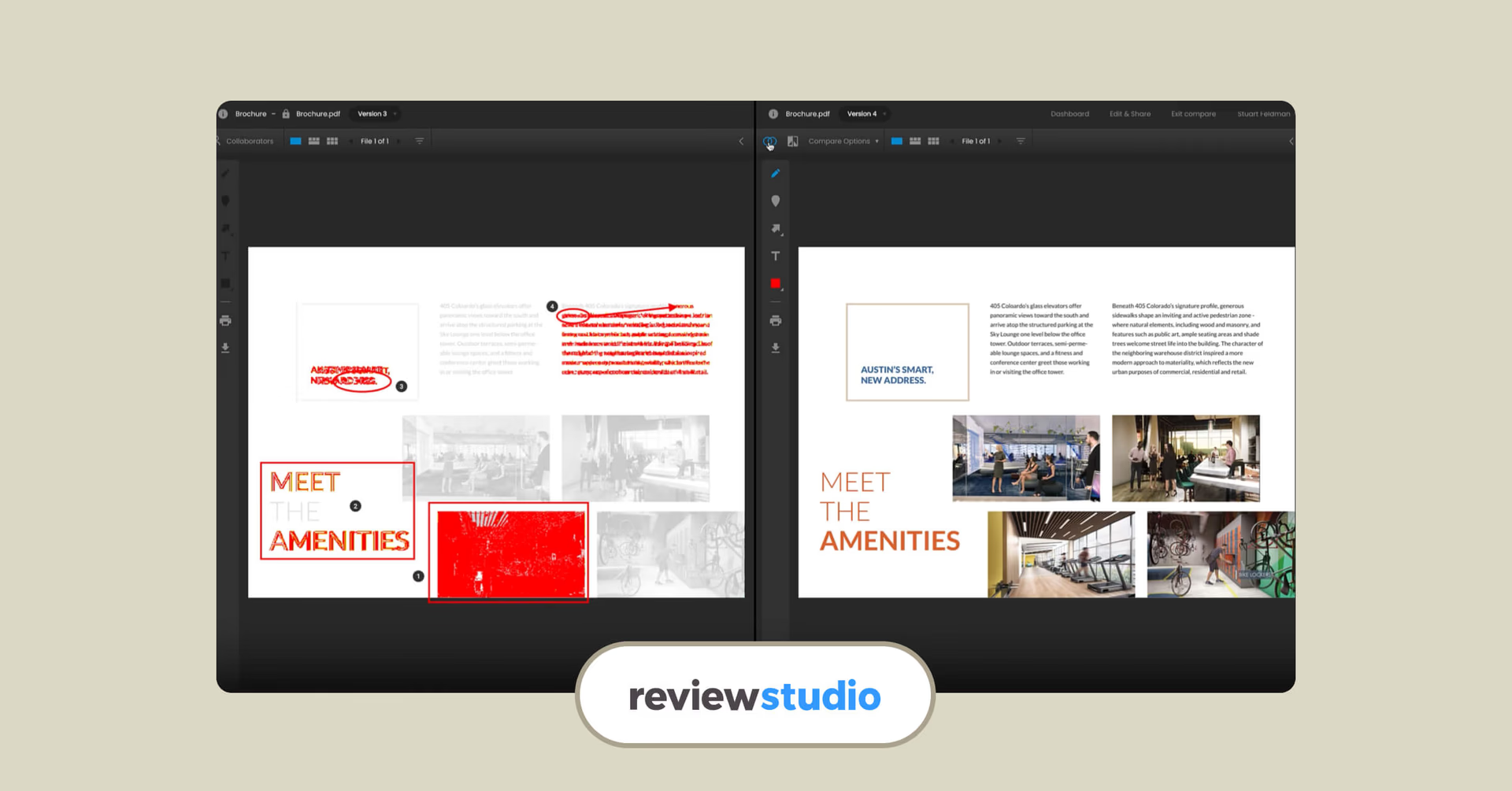
A sleek, pro-level proofing tool built for everything from ad agencies to CPG brands. Upload, review and mark up videos, PDFs, images, webpages and more — all in one place.
Best for: agencies, multi-format review workflows
Pros:
Easy markup with freehand, shapes and text
Handles multiple file types: video, PDFs, images and more
Cons:
Client onboarding can be clunky, according to some reviews
8. Wipster
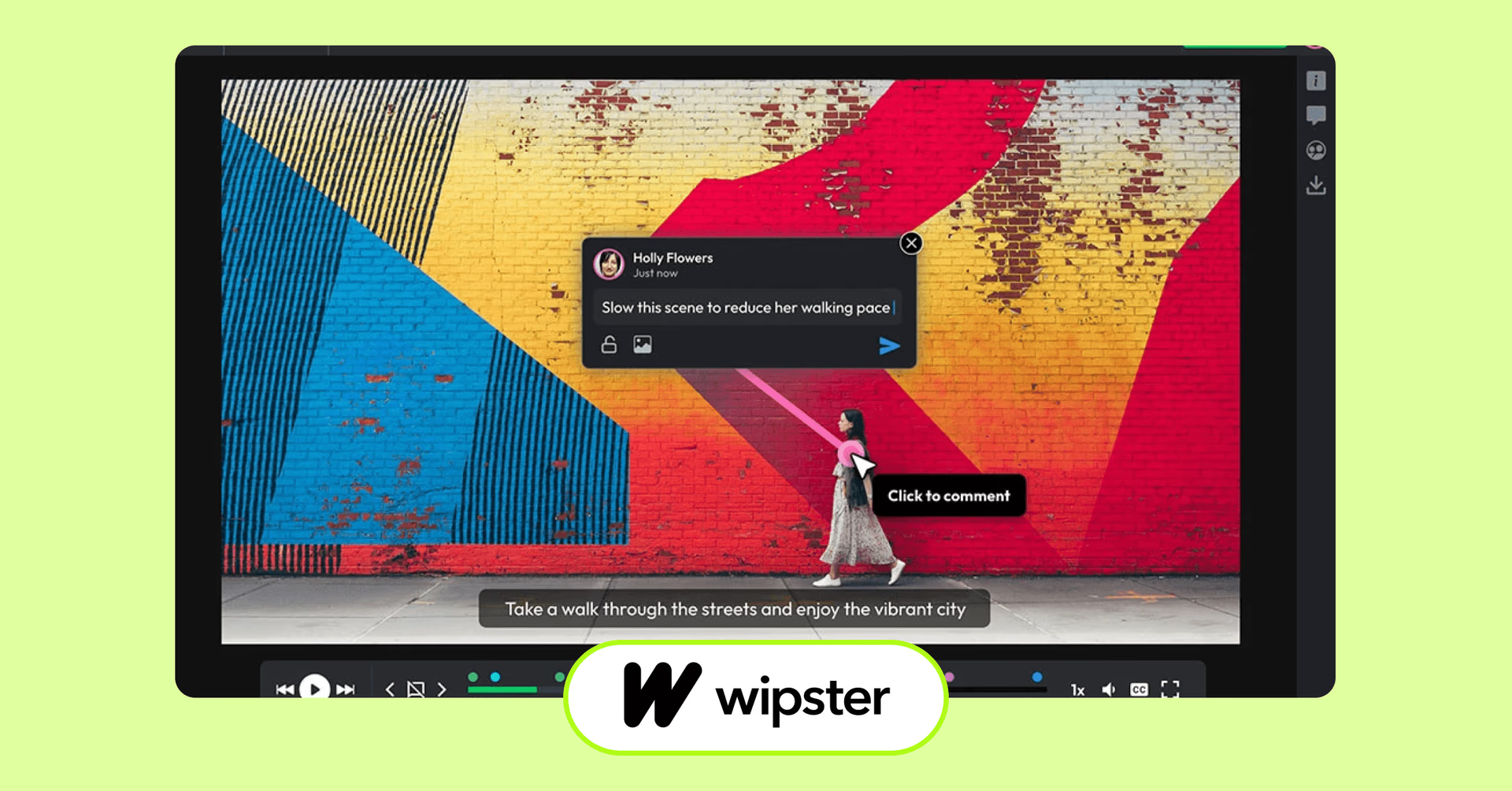
Simple, clean and built for quick feedback loops. Wipster makes it easy for unlimited users to comment on video projects with no logins needed.
Best for: small teams, client feedback
Pros:
Free plan includes 5GB of storage
Secure with SOC 2 Type II certification
Cons:
iOS app is pretty bare-bones
Best video review tools
Review tools take proofing up a notch. Adding project management, real-time playback and all the extras teams need to stay on point.
9. Evercast
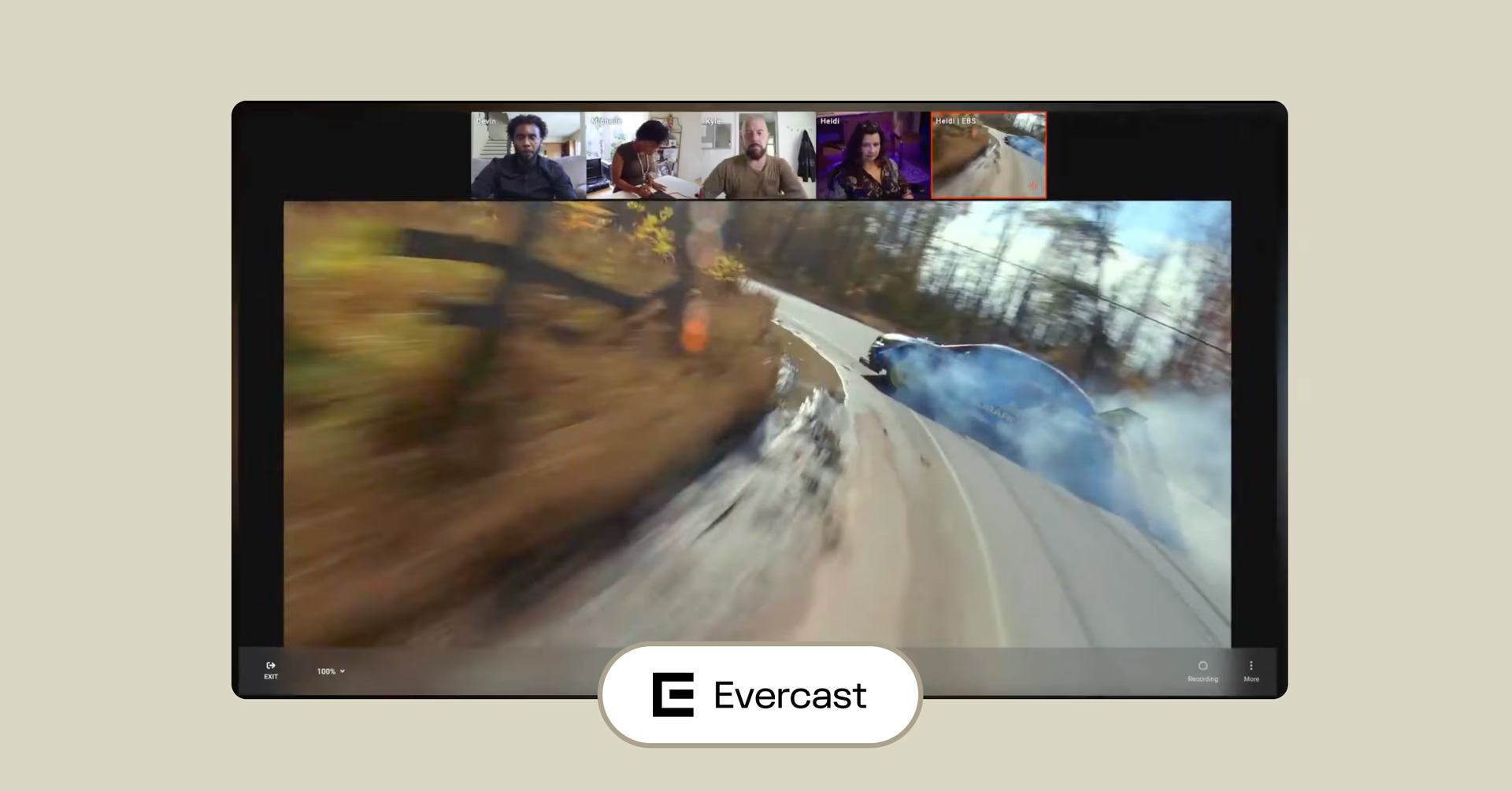
The go-to for live, on-set video review at major productions. It’s perfect for streaming footage in ultra-high quality (4K, 60fps), letting teams collaborate in real time from their editing suites.
Best for: Remote live sessions, dailies, high-end post
Pros:
Real-time streaming straight from editors' workstations
Ultra-high-quality video streaming (4K, 60fps)
Frame-specific markup and live video chat
Cons:
Pricing still not public — usually custom quotes
Missing some basic meeting features like hand-raising and private chats
10. Frame.io
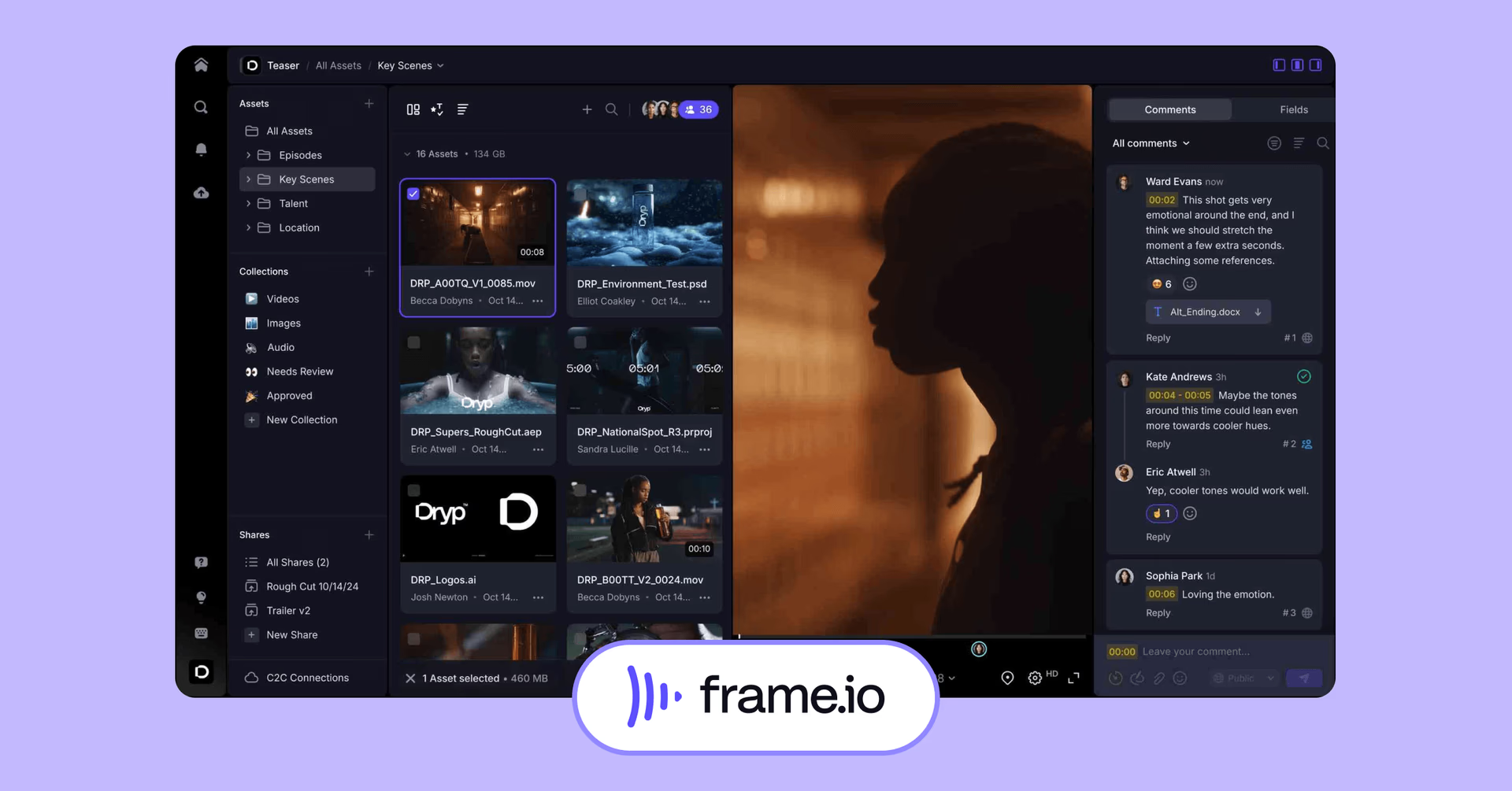
Owned by Adobe, Frame.io makes video reviews a breeze. It plugs right into Premiere Pro and Final Cut Pro, letting teams drop timestamped comments, track versions and even upload footage straight from cameras with Camera to Cloud (C2C).
Best for: Fast feedback loops, post-production teams, remote client reviews
Pros:
Seamless Adobe and Final Cut integration
Timestamped comments keep feedback clear
Camera to Cloud uploads speed up workflows
Cons:
Mostly focused on review, less on full editing
Can get pricey for larger teams
Best media asset management tools
Media Asset Management (MAM) is all about keeping your digital files like videos, images, audio, docs organized, stored and easy to find.
11. IPV Curator

Big files? No problem. IPV Curator makes uploading and managing video footage a breeze with drag-and-drop ease. Plus, it auto-tags your content so you can find stuff in a flash, even when your team’s scattered across the globe.
Best for: large-scale teams managing massive video libraries
Pros:
Drag, drop, done and super easy to use
Smart metadata means no more endless searching
Cons:
No pricing or free trial info out there
12. Iconik
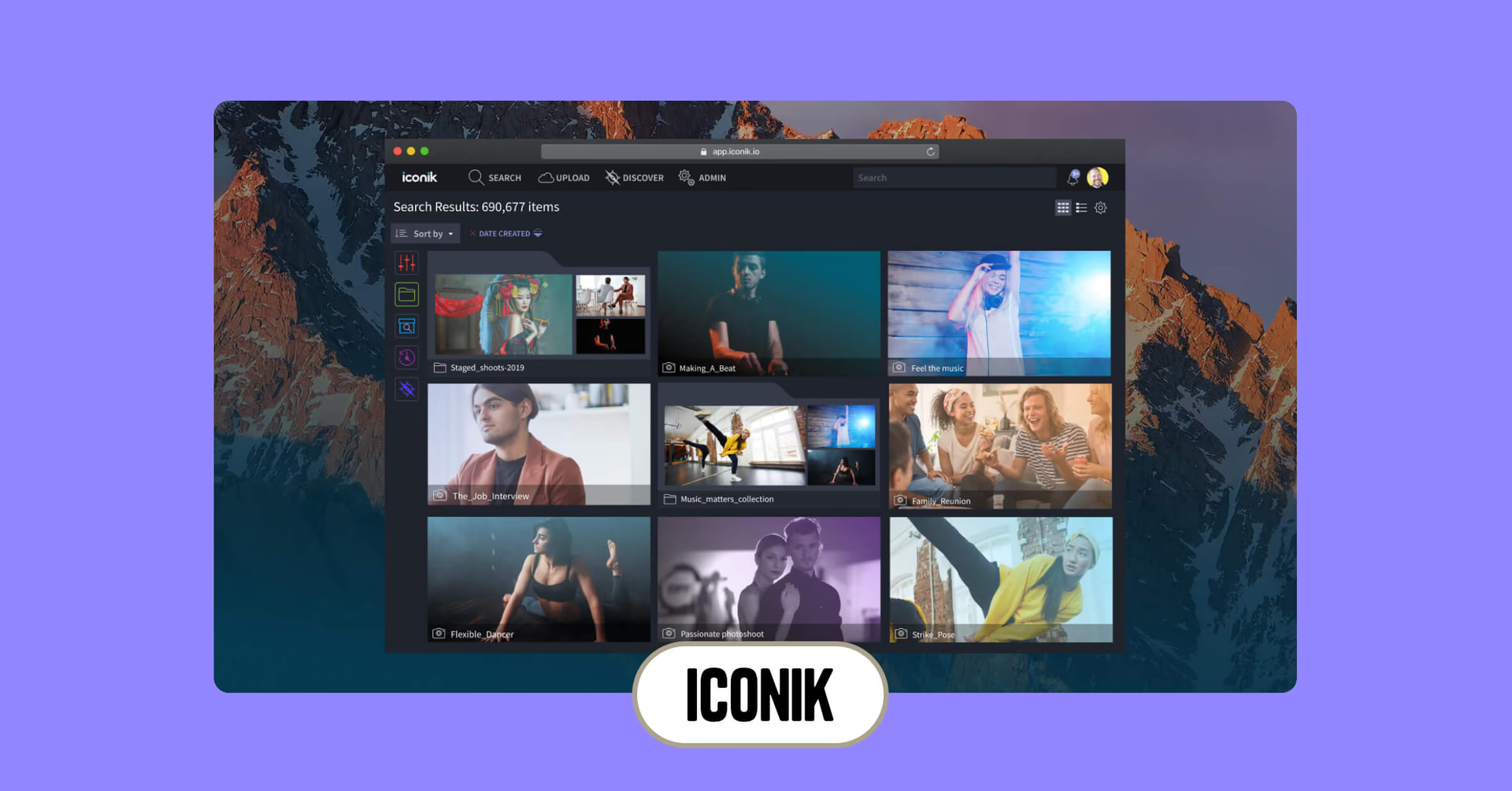
Hybrid cloud magic: your files live wherever you want, on-site or in the cloud — and your team can grab them anytime. Bonus: built-in review tools let you comment and draw right on the videos. Security? Locked down tight.
Best for: teams needing secure, global asset access
Pros:
Share with links that expire (no accidental leaks)
Top-notch security like AES encryption and GDPR compliance
Cons:
No free plan to test the waters
Basic browsing needs a paid plan
Best video collaboration project management tools
Video production’s a juggling act. Lots of shots, projects and deadlines flying around. Project management tools keep it all on track and on budget.
13. Trello
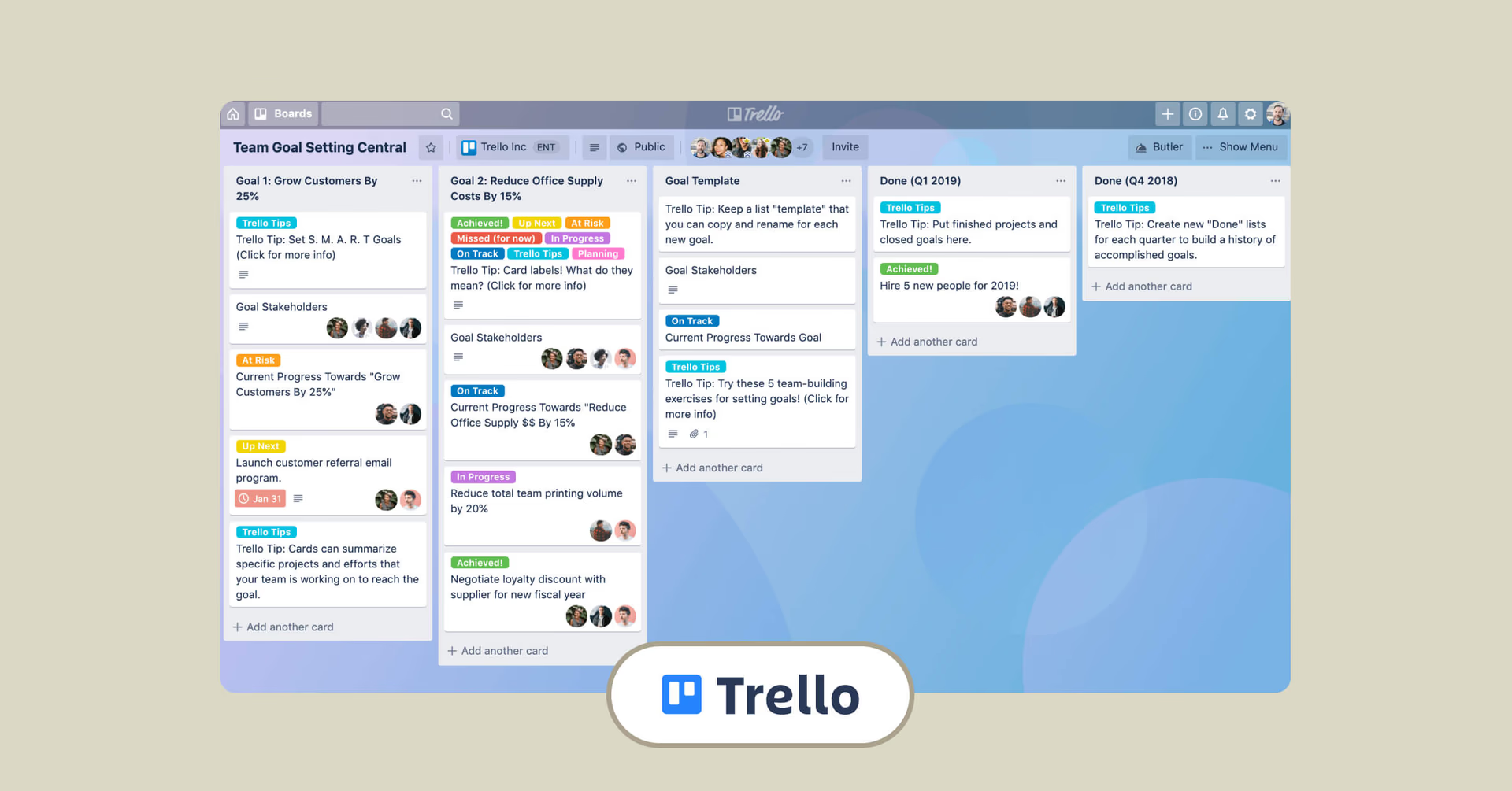
The king of drag-and-drop task boards. Trello keeps projects visual and simple. Just set up columns ("To-Do," "In Progress," "Ready for Review") and move your cards as things progress. Great for smaller teams who want to see everything at a glance.
Best for: solo creators or small teams
Pros:
Super visual and easy to learn
Great for small teams or solo projects
Tons of templates and integrations
Flexible for many different workflows
Cons:
Can feel limited for larger or more complex teams
Advanced features require paid plans
14. Asana
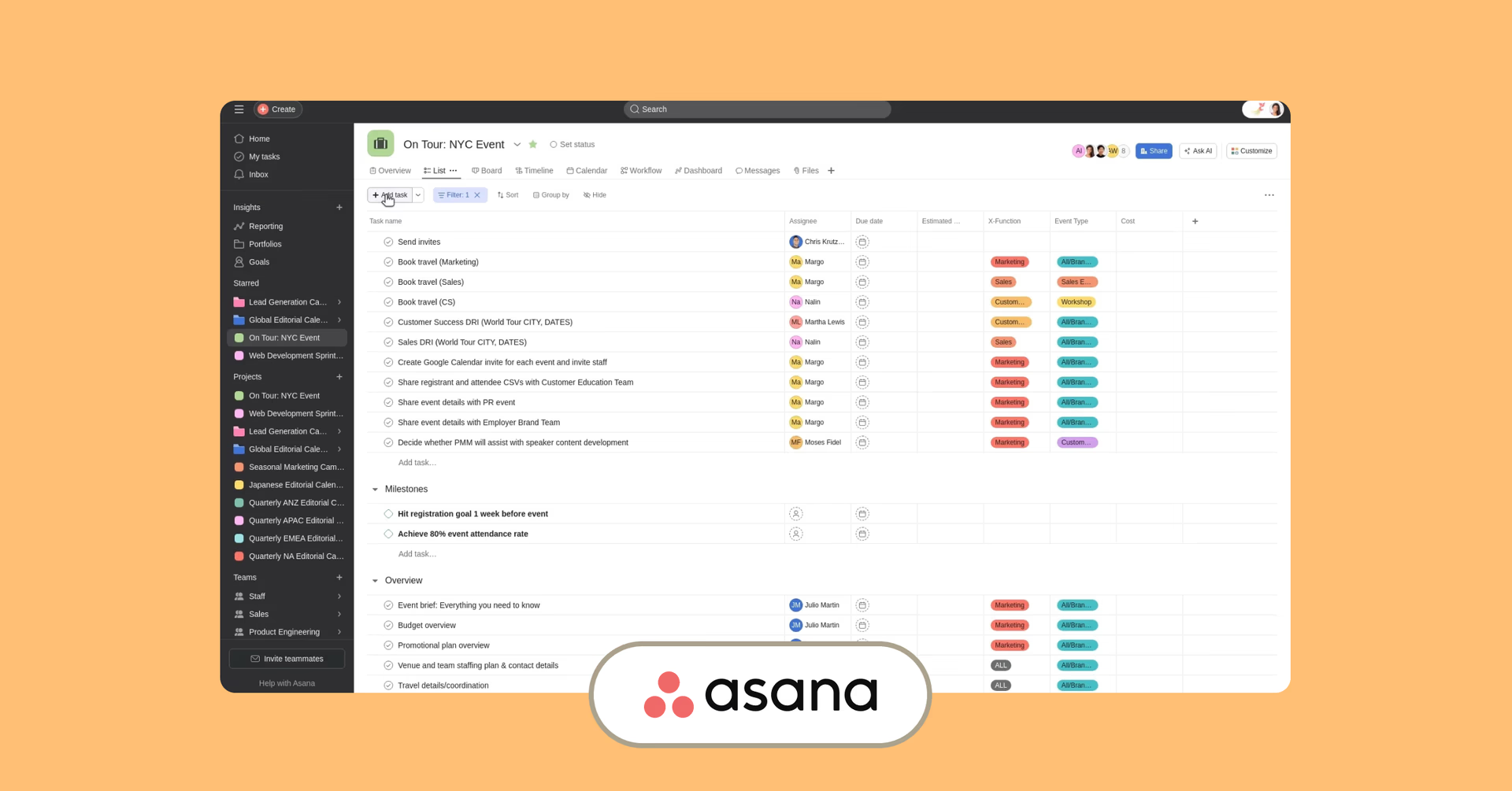
A serious project management powerhouse built to handle big teams and complex projects. From Gantt charts to capacity planning and goal tracking, Asana keeps enterprise teams organized — but it’s flexible enough for small teams too.
Best for: large teams managing complex projects
Pros:
Scales easily for large teams and complex projects
Tons of automation and customization
Strong reporting and analytics
Free tier available for smaller teams
Cons:
Can feel overwhelming for new users
Pricing climbs as you unlock more advanced features
15. Ftrack
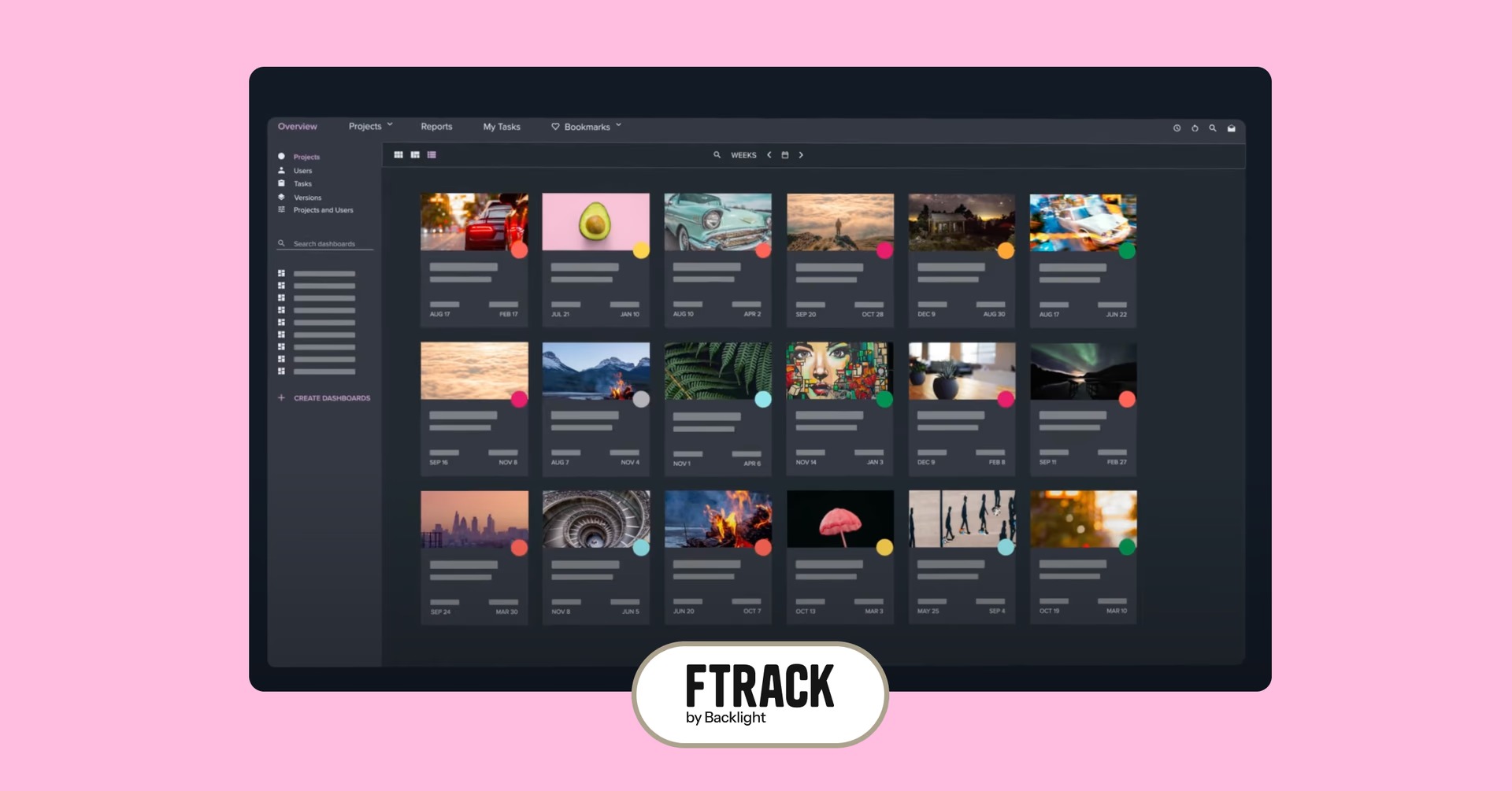
Built by Backlight Creative, Ftrack plays nice with its sibling for seamless video collaboration and media management. Its Review tier handles web-based feedback, while Studio and cineSync bring serious project management muscle — tracking shots, tasks and teams across complex productions.
Best for: full production teams juggling tons of shots, tasks and approvals
Pros:
Track thousands of shots and who's working on what — all in one clean, top-down dashboard
Secure file transfers with encrypted sync keep your projects locked down
Cons:
Pricing gets a bit “build-your-own” with plenty of paid add-ons
Why LucidLink stands out for video collaboration
LucidLink isn’t just another cloud storage option — it’s video collaboration software built for the way creative teams actually work. While most tools rely on downloading and syncing, LucidLink lets you stream high-res video files directly from the cloud.
That means no more hard drives in backpacks. No more email chains of doom. And no more version control nightmares. Just streamlined workflows, real-time content collaboration and creative teams doing what they do best: creating killer content.
With LucidLink, your entire team can collaborate on a project at the same time — from anywhere. Editors can cut in Premiere Pro while audio engineers mix in Media Composer, all without endless downloads, compression headaches or version confusion.
For a closer look, check out: What is LucidLink and how does it work?
Final thoughts: the right tools make all the difference
With the right video collaboration software, your team doesn’t have to fight the tech to stay creative. You can work faster, stay in sync and focus on making something great — whether you’re in the same room or scattered across continents.
No matter your budget or setup, there’s a tool in this list that can help you get there.
Now go make something brilliant.
Try LucidLink free and streamline your video workflow today.
Keep reading
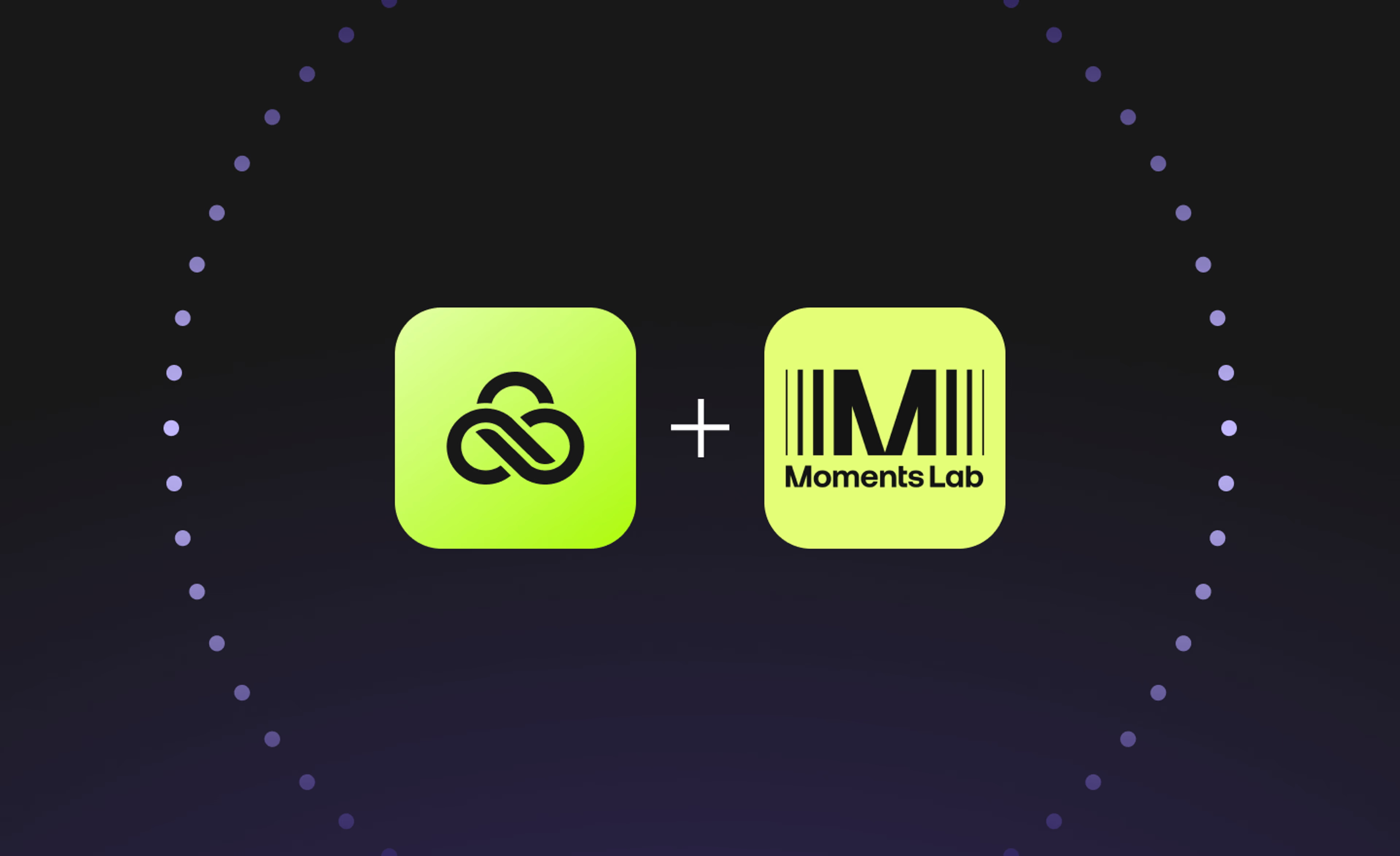
Creative production
Unlocking the potential of your media library with AI and real-time access
Explore how AI and real-time access make your media library searchable, actionable and ready for faster, smarter storytelling.
16 December 2025, 5 mins read
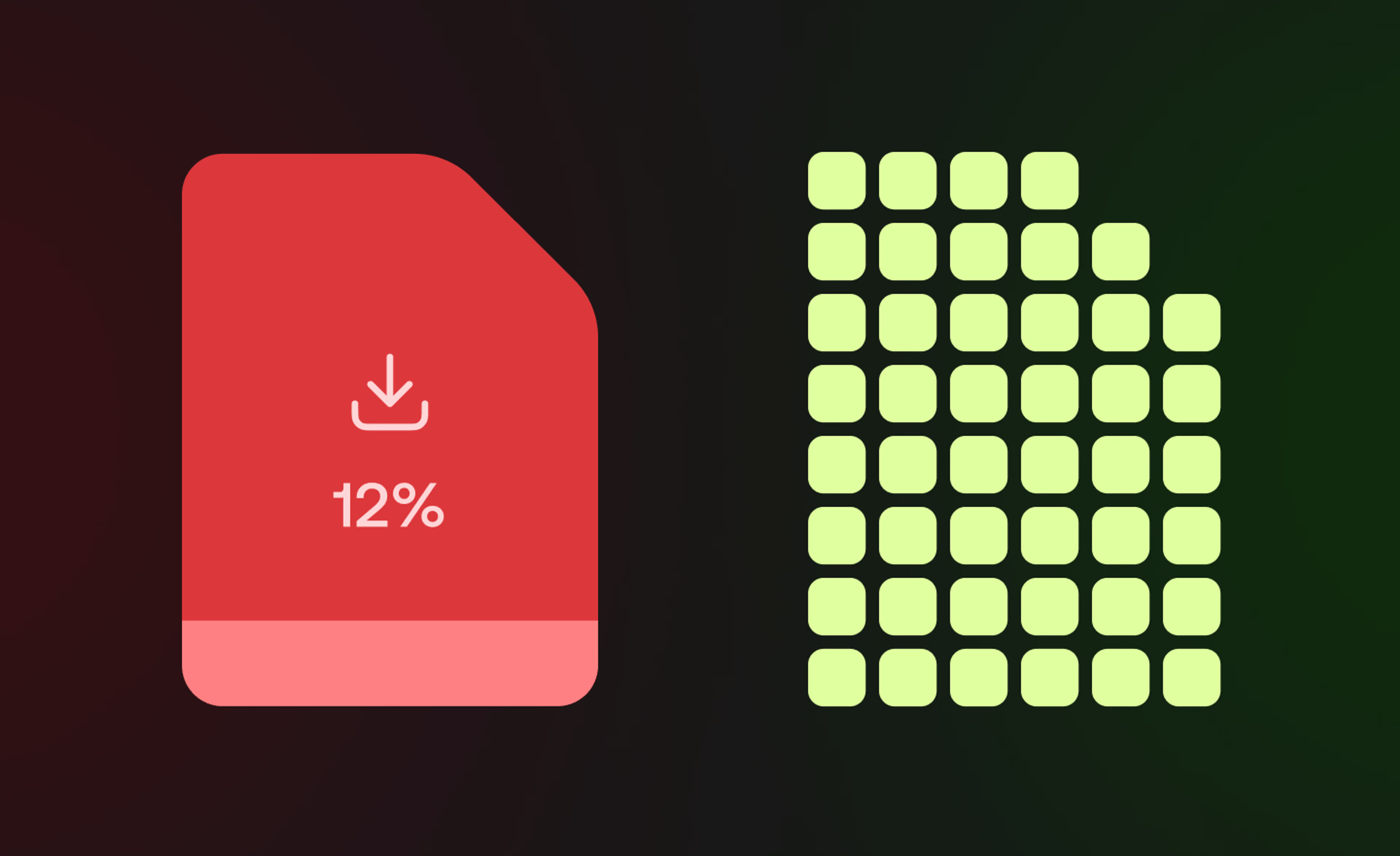
Product & news
Collaboration
Cloud storage
File streaming vs file acceleration: stop moving files
Discover where file acceleration solutions fall short for collaboration and how file streaming gives teams instant, direct access to cloud data from anywhere.
11 December 2025, 7 mins read

Creative production
How to build a creative workflow that really flows
Discover how to build a seamless creative workflow using practical strategies and tools. Get tips for collaboration and creative project management.
26 November 2025, 17 mins read
Join our newsletter
Get all our latest news and creative tips
Want the details? Read our Privacy Policy. Not loving our emails?
Unsubscribe anytime or drop us a note at support@lucidlink.com.