Creative production
How to organize video files for editing (and stop chaos before it starts)
September 2025
8 mins
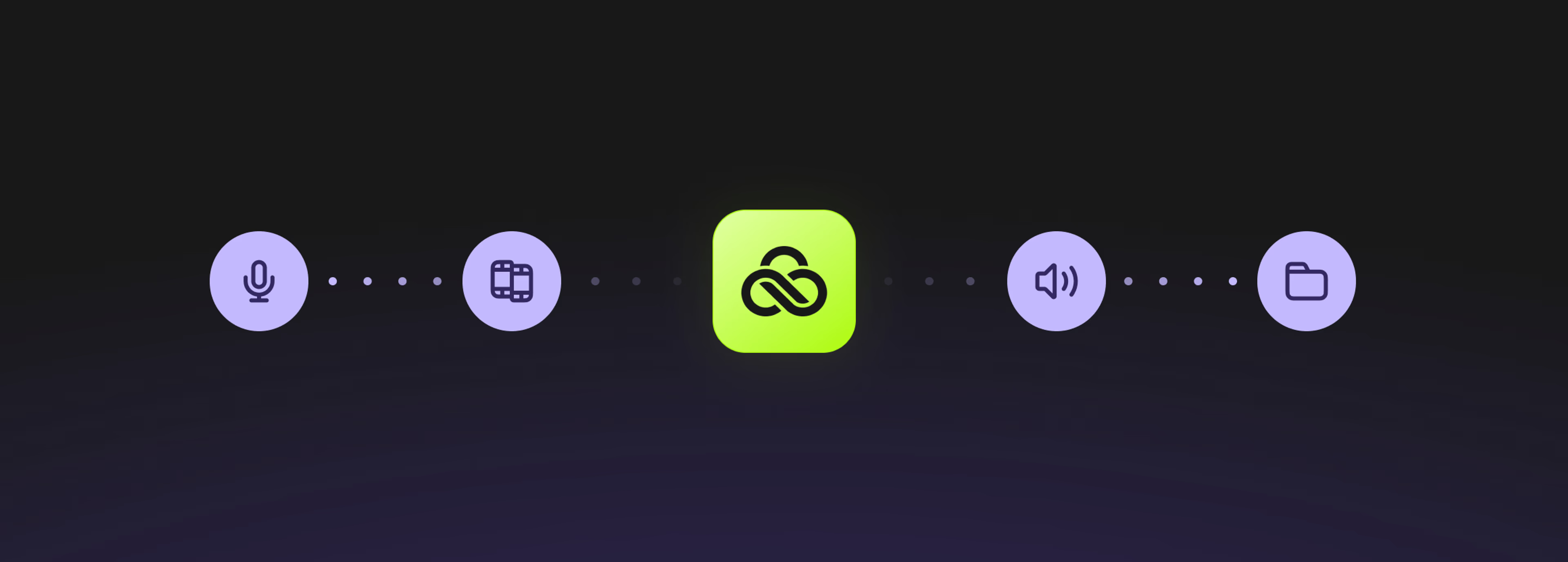
Table of contents
Your files, faster.
Access any file instantly, anywhere. Collaborate in real-time from one always-up-to-date, secure cloud filespace.
Drowning in footage? We’ve all been there.
One messy folder turns into hours of hunting, relinking and renaming. Suddenly your “quick edit” becomes an all-nighter.
The solution isn’t glamorous. But a video file organization system that actually works with your workflow (not against it) is essential to keeping your edit on track.
This guide breaks down proven strategies — plus some shortcuts — to help you organize your video files like a pro so you can edit faster, collaborate more smoothly and dodge video editing headaches down the line.
Why organizing video files for editing matters
Good file organization is the secret sauce for quicker edits, smoother handoffs and less stress. With smart video file management, you spend less time digging and more time creating.
Here’s why it matters for everyone:
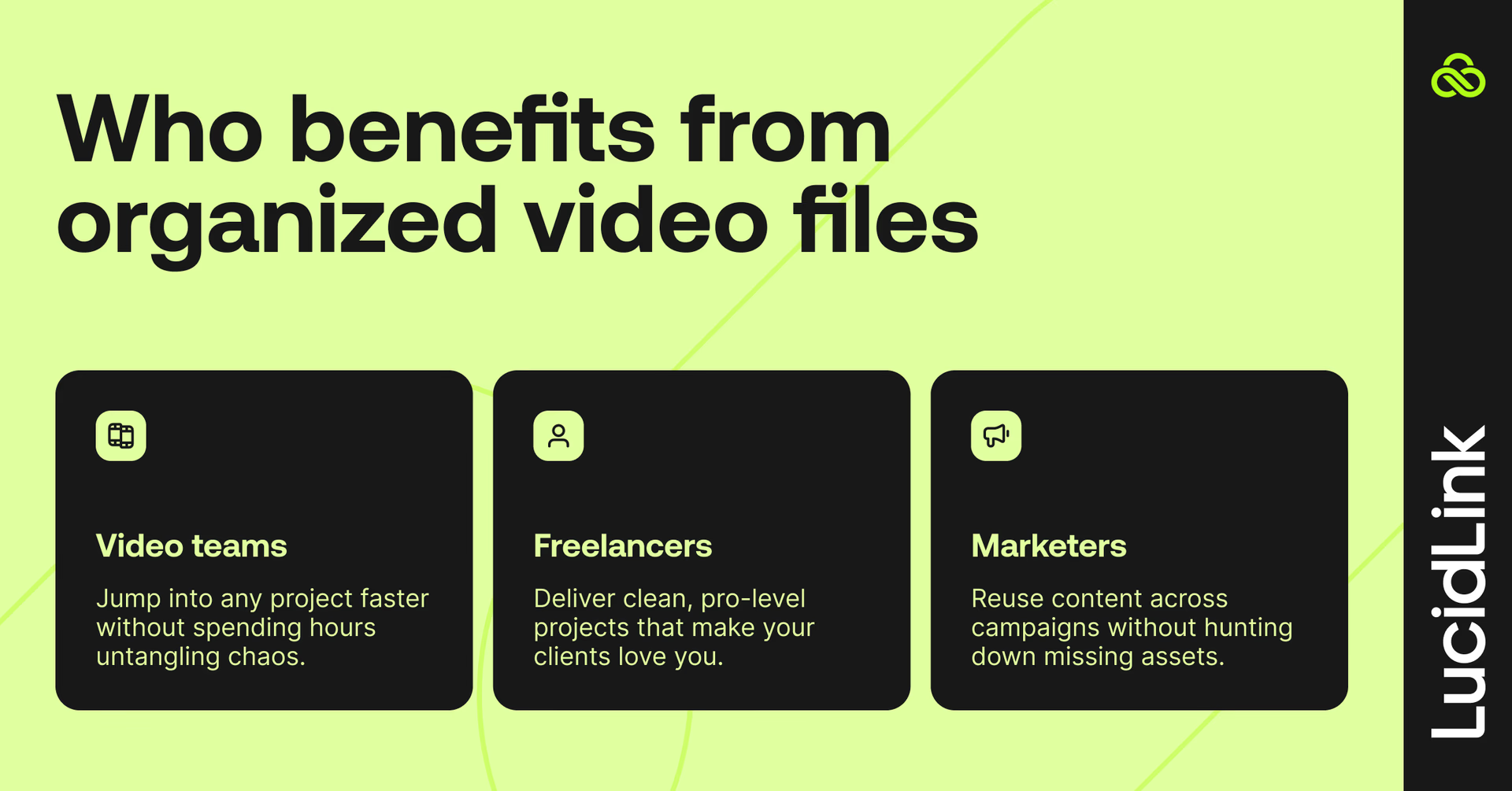
Video teams: jump into any project faster without spending hours untangling chaos.
Freelancers: deliver clean, pro-level projects that make your clients love you.
Marketers: reuse content across campaigns without hunting down missing assets.
Pro tip: mastering video asset management can seriously level up your workflow.
7 steps to organize your video files for editing
Ever wasted 20 minutes looking for that one clip? Yeah, us too. Follow these guidelines to level up your video file management
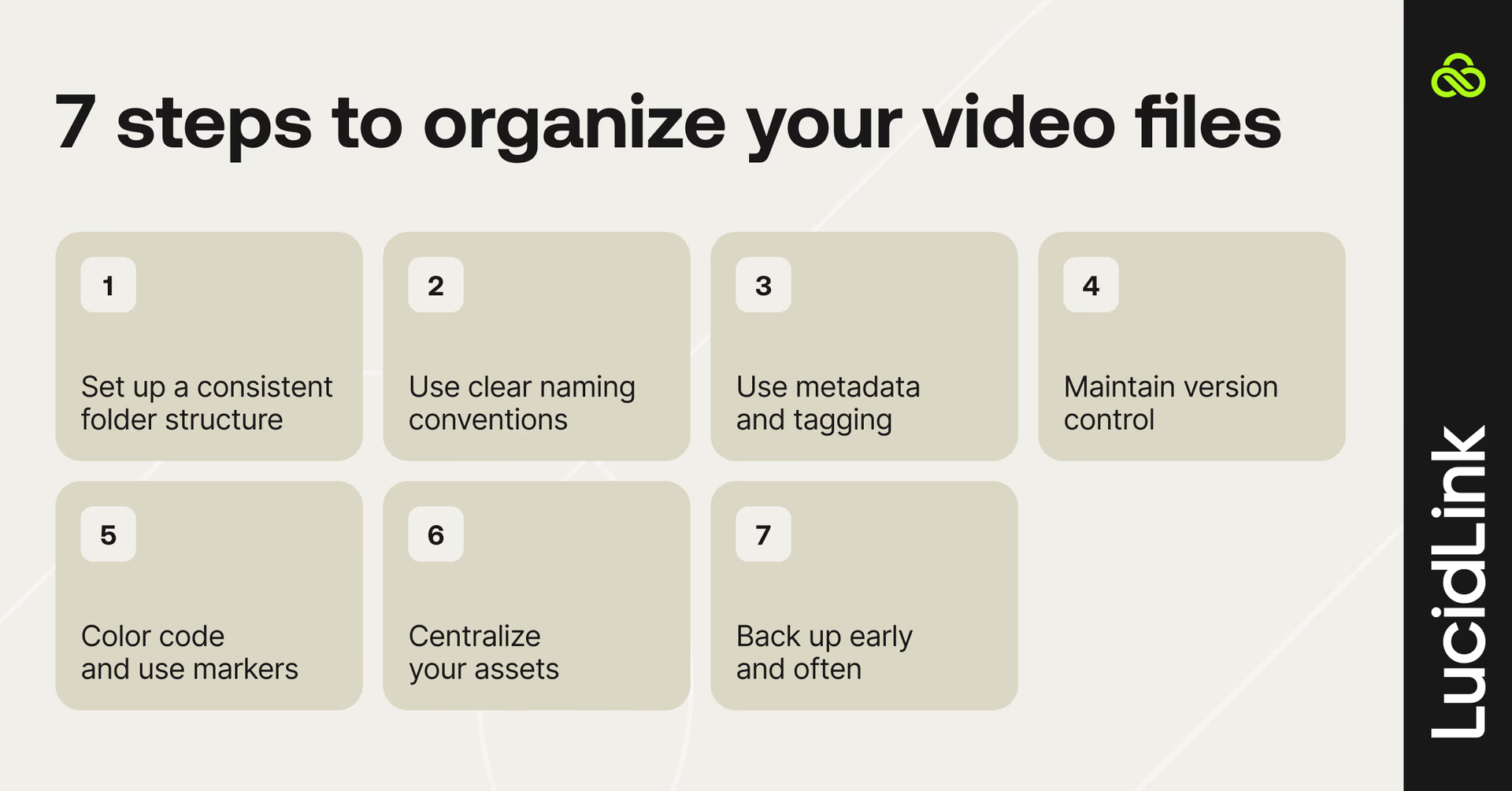
1. Set up a consistent folder structure
Stick to one folder structure. You’ll save time — and everyone will know exactly where to find (and store) things.
Mirror the project-level organization folder structure in your operating system with the bins and folders in your video editing app of choice. That way, you’ll know exactly where everything lives.
For example:
Footage
Audio
Graphics
Exports
Use a few subfolders to organize large amounts of media by date, camera, scene, etc. but keep folder trees to only a few levels so you don’t need too many clicks to navigate.
For example:
Audio
Music
Sound Effects
Clean up
Keep it logical and scalable — for you and other collaborators. By agreeing to a single system across all projects everyone can find what they need when they need it.
Pro tip: save a blank template of your folder structure somewhere everyone can access it to save time re-building it for every project.
2. Use clear naming conventions
Just as a clear folder structure will lead you to the right place to look, a consistent naming system means you’ll know what’s in each file without even opening it.
Describe files by date, scene and type. Eg. Chefs Kitchen_A CAM_14052025_Cookies_Take_1
Unique file names are essential to avoid re-linking errors. Avoid generic names like “Clip01.mov”.
Bonus: share a quick naming template with your team or use renaming tools to automate the process.
Shortcut: when you’re working at speed, not stopping to rename every file can save you a lot of time, especially on smaller projects. Instead layout all your video clips as ‘stringouts’ on a timeline or two and group them into sections.
Eg. Interview One > Q1 Q2 __ Q3 _____
Eg. Cutaways > House ____ Office ______ Car ____
This will help you zip through your footage and finish edits way faster. Only skip this if you’re seriously racing against the clock.
3. Use metadata and tagging
On larger projects with longer editing schedules the opposite approach is best.
Spend a little time tagging and organizing early on. It makes finding clips way easier when it’s crunch time.
Aside from careful file naming inside a logical folder structure, using metadata and tagging is a key technique for organizing footage for editors on larger projects.
Metadata benefits:
It helps you search/sort footage by specific pieces of information. Eg. Adding scene and take metadata will let you quickly isolate only ‘circle takes’ or filtering files by the date they were created.
All modern video editing software, such as Adobe Premiere Pro or DaVinci Resolve, have detailed metadata features. Use them. Eg. Smart bins can automatically collect any files that match specific criteria, such as all offline media or all clips tagged with a unique keyword.
Extremely useful for large teams sharing many assets or anyone managing many hours of footage for each project.
4. Maintain version control
Final_final_almost final_No really final.mov is not a useful file name for anyone.
Version control is essential whether you’re working solo or as part of a wider team. Without it, you could easily deliver the wrong version to the client or cause someone to waste hours of work moving ahead with a scrapped plan.
Save versions with clear labels using numbers and helpful notes. Eg. v1_roughcut, v2_clientedits, v3_final etc.
Avoid overwriting. Always keep a breadcrumb trail of previous versions by archiving the originals
Beware — mistakes due to a lack of version control waste time and, even more importantly, trust between clients and team members.
5. Color code and use markers (in-app)
As with file names and folder structures, the consistent use of color coding can also save you time and keep every team member on the right track.
Many editors use visual indicators (colors, labels, markers, notes) to pinpoint specific issues in an edit or to give a clear sense of progress from a bird’s eye view.
This helps with identifying priorities, feedback, or approval stages of specific timelines or exported files. Eg. Orange = In Progress, Red = For Review, Green = Approved
It’s a fast way to stay organized within your video editing workflow, as long as you remember to update your colors as the project progresses.
Shortcut: when you’re editing in a hurry, you might not have time for this level of attention. Color coded review schemes work best over longer projects.
That said, dropping red markers on your timeline where you need to fix something will help focus your efforts where it’s needed most.
6. Centralize your assets
A surefire way to organizational failure is to leave media assets scattered across various locations, like your Downloads folder or Documents. You won’t know what project they relate to, or whether you still need them.
The best way to organize video files is to keep them all in one location within a project specific folder.
Why?
Storing everything in one easy-to-find spot makes opening, sharing, backing up and archiving your whole project a breeze.
Make that location accessible 24/7 to collaborators by using a cloud storage platform like LucidLink.
A central location also acts as a single-source of truth taming version control chaos. It also makes using Media Asset Managment (MAM) or Digital Asset Management (DAM) software more efficient.
7. Back up early and often
Industry advice is that unless your media and project assets are in three places, including two different physical locations, they’re not sufficiently backed up.
But when you’re in the trenches of a fast-paced edit, how do you find the time to handle this?
Build a habit of daily backups for project files and weekly backups for media and exported assets.
Use multiple locations — two external drives mirroring each other and a cloud backup.
To learn more about backup best practices and protecting your video files, check out our data protection best practices.
Shortcut: use an automated incremental backup solution like Backblaze to back up local hard drives and project files to the cloud continuously without any effort.
Video file management tips for collaborative teams
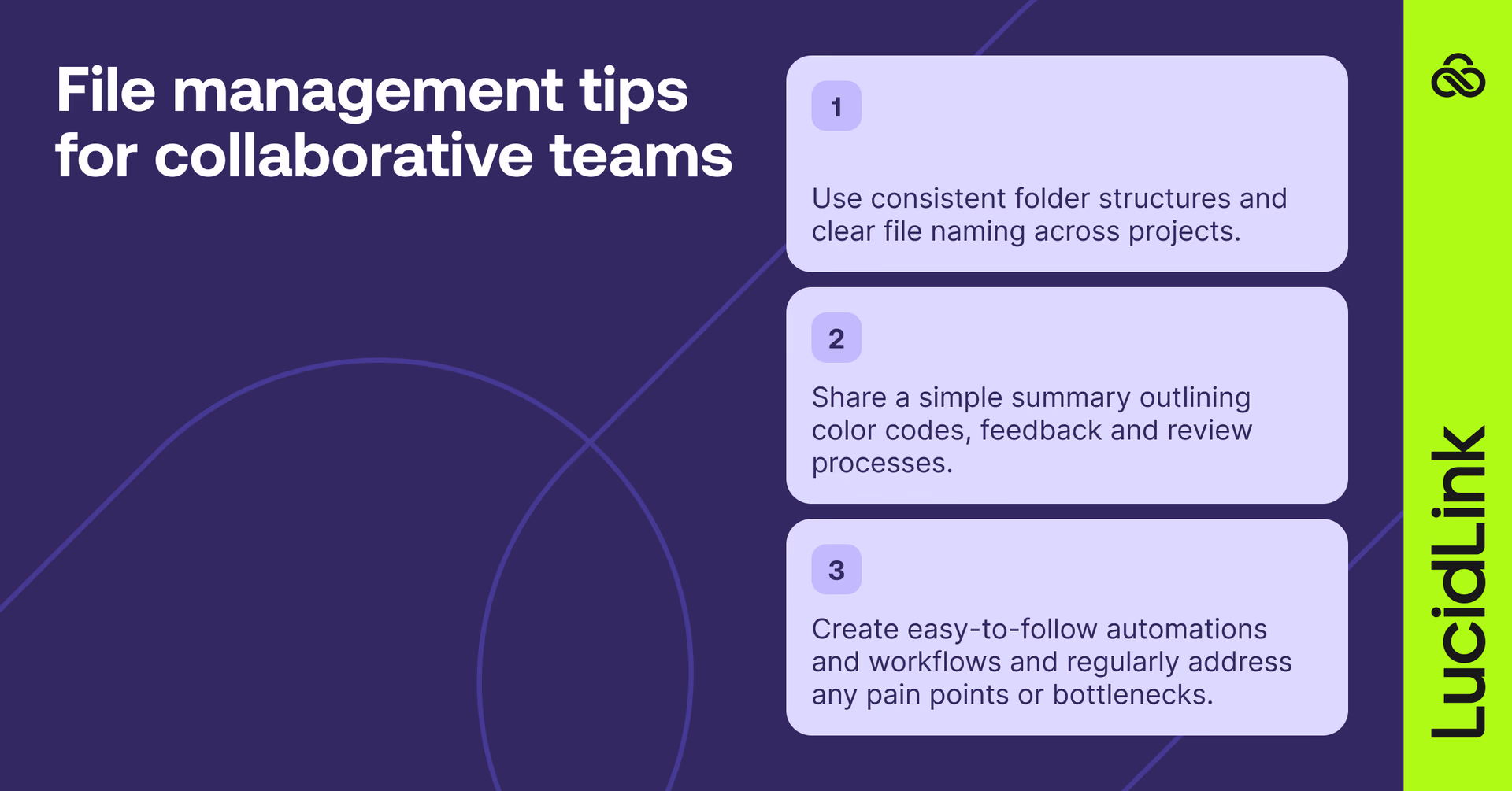
The strategies we’ve covered so far work whether you’re flying solo or leading a global crew.
But when you’re part of a team, things get trickier. To move fast and stay in sync, you need shared systems that everyone actually sticks to.
Here are a few tips on how to manage video files for collaborative video editing workflows — and keep everyone organized for smoother editing workflows:
Use consistent folder structures and clear file naming across projects
Share a simple summary outlining color codes, feedback and review processes
Create easy-to-follow automations and workflows and regularly address any pain points or bottlenecks
One of the easiest simplest ways to stay on the same page? A shared workspace like LucidLink.
It acts as a single source of truth, cuts upload and download delays, all while eliminating painful video management admin like relinking.
How LucidLink helps organize video files
LucidLink makes organizing video files simple and keeps video editing workflows running smoothly for creative teams.
It acts like a local drive, but everything is stored securely in the cloud. That means minimal setup, almost no learning curve and seamless collaboration — whether your team is across the room or around the world.
With LucidLink, you avoid duplicate media, file syncing headaches and wasted time waiting on uploads and downloads. It’s a centralized, always-accessible workspace that acts as a single source of truth for everyone on your project.
Want to see how it works in real life? Here’s how video teams are using LucidLink to create fast and smooth video workflows:
How post-house The Finish Line reclaims time to make work-life balance a reality
How video production agency Casual runs round-the-clock global video production with LucidLink
How a team of freelance video editors created 50 films in 5 weeks with LucidLink
Checklist: how to organize video files for editing
Before you dive into your next project, remember these video file management tips:
Create a consistent folder structure that's logical, scalable and mirrors your editing app's organization.
Use clear naming conventions to organize video files effectively, making them easy to find and manage.
Leverage metadata and tagging to make searching for specific clips in mountains of media effortless.
Maintain strict version control with numbered iterations and clear annotations of changes.
Color code your workflow to track progress and identify priorities at a glance.
Centralize all your assets in one accessible location to prevent scattered files and wasted time.
Back up religiously — if your files aren't in three places including two different physical locations, they're not safe.
Nail these organizational basics and your team will spend less time looking for video files and more time getting to work.
Ready to ditch file chaos for good?
LucidLink keeps your folders structured, assets centralized and teams moving forward — no downloads, no version control issues, just smooth video file organization and collaboration wherever you work. Try it free today.
FAQs
Use a consistent folder structure, clear file names and centralized storage. A shared cloud platform like LucidLink gives your team real-time access to the same organized workspace — no syncing or duplicates.
Start with top-level folders like Footage, Audio, Graphics and Exports. Then use subfolders for dates, scenes or camera types. Keep the same structure in your editing software to save time later.
Clear file names make projects easier to manage — especially across teams. Naming by project, date and content helps with search, relinking and staying organized during fast-paced edits.
Metadata tags let editors sort and filter clips based on content, scene or shot quality. Tools like Premiere Pro and DaVinci Resolve use these tags to speed up clip selection and organization.
Agree on a shared folder structure and naming system — then stick to it. With LucidLink, teams can work from one shared filespace in real time, without downloading or manually syncing files.
Project management platforms, editing tools with tagging features and centralized cloud storage all help. LucidLink brings them together by supporting file organization and collaboration in one shared workspace.
Yes. LucidLink keeps all project assets in a shared, organized cloud workspace. Teams can follow the same folder structure, avoid duplicates and stay in sync — no downloads required.
Keep reading
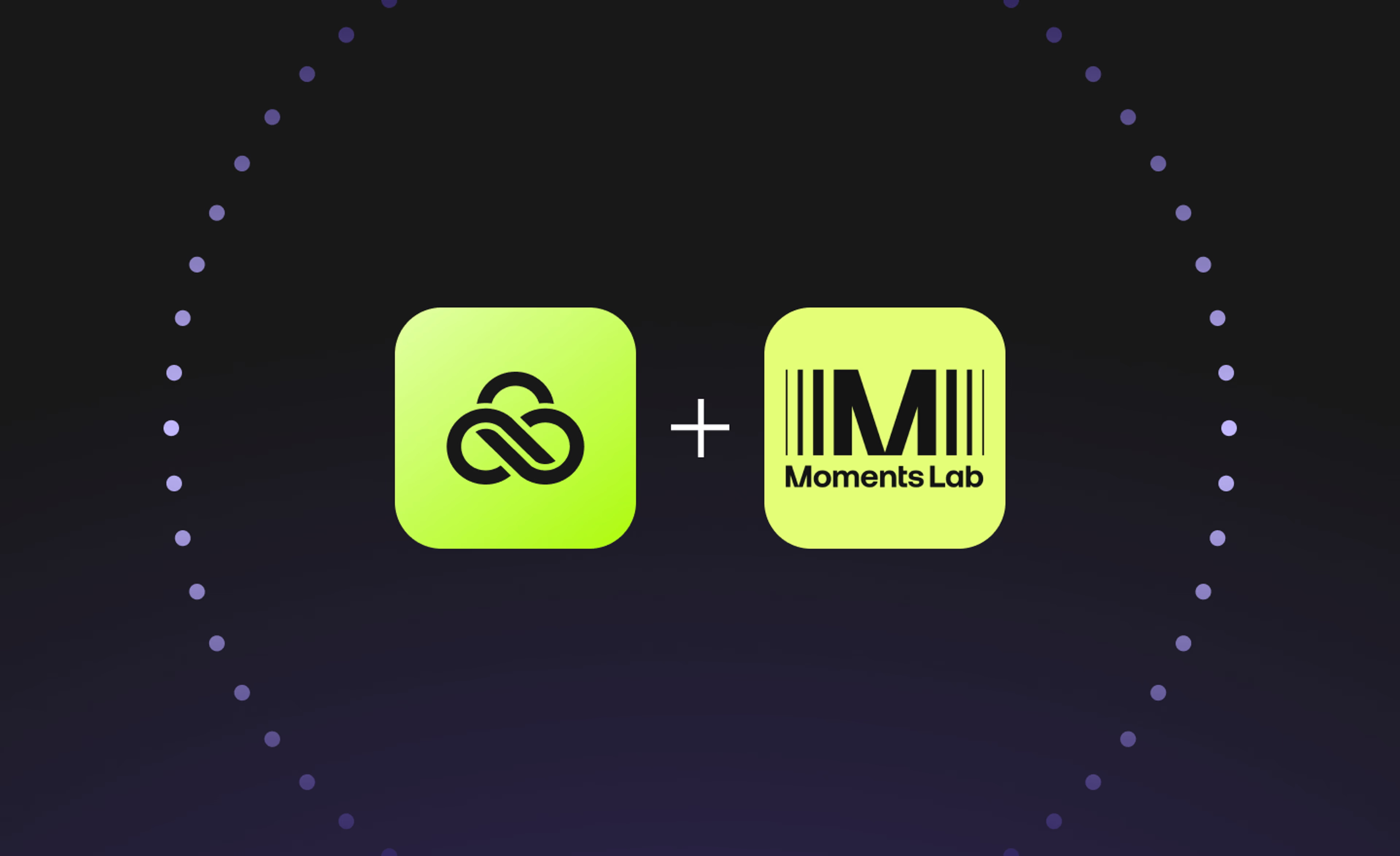
Creative production
Unlocking the potential of your media library with AI and real-time access
Explore how AI and real-time access make your media library searchable, actionable and ready for faster, smarter storytelling.
16 December 2025, 5 mins read

Creative production
How to build a creative workflow that really flows
Discover how to build a seamless creative workflow using practical strategies and tools. Get tips for collaboration and creative project management.
26 November 2025, 17 mins read

Creative production
Sports video editing: the complete guide for sports highlights and video editing
Learn how to create pro-level sports highlight videos with the best sports video editing software. Tips, tools and real-world workflows included.
20 November 2025, 7 mins read
Join our newsletter
Get all our latest news and creative tips
Want the details? Read our Privacy Policy. Not loving our emails?
Unsubscribe anytime or drop us a note at support@lucidlink.com.