Creative production
Collaboration
How to send videos without losing quality
August 2025
8 mins
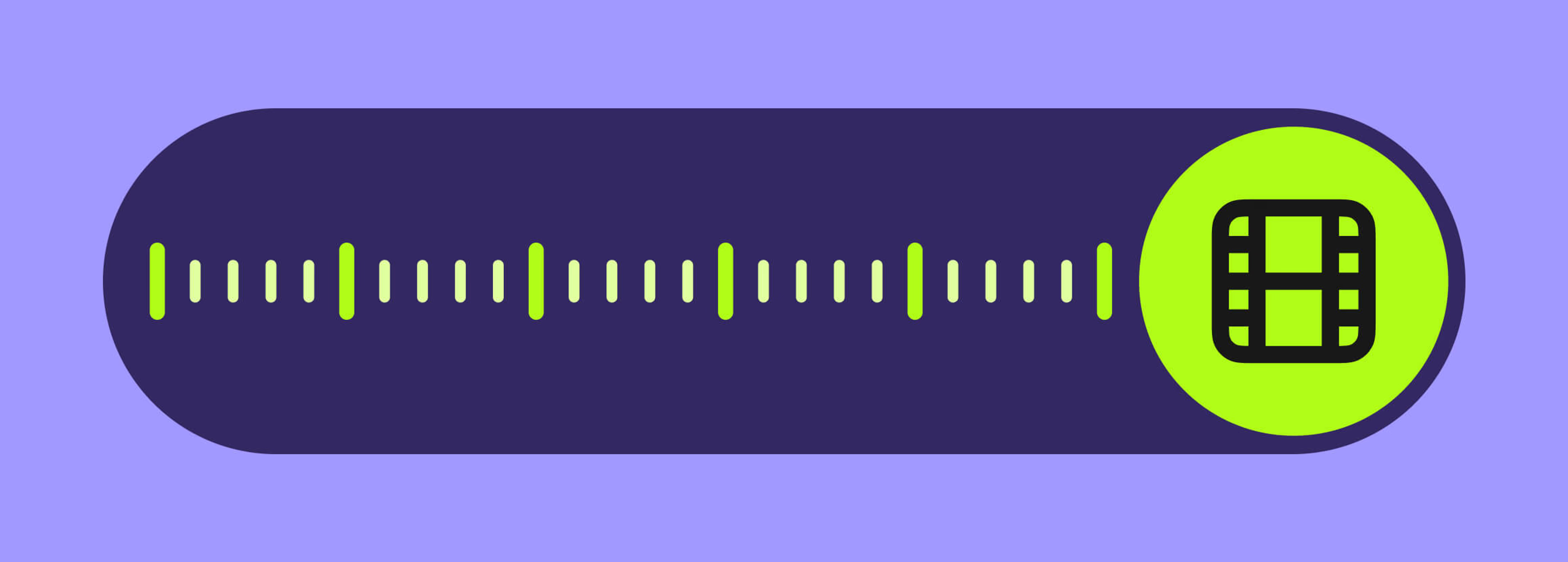
Table of contents
Your files, faster.
Access any file instantly, anywhere. Collaborate in real-time from one always-up-to-date, secure cloud filespace.
You’re up against a deadline, and the clock’s ticking.
You need to share the high-res cut — but every quick-send option wrecks your video's quality. The rest involve endless uploads, downloads, shipping hard drives… and watching your day disappear.
It’s the classic speed vs quality dilemma. And in a world of tight deadlines, speed usually wins. But what if you didn’t have to choose?
This guide shows you how to send videos without losing quality. We'll cover three of the best ways, plus a way to collaborate on videos faster without compromising your work.
Top tip
To send large video files without losing quality, skip tools that compress files automatically — like email or some file transfer services.
Try cloud storage, sync-and-share platforms or tools like LucidLink that are made for video collaboration and preserve full resolution. LucidLink lets you share and edit large video files directly in the cloud — without compressing or downloading.
Why videos lose quality when being sent
If you’re trying to figure out how to send high quality videos without the wait, it helps to understand what’s getting in the way.
Usually it comes down to file size.
Larger video files mean higher quality. But the bigger the file, the harder it is to share. It’s a double-edged sword. As a result, trying to send large files disrupts your workflow — leaving you twiddling your thumbs waiting for files to up and download.
But why exactly do video files lose quality when you’re collaborating remotely? Here are the main culprits:
Internet bandwidth: when you’re uploading video projects, large files require more bandwidth. Some platforms will lower your file’s quality to help minimize bandwidth demands and cut down upload times.
Compression: many online applications compress video files to reduce the file size. Although this saves time on upload/downloads, compressing a file removes data from the original and degrades video quality.
File transfer limitations: email or messaging applications usually have size restrictions for attachments. Again, this leads to creatives compressing files, resulting in a loss of quality.
Download and upload cycles: continually downloading and re-uploading files across multiple workstations can also lead to a loss of quality in your video. This is especially true when different members of your team use different applications to send and receive files.
In an era when remote video editing is the norm, you want to be able work with teammates on large video files without constant quality degradation and workflow disruptions.
To see how teams avoid these issues entirely, check out how Casual uses LucidLink to run a 24-hour global video production cycle — without shipping drives or waiting for uploads.
Read on for more info about the tools that can help you send and receive large video files without losing quality.
How to send video files without losing quality: 3 easy ways
1. Send videos via a file transfer service
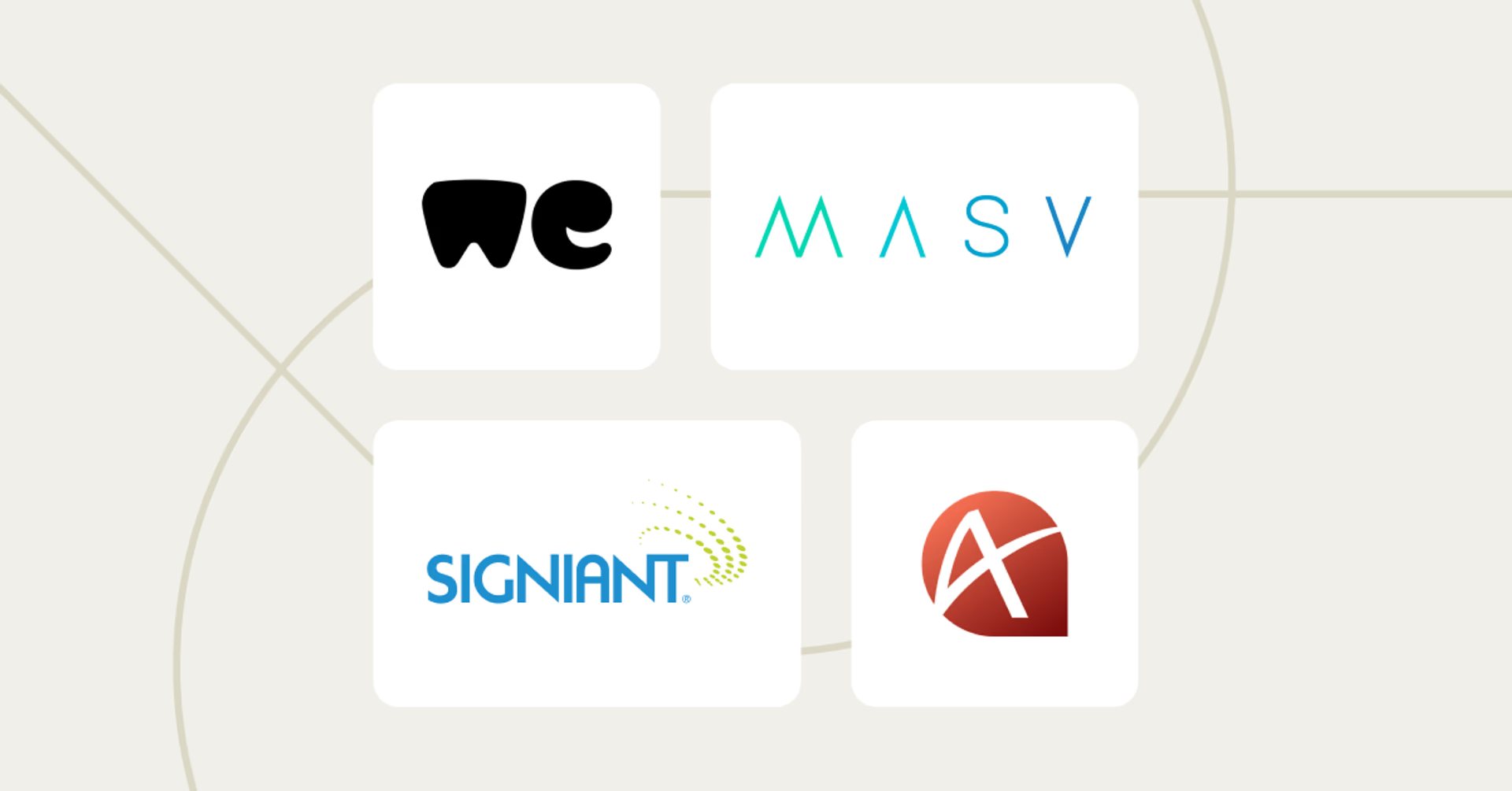
Looking for file sharing software that’s built for transactional or one-off video shares? File transfer services could fit the bill.
Why use file transfer services?
File transfer services let you send and receive videos over the internet without modifications. This means you can send an exact digital copy of your video from A to B, without losing quality.
Generally, video recipients get a unique link (often with access credentials to ensure security), from which they can download the file for full access.
File transfer services range from simple transfer solutions like WeTransfer to managed file transfer (MFT) options, like MASV, Signiant and Aspera, which are designed to handle larger volumes of data securely and ensure compliance.
Drawbacks of sending videos via file transfer
While file transfer services let you send videos without losing quality, if video collaboration is a central part of your team’s workflows there are some drawbacks worth considering.
These issues mostly stem from the challenges of constantly uploading and downloading files, including:
Staggered video editing: edits and changes can only be seen once a file is re-uploaded, so team members have to wait their turn instead of collaborating in real time.
Disrupted workflows: time spent waiting for files to download and re-upload every time you want to make a change or update adds up (and so does the frustration).
Manual version control: some file transfer services offer version control support, but most require you to review and track versions manually via a history log. When you’re making multiple transfers between team members this makes version control difficult.
Data duplication: data is duplicated multiple times during transfers. This not only leads to wasted time, confusion and higher storage use, but can impact file security.
The LucidLink difference
LucidLink’s storage collaboration platform addresses the headaches of sending videos with file transfer services. Here’s how:
No downloading: LucidLink lets your team access files instantly without downloading them while still maintaining your video’s original quality.
Real-time collaboration: using a shared filespace in the cloud, your team can work on videos in real time wherever they are.
Simplified version control: keep everyone on the same page with a single source of truth for video projects. Say goodbye to data duplication, relinking and version control nightmares.
Here’s how one team shared videos across 21 locations and delivered 50 films in five weeks — all without downloading a single file. Read the full story.
2. Share videos using a sync and share solution
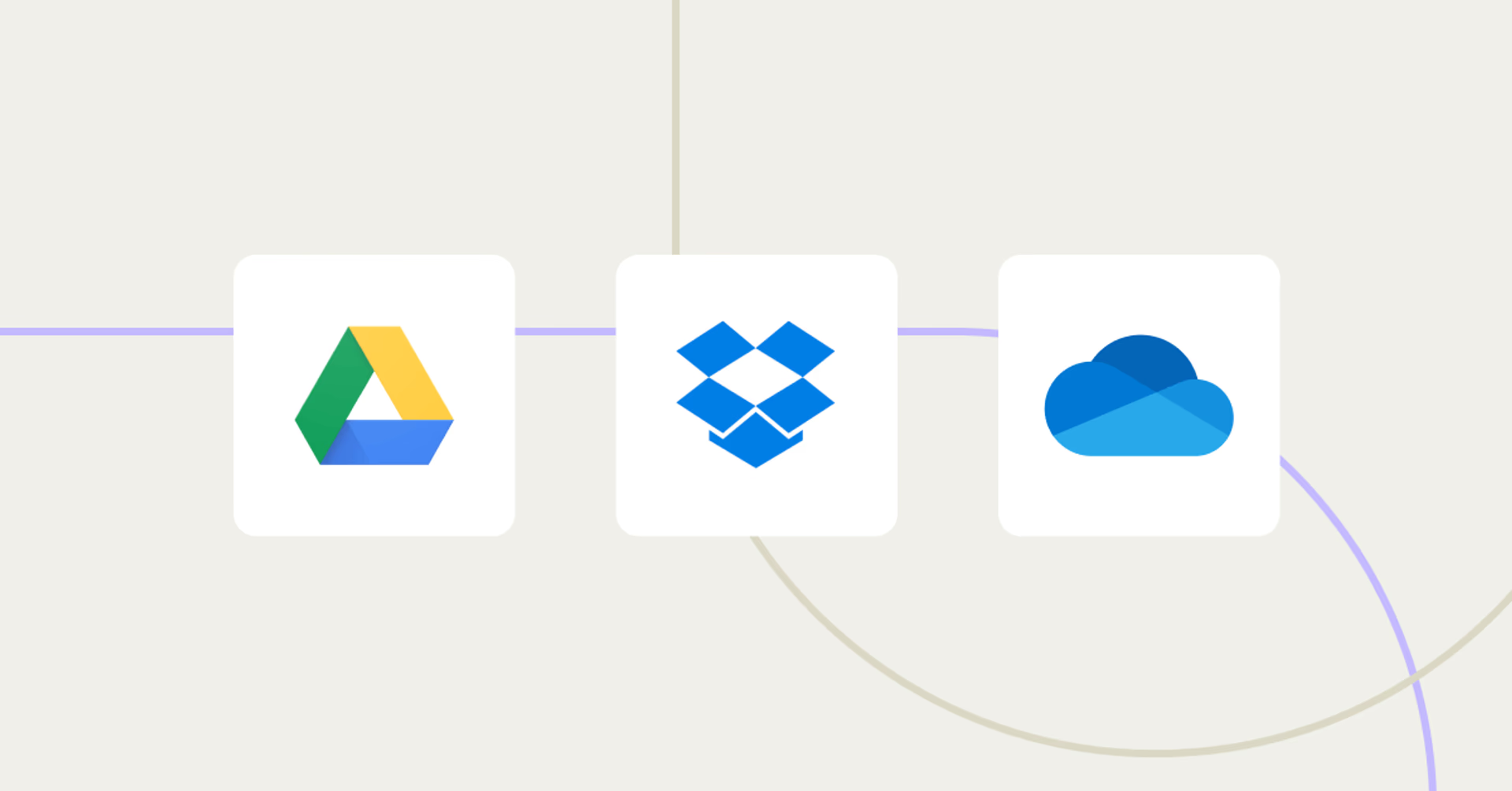
Sync and share solutions are another option for creatives exploring how to share video without losing quality.
Why use sync and share solutions?
Sync and share tools store files in the cloud and automatically sync them across devices. This makes it easier for multiple people to access and work on videos from a central drive.
If you’ve ever used platforms like Google Drive, Microsoft OneDrive, or Dropbox, you’re already familiar with sync and share technology.
With flexible storage capacities and easy sharing across multiple users, these solutions are popular for individuals and small teams working on smaller video files. But when it comes to sending large video files, there are a few disadvantages to using sync and share tools.
Drawbacks of sharing videos with sync and share solutions
Slow downloads: sync and share systems require you to download and store your files locally. Download time will vary based on your file size and internet quality, but with large video files this tends to become a frustrating process.
Storage limitations: large files quickly eat up storage space on your local device, which can lead to performance issues and additional costs.
Cost: many sync and share platforms charge based on storage use. Downloading large amounts of data can become expensive, especially with pay-as-you-go or tiered pricing models. Users often see a steep increase in cost once any free storage limit is exceeded.
Version control nightmares: multiple team members downloading and re-uploading files can lead to version control nightmares, with different edits scattered across various local copies. The result? Confusion, duplicated efforts and potential loss of work as team members unknowingly work on outdated files.
The LucidLink difference
LucidLink frees you to send videos without losing quality, minus some of the common frustrations you’ll get working with traditional sync and share systems:
Work directly from the cloud: with LucidLink, your team can edit videos directly in the cloud without downloading large files, saving time and reducing storage space issues.
Instant access: everyone on your team has instant access to the latest version of your files, eliminating version control headaches and ensuring smooth collaboration. This makes it perfect for distributed teams — here’s how Premiere Gal uses LucidLink to make remote video edits, fast.
Optimized for large files: whether you’re working on a small project or a huge global video production, LucidLink’s cloud-based storage handles files of any size, maintaining video quality and keeping your workflows flowing.
Here’s our friends at Sandwich showing what that looks like in real life.
3. Share and send videos using cloud storage
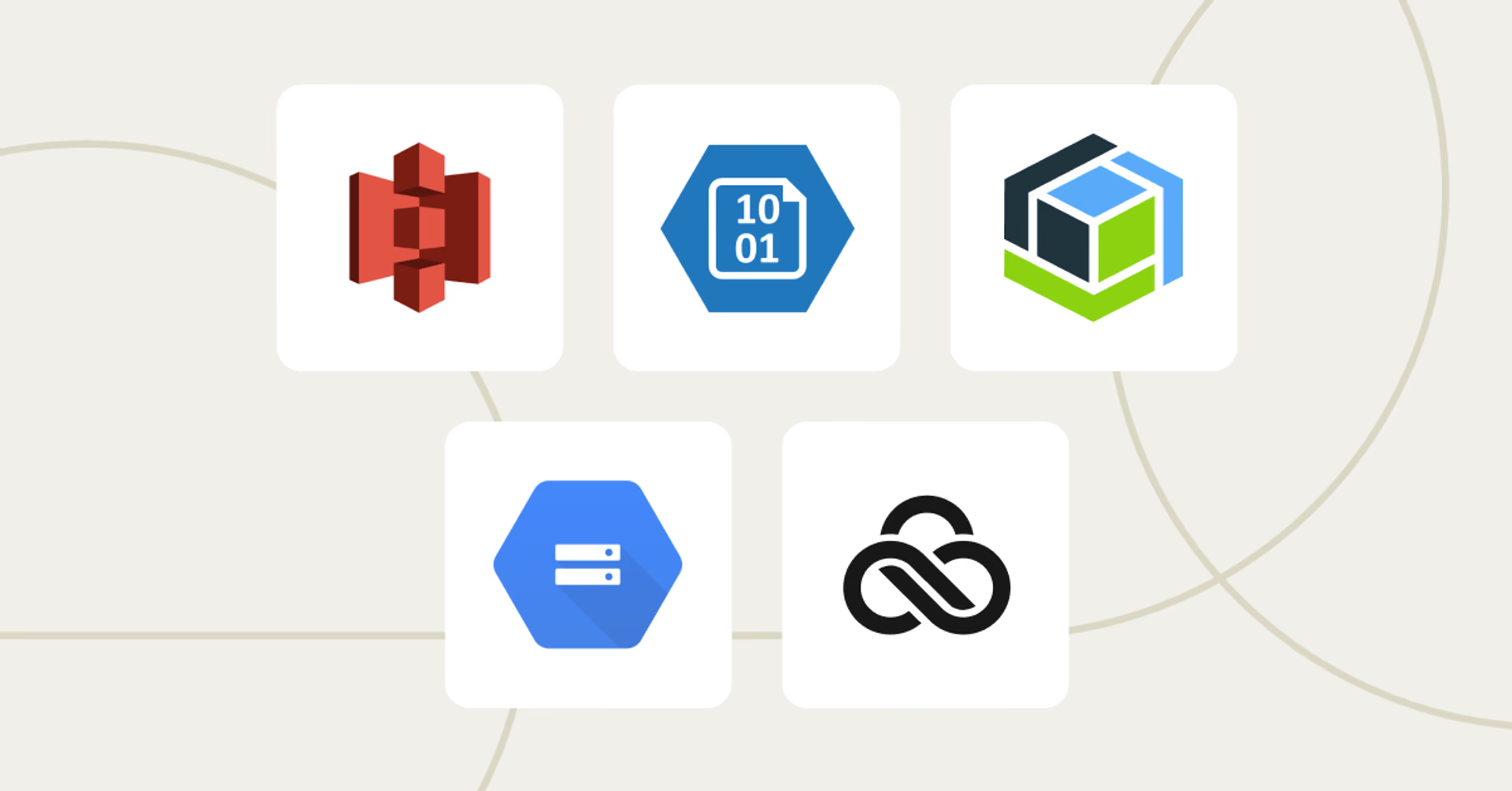
Cloud storage is a go-to solution for sending large video files without losing quality.
With cloud storage, your data is maintained, managed and backed up remotely on third-party servers, making it easily accessible online.
Why use cloud storage?
One of the biggest advantages of cloud storage is that it bypasses the file size and type limitations imposed by file transfer services. This means you can upload and share terabytes of data with ease.
Top cloud storage providers, like Amazon S3, Azure Blob Storage, IBM Cloud Object Storage, Google Cloud Storage and LucidLink, offer seamless access to your files from a central location in the cloud.
This setup simplifies collaboration, keeps your files automatically backed up and ensures version control. Plus, you can access your files anytime, anywhere and on any device — perfect for teams spread across different locations.
Cloud storage platforms also preserve the original quality of large video files and use redundant storage systems to protect your data. So, if a file gets lost or corrupted, your data is securely backed up across multiple servers.
On top of this, with cloud storage your IT team spends less time managing physical servers, freeing them up for more critical tasks.
Drawbacks of sending videos using cloud storage
Despite the benefits, there can be drawbacks to using standard cloud storage providers for collaborative video editing:
Download times: most cloud storage platforms require you to download and sync files to your device, which can slow down your workflow, especially with large video files.
Designed for storage, not collaboration: while cloud storage tools are great for backup and archiving, some don’t offer the real-time collaboration features that are crucial for fast-paced video projects.
The LucidLink difference
LucidLink’s cloud storage is designed for video editing workflows. Here’s why it matters:
Instant access: stream only the parts of a file you need, giving you instant access to video files of any size, while maintaining their original quality.
Real-time editing: edit video files directly in the cloud using tools like Adobe Premiere Pro and preserve quality throughout the workflow. No more waiting for downloads or dealing with version control nightmares.
Optimized for video production workflows: whether it’s color correction, online/conform editing, or VFX workflows, your video quality stays the same.
How to send videos without losing quality using LucidLink
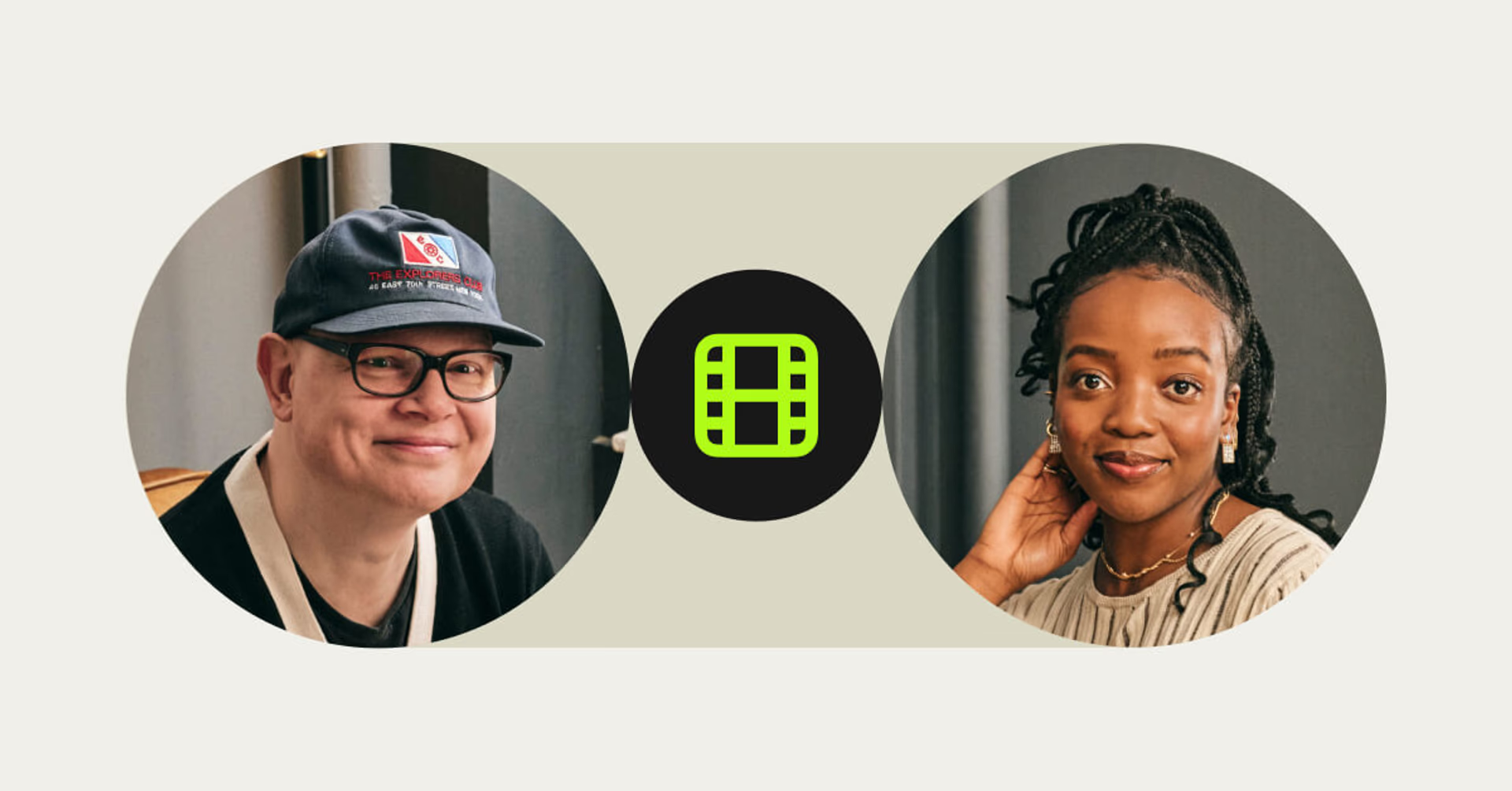
LucidLink gives video editors and creative teams a way to send videos without compromising on quality, or sacrificing speed.
Simply create a free LucidLink account and download the app (along with your collaborators).
Once you’re up and running, add or drag a video file into your shared filespace and it’s instantly accessible to your chosen collaborators. No syncing, downloading or relinking — you can get straight to work on top-quality video files.
Unlike VDI cloud solutions, which tend to degrade picture quality due to streaming computer output, LucidLink ensures that the original quality of your file remains untouched.
You can work with files of any size directly in the cloud using editing tools like Adobe Premiere Pro, After Effects, Final Cut Pro, Blackmagic, etc.
Once an edit is saved, it's immediately available for another team member to continue right where you left off. It’s that easy.
Ready to stop choosing between speed and quality when sending videos? With LucidLink, you can have both. Get started today for free.
FAQs
The best way is to use a platform that avoids compression. LucidLink lets teams send, access and edit full-quality videos directly from the cloud — with no syncing, downloading or quality loss.
Most messaging apps, email or free tools compress your video to save space or speed up transfers. That compression removes data — which lowers quality. To avoid this, skip tools that auto-compress and use platforms built for high-res video sharing like LucidLink.
Use a cloud platform built for big media. LucidLink streams just the frames you need, so you can share 4K, ProRes or RAW files without compressing or transferring the whole thing.
Yes. LucidLink is designed for high-res formats. Upload once to a shared filespace and your team can edit uncompressed video instantly, from anywhere, with zero duplicates or download delays.
Use a platform that keeps files in their original format. With LucidLink, collaborators work directly from a single source of truth in the cloud — no exporting, no emailing, no quality loss. Just smooth, secure access to the exact version you want them to see.
Formats like ProRes, DNxHD and uncompressed MOV or AVI maintain high quality — but they’re big. That’s why platforms like LucidLink, which let you stream and share these large files without downloads, are ideal for preserving quality during collaboration.
To send HD video without it turning to mush, avoid tools that resize or compress files. Use a cloud-native platform like LucidLink that maintains full resolution and lets you skip downloads altogether — whether you’re sharing for review or editing live.
Keep reading
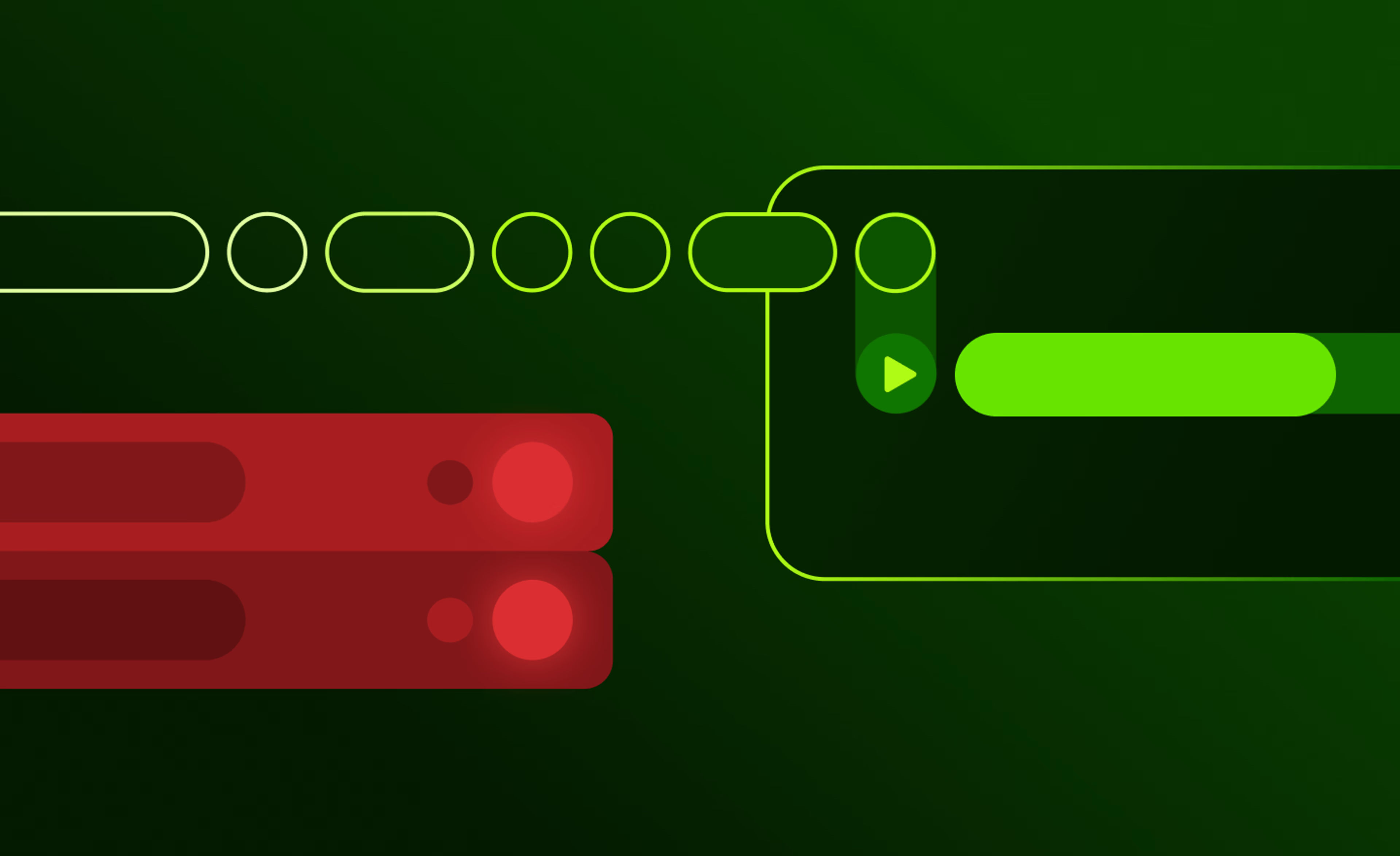
Collaboration
Cloud storage
Product & news
File streaming vs edge filers: eliminating the middleman
Discover where edge filers fall short for collaboration and how file streaming gives teams instant, direct access to cloud data from anywhere.
05 January 2026, 6 mins read
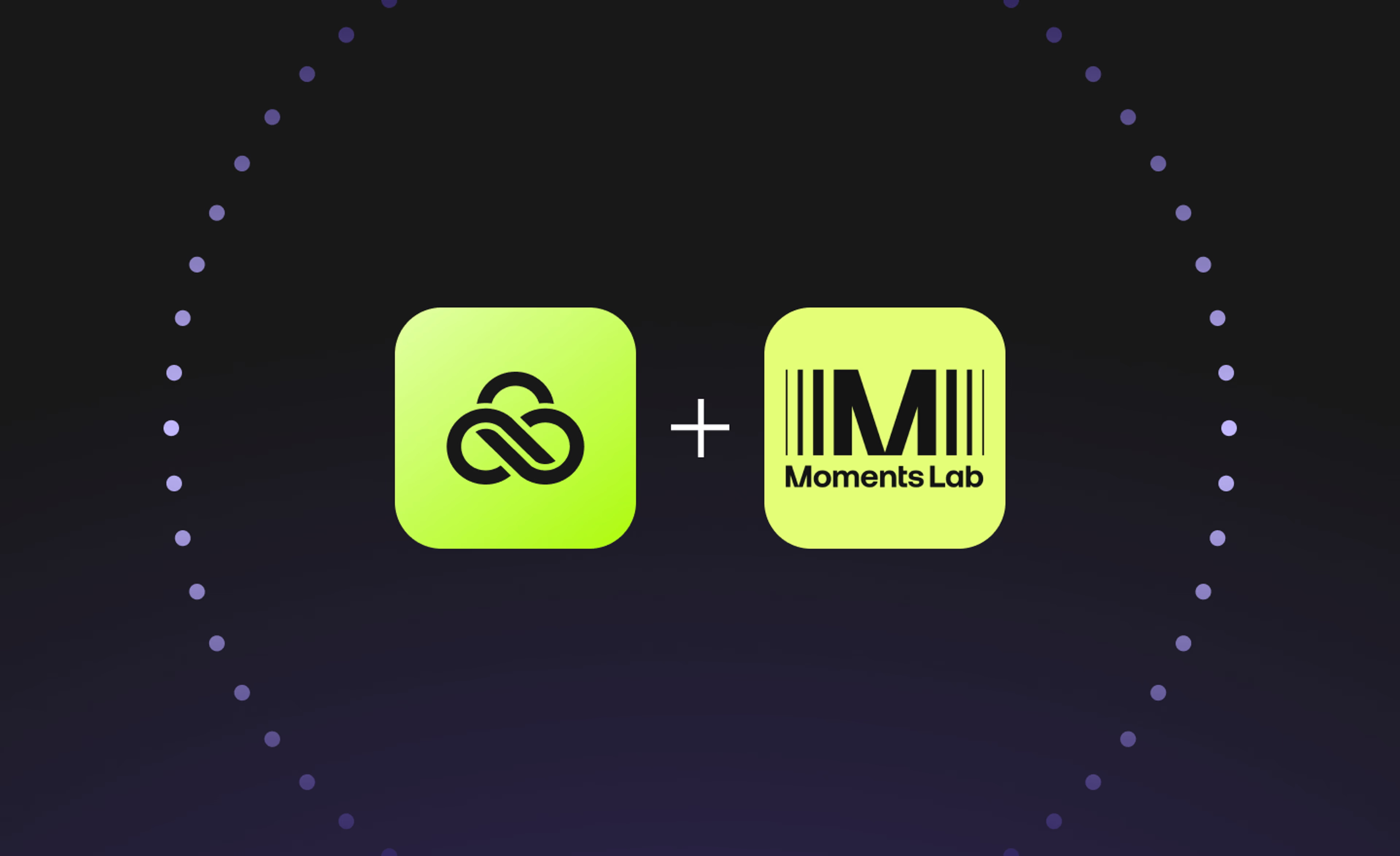
Creative production
Unlocking the potential of your media library with AI and real-time access
Explore how AI and real-time access make your media library searchable, actionable and ready for faster, smarter storytelling.
16 December 2025, 5 mins read
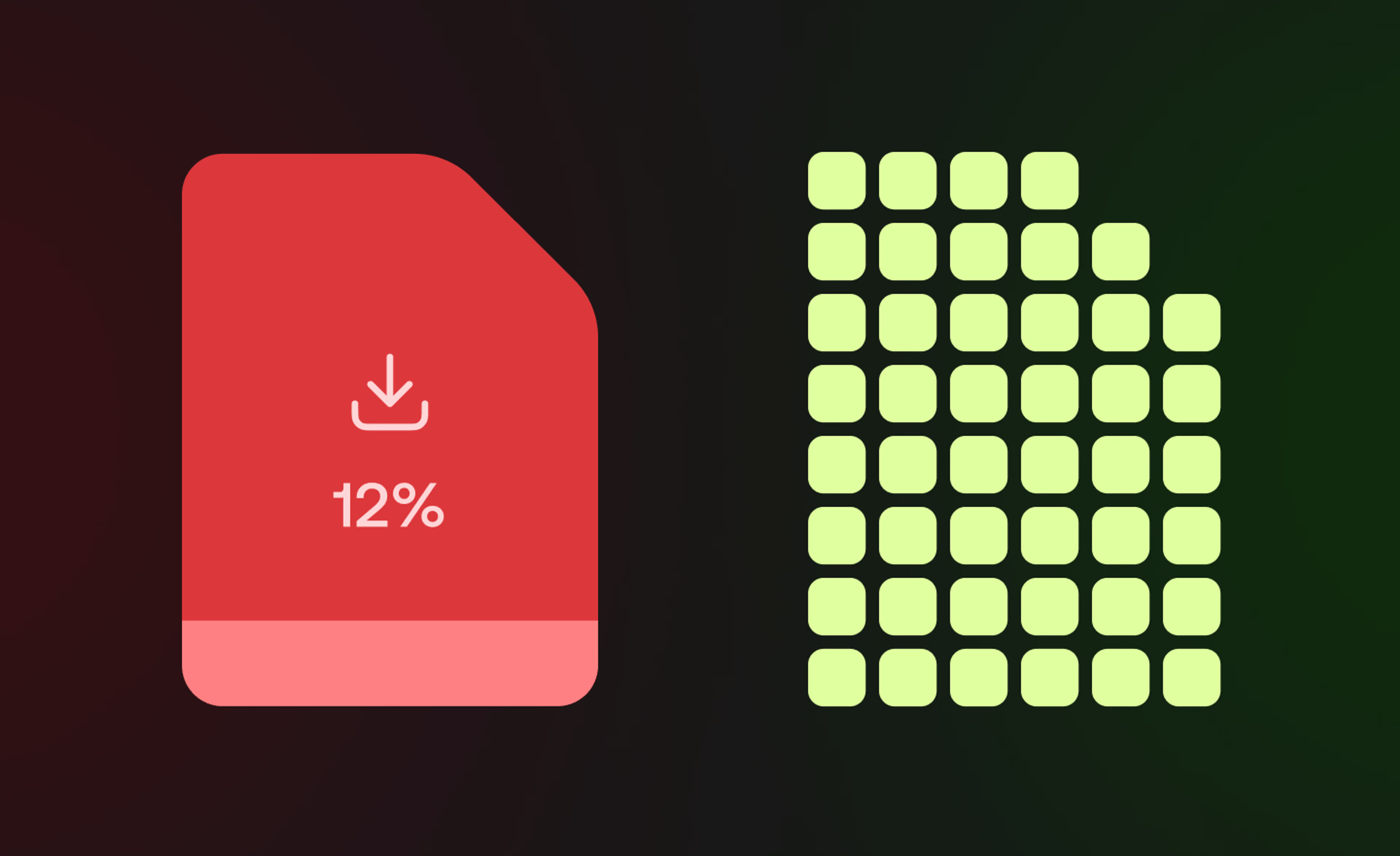
Product & news
Collaboration
Cloud storage
File streaming vs file acceleration: stop moving files
Discover where file acceleration solutions fall short for collaboration and how file streaming gives teams instant, direct access to cloud data from anywhere.
11 December 2025, 7 mins read
Join our newsletter
Get all our latest news and creative tips
Want the details? Read our Privacy Policy. Not loving our emails?
Unsubscribe anytime or drop us a note at support@lucidlink.com.