Creative production
How to send large video files from desktop and mobile: 5 proven methods
July 2025
8 mins
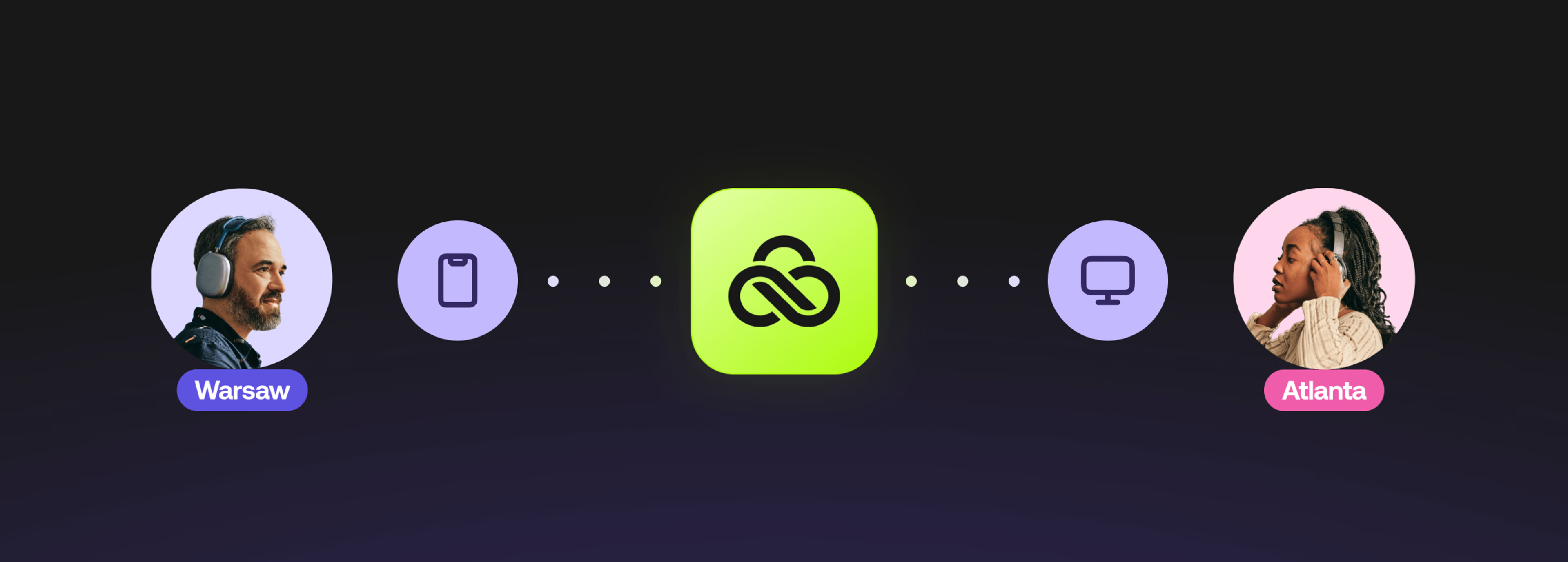
Table of contents
Your files, faster.
Access any file instantly, anywhere. Collaborate in real-time from one always-up-to-date, secure cloud filespace.
Wondering how to send large video files without losing your mind (or the rest of your morning)?
Whether your sharing campaign assets, delivering footage or sending dailies, sharing large files is often painfully slow.
Uploads and downloads take forever, compression kills quality, big email attachments don’t work and unsecure tools can put sensitive content at risk.
But there are better ways. In this guide, we’ll break down how to send large video files from desktop and mobile quickly. Spoiler: the fastest option skips "sending" altogether.
What's considered a large video file?
First things first: is your file that "large"?
It's subjective. But, if you're dealing with a file over 25 MB, you can't send it directly via email. And if you're sharing a video over 500 MB, you'll be facing the tradeoffs we mentioned above.
Unfortunately, an hour of 4K footage can easily be about 20 GB. That’s over 800 emails' worth of data. But what actually makes your video files large?
Resolution: the quantity of pixels in your video will give you a higher level of detail, but it comes at an exponential cost to file size.
Frame rate: while films are typically shot at a size-friendly 24 frames per second, sports footage frequently uses 60 frames per second. More frames = more data.
Compression: different codecs can make the file size smaller, but they all generally involve degrading the quality and clarity of the video.
Length: a three-hour live feed of wildlife footage is going to take up considerably more space than a single shot of a line-reading.
Production effects: a video that has been tweaked afterwards, adding layers of audio and other effects, will increase the file size considerably.
But a video file's size alone isn’t the problem — it’s the way we try to send it.
5 best ways to send large video files
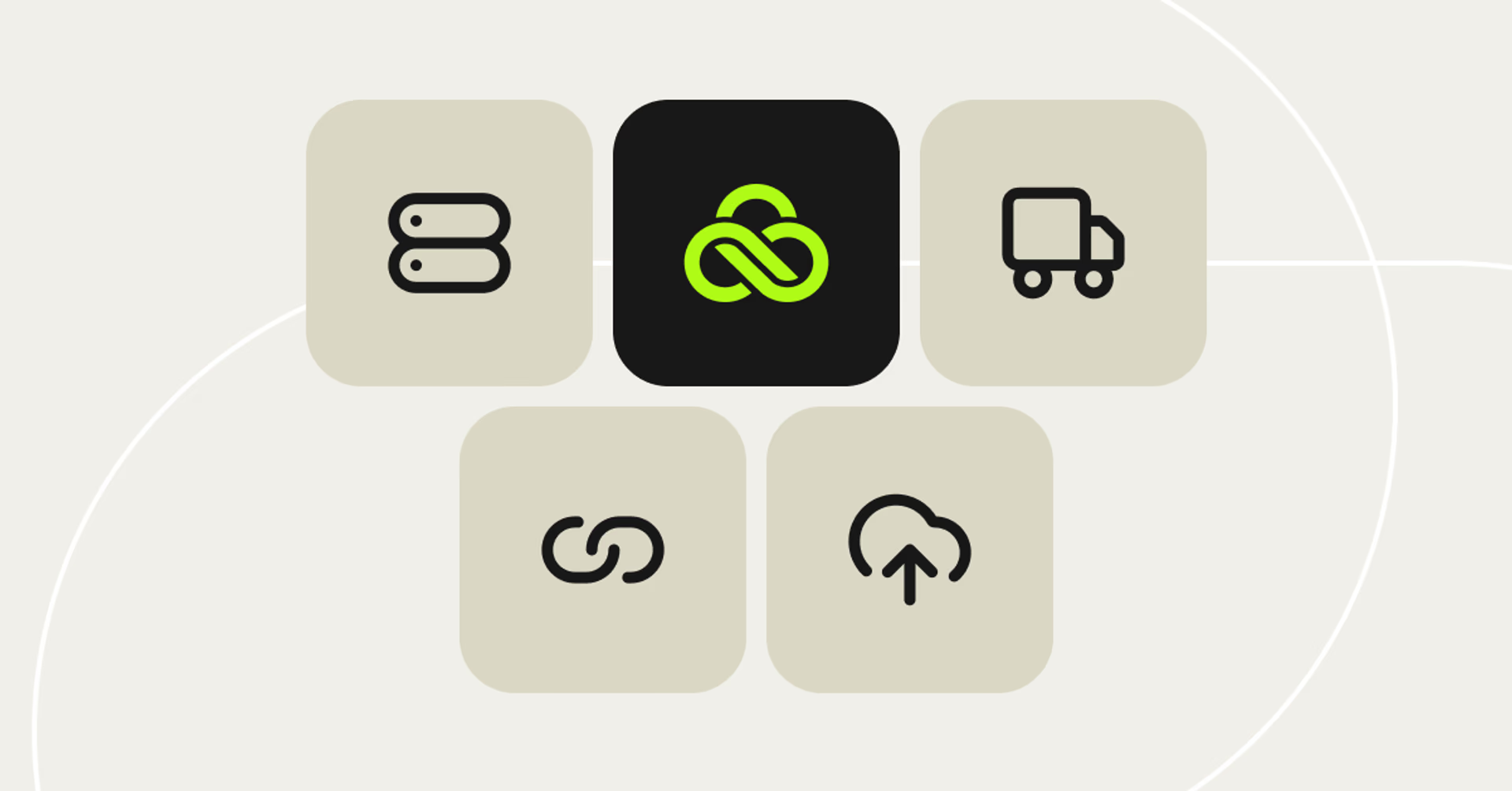
When it comes to sending large video files online, you're usually trading off between speed, quality and cost.
You can mail a hard drive to get pristine quality that’s painfully slow. Or compress your video and fire it off over email at the expense of clarity.
So what's the best balance? Let’s look at the best ways to send large video files, and how they stack up.
1. LucidLink: access large video files instantly without sending
Let's start with an alternative to sending large files altogether: LucidLink (full disclosure, that's us).
If you’re used to the waiting game of uploading files to cloud storage and waiting for collaborators to download them, LucidLink feels like magic.
Instead of sending anything, your team accesses files from a shared cloud filespace that behaves just like a local drive. Finish your edit, send your teammate a link and they’re already in the file. No downloading. No syncing. No “is this the right version?” drama. Just super-fast, simple collaboration.
There isn't even a new workflow to learn. Everyone accesses the files using the built-in file browsers on your machines.
LucidLink offers:
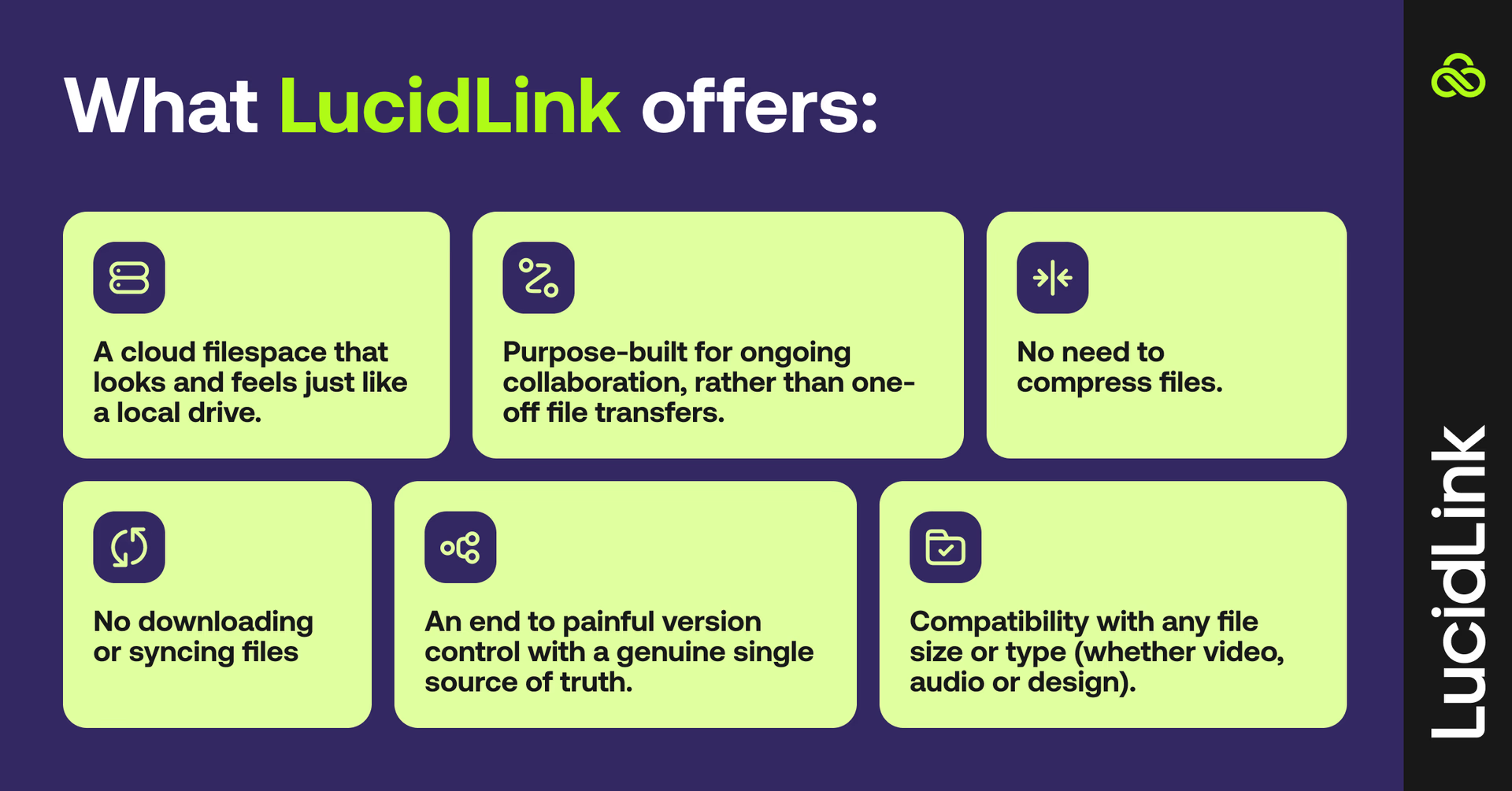
You can take a deeper dive on what LucidLink is and how it works here, or try it for yourself with a 30-day free trial.
2. Cloud storage links: Google Drive, Dropbox, OneDrive
"Sync and share" solutions are what a lot of people think of when they think about sending large video files. Most people have a Google account already, so why not just use Drive?
Google Drive and its competitors, like Microsoft OneDrive and Dropbox, are familiar and easy to use. And for one-off small transfers, they work fine.
But if you’re sending large, high-res video files, they start to show their limits:
Slow uploads and downloads, metered by your own bandwidth and the service
Services priced by storage size, meaning lots of large videos can equal ballooning costs
Strict storage limits means juggling which files are shareable at a time
Multiple versions of the same file spread across different devices
Version control becomes a full-time job
In short, these services work for lightweight tasks. But if you’re sending 4K footage or have deadlines, you need something faster and more reliable.
LucidLink vs Dropbox and Google Drive: what’s the difference?
If you're wondering how LucidLink stacks up against sync and share tools, here’s a quick look:
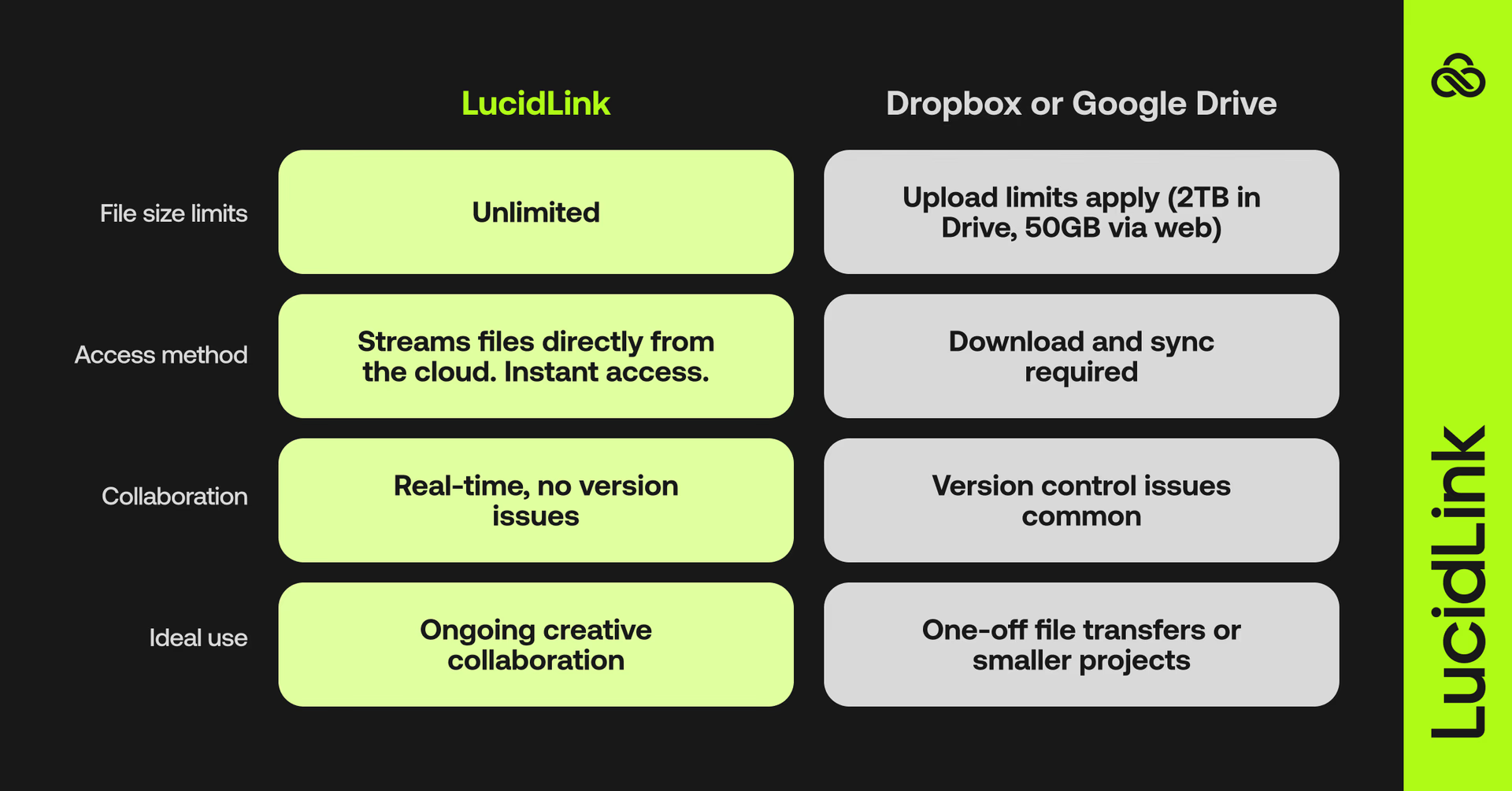
LucidLink eliminates the stop-start cycle of continual uploads and downloads. Instead of pushing files back and forth, everyone works in the same space — in real time. When deadlines are tight and files are huge, that’s a game changer.
3. File transfer services: MASV, Signiant, WeTransfer
If you share large files regularly, you've likely come across file-transfer services, like MASV, Signiant, WeTransfer and Aspera.
These certainly do the trick for a one-off situation. Think of it as buying a direct flight to a destination wedding and back, not your everyday commute.
They supply recipients with a unique link — which can be password-protected — that lets them download the file without any loss of quality. Some of these, like MASV, are designed to transfer terabyte-sized files.
But they're not suited to the needs of video-production teams, or any other ongoing workflow.
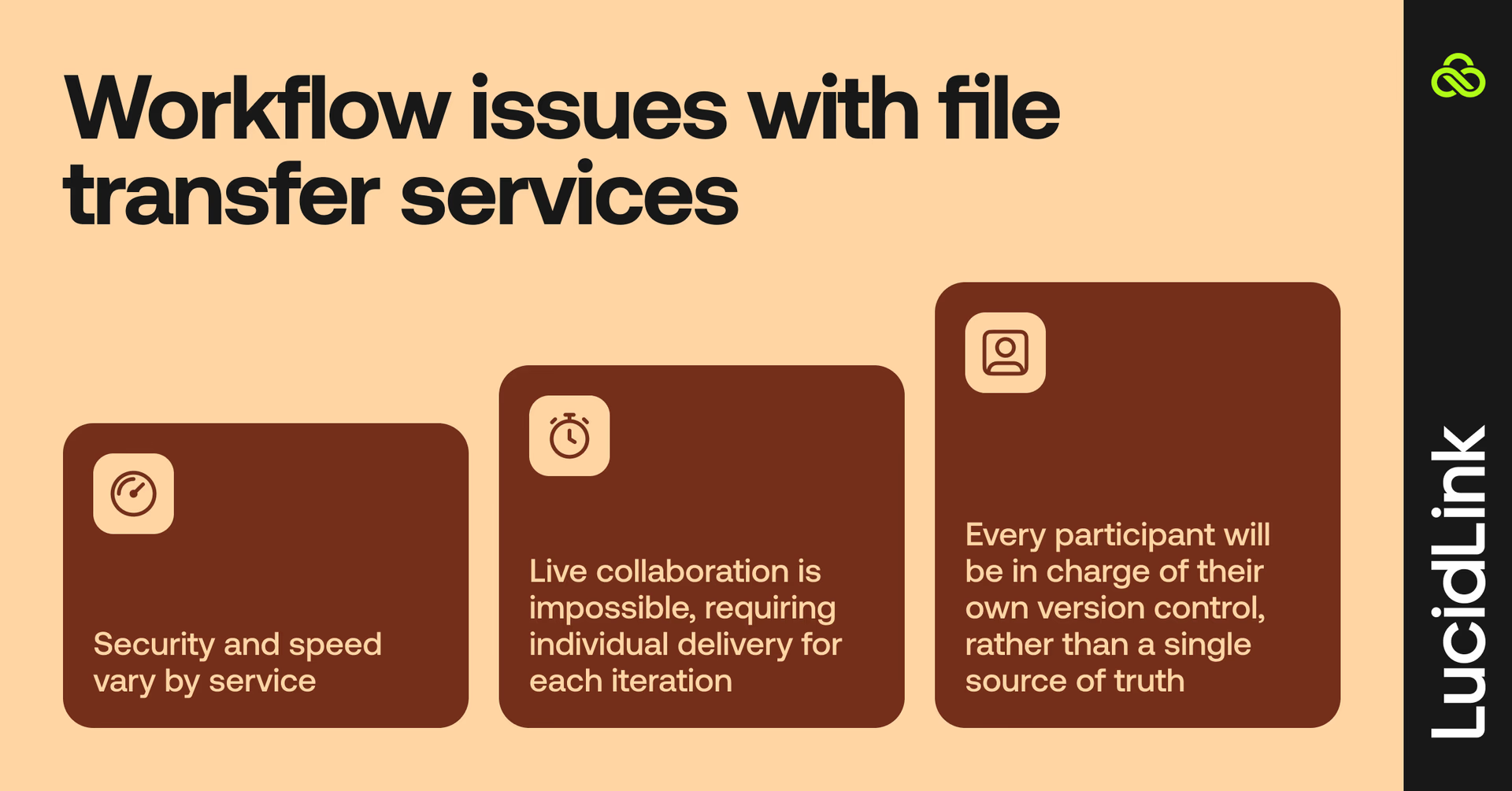
For any project with significant back and forth, services like these disrupt the workflow, requiring every party to re-upload (or re-download) with every iteration. Additionally, all those different file versions can get lost in the shuffle, or lead to decreased security.
If you’d like to take a closer look at file sharing solutions, here’s some more info:
4. Compression tools: zipping video files
Compression tools are a standard way to get a file (or group of files) into more manageable shape.
They’re like vacuum bags for your files — they squeeze out redundant data to save space. It sounds promising, but when it comes to high-res video, the results can be hit and miss.
Compression codecs are useful to help squeeze a file under an upload limit, trimming the total file size by as much as half. But compression tools are better suited for text files and executables than rich media like video, which often loses detail in the compression process.
Want to keep top-tier quality intact? Check out our guide to sending videos without losing quality.
You can invest in "lossless compression," which is available in codecs like AV1 and Apple ProRes. These codecs aim to eliminate redundancy without discarding any original data. But its compression benefits are minimal, only reducing the file size a small amount. This may not be worth the effort — for you, or the party you're delivering to.
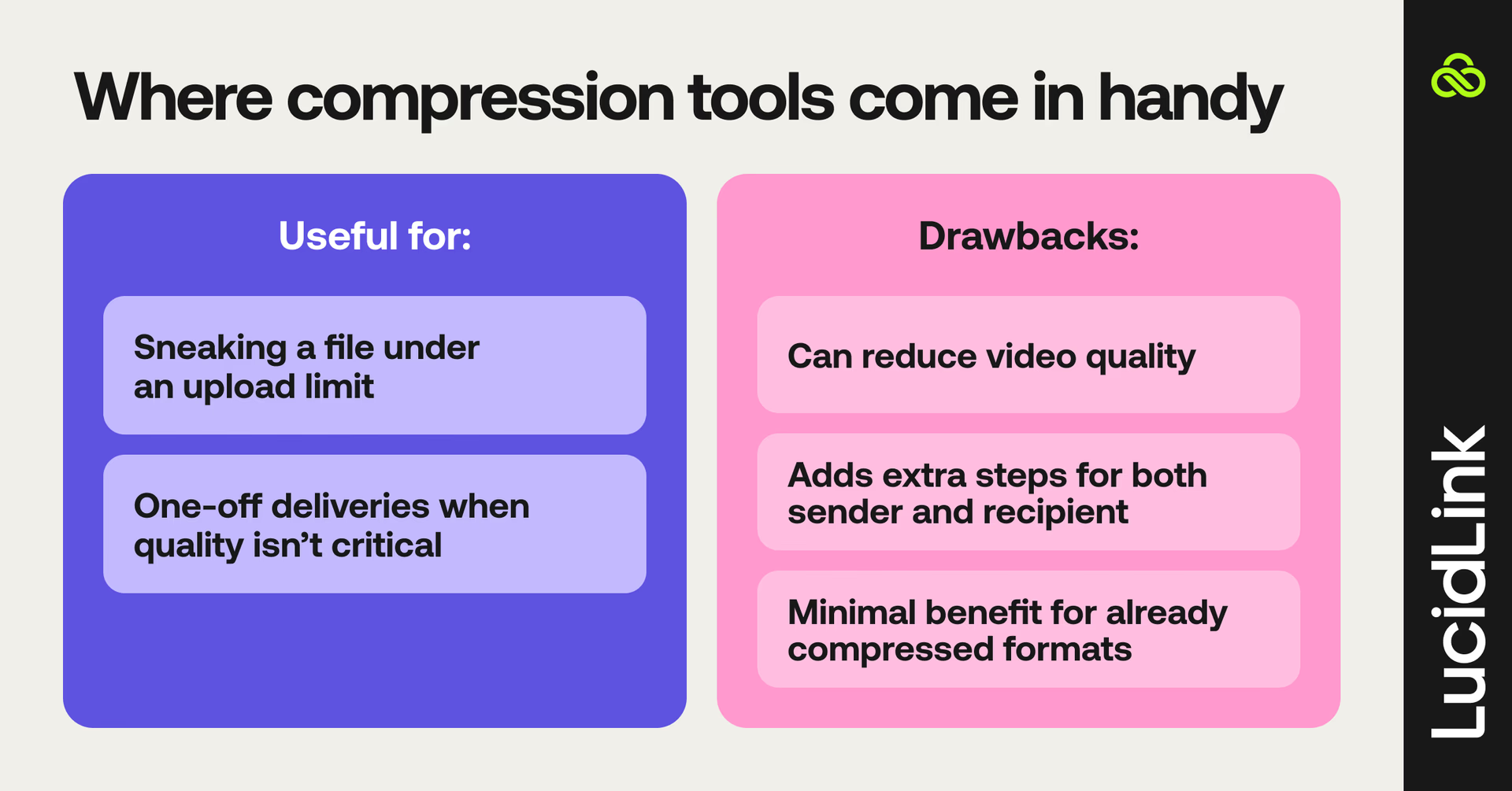
5. Physical transfer: shipping USBs, hard drives, SSDs
Lastly, let's consider sending large video files by... literally sending the large video files.
Sometimes, when you're staring down a monstrous 8K file and a tight deadline, the temptation to just drop it on a drive and ship it out is real.
Sure, physically delivering a USB, SSD or hard drive gives you the original, uncompressed footage, no internet required. For local hand-offs, it’s a quick fix that works.
But for distributed teams or any more complex workflow, it's a nightmare:
Hugely expensive in terms of travel and personal oversight
Not scalable outside of simple point A → point B transfers
Risk of lost, damaged or stolen drives
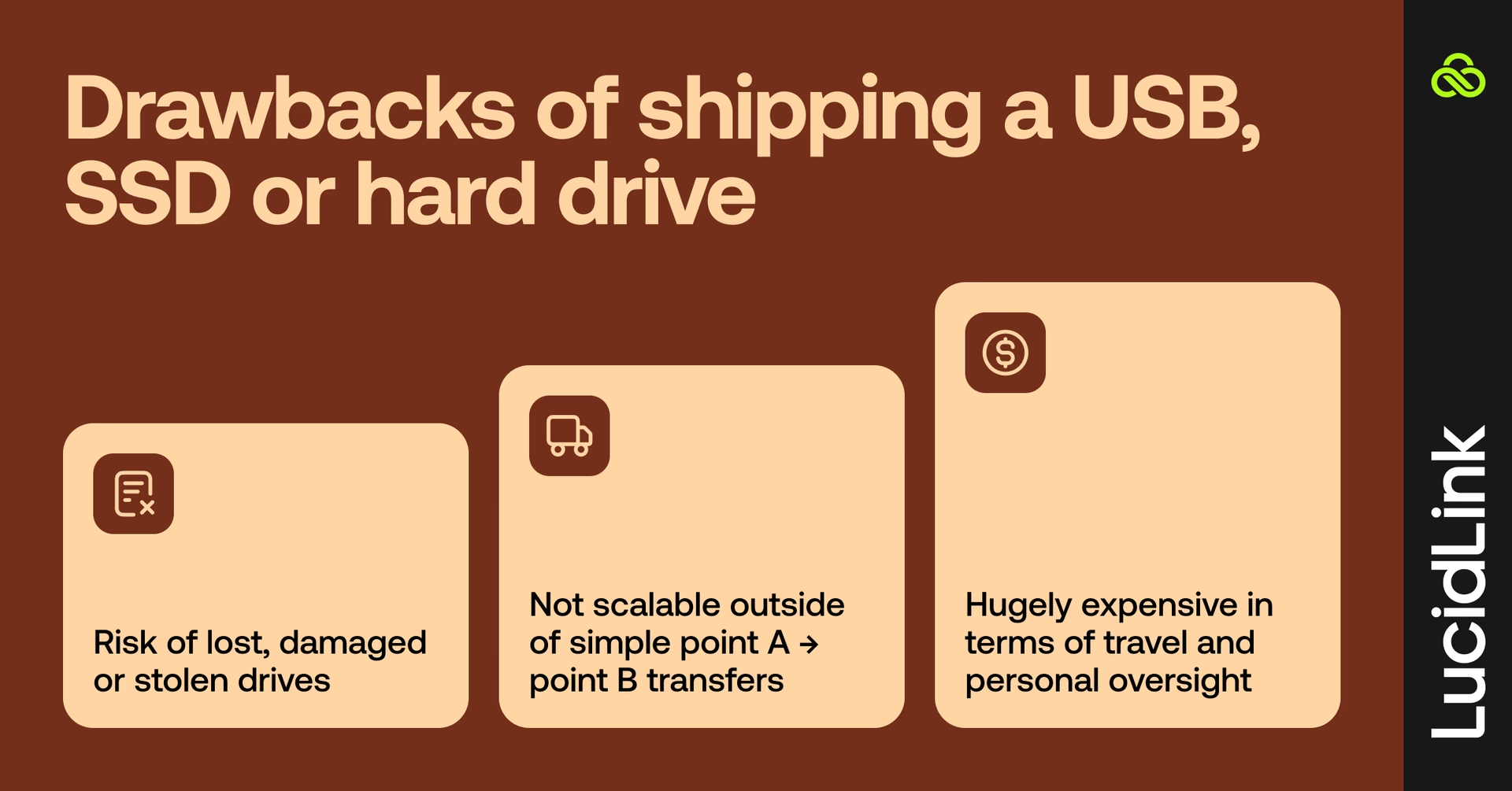
While physically transferring large video files has a certain analog charm, it's ultimately not a long-term solution.
How to send large video files from mobile
Unfortunately, sending large video files only gets trickier for folks on the go.
How to send large video files from iPhone
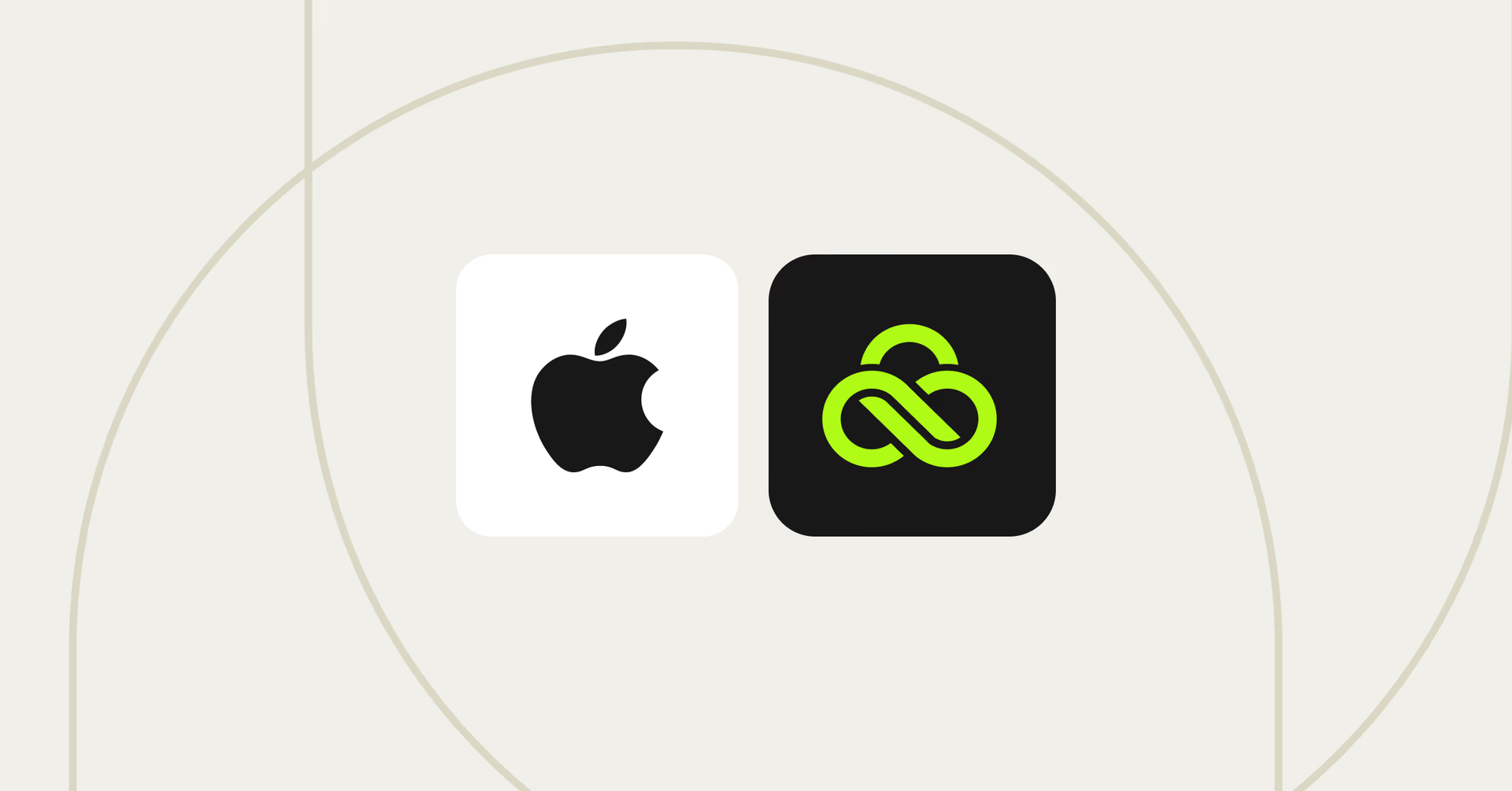
iPhone users are legion, and they're used to their devices working well — particularly with other Apple devices. If you're one of the many filmmakers making use of Apple's increasingly sophisticated iPhone cameras to create footage, you'll find that transfer options are extant but limited.
You can start by trying to AirDrop the media. While there's technically no limit to the size that can be AirDropped, users generally start to report consistent failures with files larger than 10 GB. It also can only be transferred to another device that's within about 30 feet of you.
For longer distances, iCloud is the next best option. You can either one-click share using iCloud photos or upload the video to iCloud Drive, which is a sync-and-share cloud storage solution like Google Drive.
Either way, you're simply sharing a link afterwards. iCloud Drive has a hard limit of 50 GB per file, which will accommodate some but not all video files.
LucidLink's iOS app is a great way to receive large video files. It's read-only for now, with full read/write on the way, but it’s great for reviewing files on the move.
How to send large video files from Android
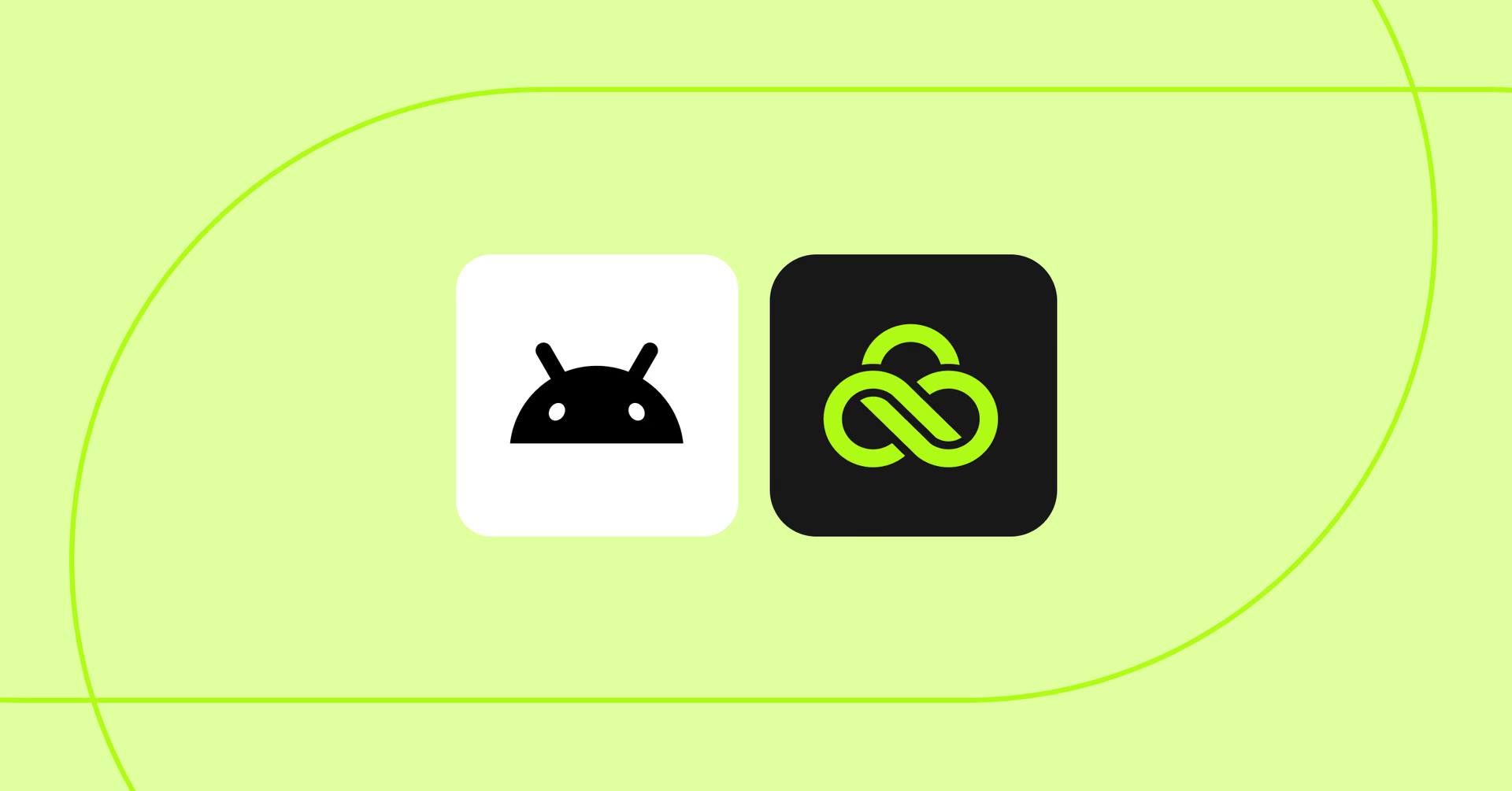
One of the most obvious ways to send large video files via an Android phone is through Google Drive.
This has all the benefits listed above like familiar interface and workflows. But it also has the downsides: upload/download time, lack of scalability and so on.
If you want limitless sharing capacity and improved workflows, LucidLink also has an Android app. You can upload videos to the shared filespace and receive media without waiting for a download. It's also highly secure, using single sign-on (SSO) in addition to all of the platform's standard security features.
How to send large video files via email
Lastly, let's take a look at the little paperclip icon sitting on your email interface. It's technically possible to send large videos via email, but basically not worth considering.
The immediate brick wall you'll hit is the file-size limits. Gmail, Yahoo! and AOL cap email attachments at 25 MB, while Mail.com and iCloud cap theirs at 20 MB. That's simply not enough to send a large video file.
Even if you could compress something to the point that it would fit through these limits, you'd run into version-control issues pretty quickly, with an endless thread of emails with slightly different filenames.
As we’ve explored, there are better options. If you use LucidLink you can share a direct link to a file with your collaborators via email, Slack, Teams or any messaging app they have on their desktop.
LucidLink: the best way to send (and work on) large video files
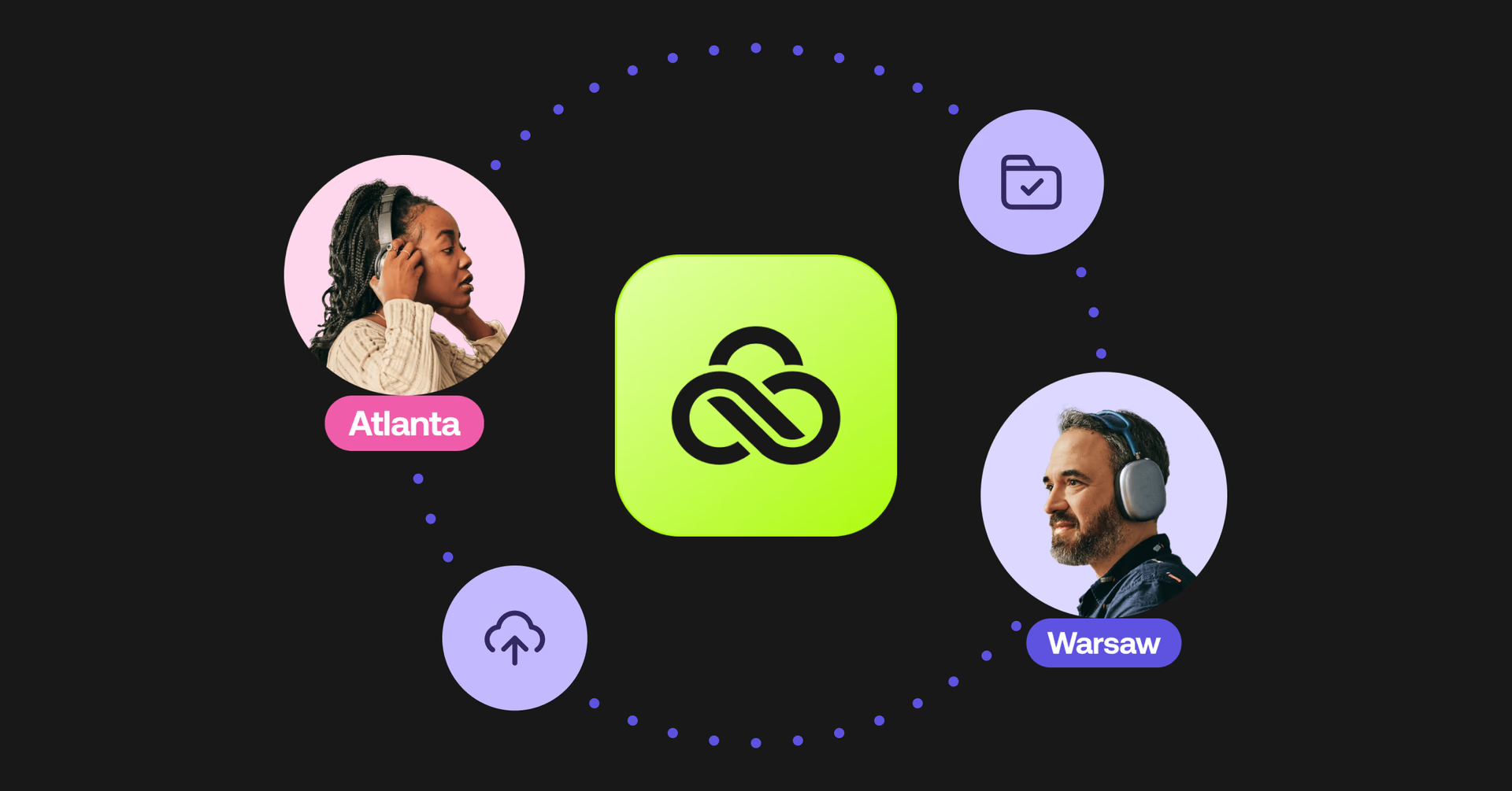
Remote and distributed work has evolved from endless email threads into easy-to-use chat and project management tools.
LucidLink represents a similar evolutionary leap for storage. It skips the "sending" phase altogether, recreating the ease of sharing a hard drive with an officemate, only extended to any colleague, client or collaborator across the globe.
And once the file is shared, working together is easy. Your team can review, edit and approve in real time — all from the same secure filespace. Without duplicate files or delays, your team can collaborate smoothly and get work done sooner.
Try LucidLink free to share large video files instantly and securely today.
FAQs
To send a large video file, use cloud-based tools like LucidLink, Google Drive or WeTransfer. For ongoing collaboration, LucidLink lets teams share and access files instantly from the cloud without needing to continually upload or download them, saving loads of time.
Use mobile cloud apps or LucidLink’s iOS app and Android support to access files on the go. Avoid compressing through messaging apps, which reduces quality.
Most email platforms cap attachments at 25MB. Instead, upload the video to a cloud platform and share a link. For better version control and easy collaboration use a platform like LucidLink.
The fastest option is to avoid download/upload cycles. LucidLink lets collaborators instantly access, share and collaborate on large video files directly from the cloud — no waiting, no downloading.
There’s no size limit. LucidLink is built to handle massive files — 4K, 8K, ProRes — by streaming only the data you need, instantly and securely.
Keep reading
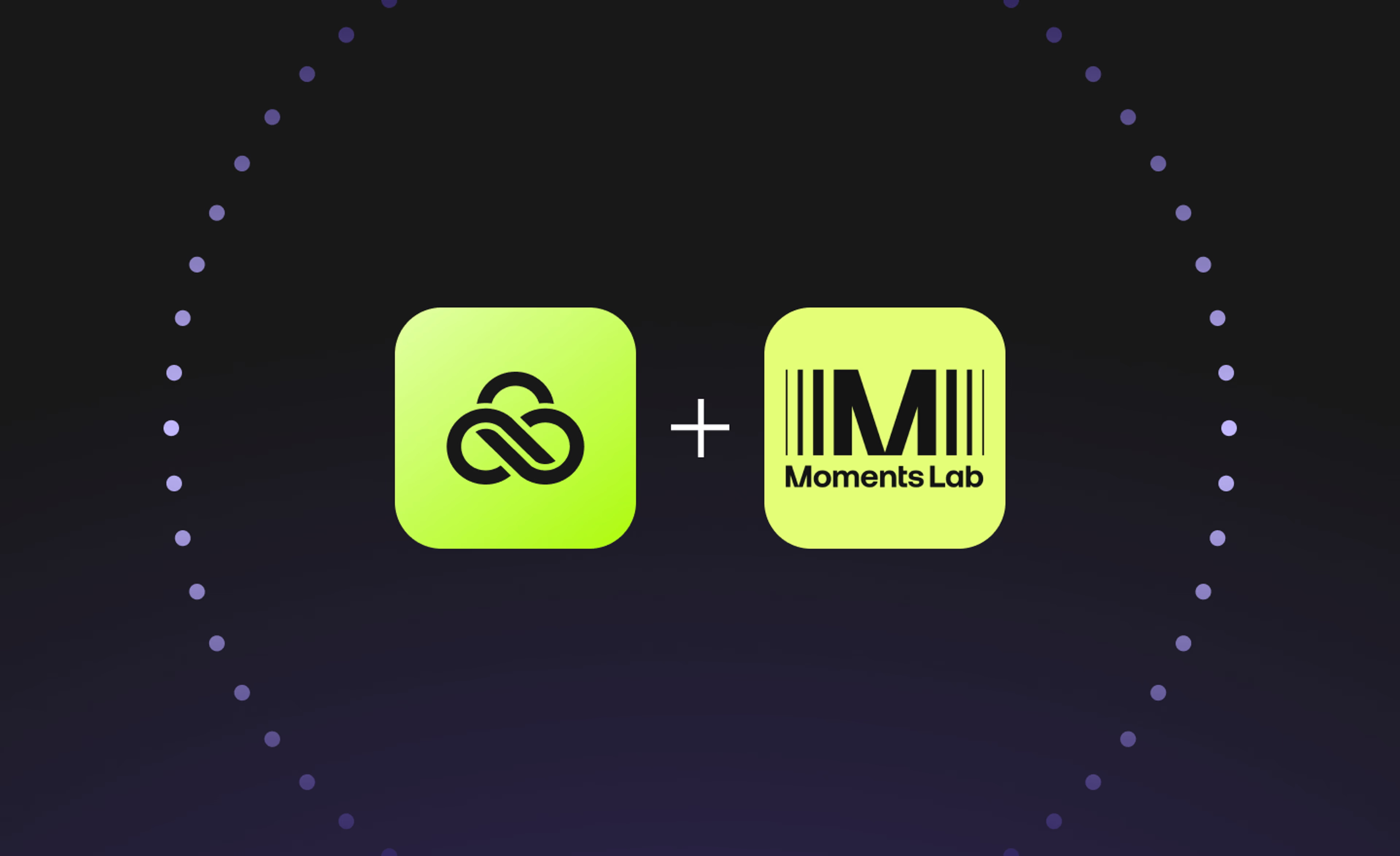
Creative production
Unlocking the potential of your media library with AI and real-time access
Explore how AI and real-time access make your media library searchable, actionable and ready for faster, smarter storytelling.
16 December 2025, 5 mins read

Creative production
How to build a creative workflow that really flows
Discover how to build a seamless creative workflow using practical strategies and tools. Get tips for collaboration and creative project management.
26 November 2025, 17 mins read

Creative production
Sports video editing: the complete guide for sports highlights and video editing
Learn how to create pro-level sports highlight videos with the best sports video editing software. Tips, tools and real-world workflows included.
20 November 2025, 7 mins read
Join our newsletter
Get all our latest news and creative tips
Want the details? Read our Privacy Policy. Not loving our emails?
Unsubscribe anytime or drop us a note at support@lucidlink.com.