Product & news
Uploads in progress: how the remote upload indicator helps teams stay aligned
November 2025
3 mins

Table of contents
Your files, faster.
Access any file instantly, anywhere. Collaborate in real-time from one always-up-to-date, secure cloud filespace.
Most cloud storage platforms only show a file once it’s fully uploaded.
LucidLink is different. Files appear in your shared filespace as soon as the upload begins. It’s part of what makes our file streaming magic possible. But when you’re mid-project and short on time, this can create a new question:
Is this file ready yet?
That’s where the remote upload indicator comes in. It gives you instant visibility into whether a teammate’s file is still uploading — so you’ll know when it’s safe to open, edit or share.
Let’s walk through how it works, why it matters and where you’ll find it.
What is the remote upload indicator?
When a user uploads or modifies a file in a LucidLink filespace, the remote upload indicator shows you if that file is still being uploaded to the cloud.
As long as there’s still data transferring in the background, you’ll see a visual cue right inside macOS Finder or Windows File Explorer that tells you this upload is still in progress.
Once the upload finishes, the indicator disappears. You’re good to go.
Why it matters
Say a teammate just dropped a large video file into your filespace. You try to open it, but it hasn’t finished uploading. Now you’re stuck waiting or troubleshooting preview issues.
The remote upload indicator solves that. It’s especially useful in:
Fast-moving workflows with large files
Remote setups with slower internet
Tools that don’t support file locking (like some design or production apps)
With the indicator, you get a clear signal — no more opening half-finished files or duplicating effort by mistake.
How it works

Here’s how it might look in action:
User A uploads a file to a shared LucidLink filespace
As the file begins uploading to cloud storage, User B sees a blue icon on that file (the remote upload indicator)
Once the upload completes and the file is fully synced, the icon disappears for everyone
This works whether it’s a brand-new file or an update to an existing one.
Overlay icons meanings:
Blue cloud icon: file is actively uploading in the background
Orange cloud icon: upload appears stuck or taking too long (more on that below)
What makes an upload “stuck”?
Sometimes uploads don’t finish, maybe someone closed their laptop mid-transfer, lost internet or the system crashed. LucidLink automatically detects these stalled uploads.
If there's no upload activity for a while, the file will be marked as “stuck” and you’ll see an orange icon instead of blue. This helps you spot potential issues before they cause confusion.
By default, LucidLink considers a file stuck after 2 hours of inactivity, but you can change that if your workflow needs a shorter or longer window.
Want to adjust the stuck upload threshold? Check out our remote upload support guide for step-by-step instructions.
Where the indicator works
The remote upload indicator works with:
macOS Finder
Windows File Explorer
You’ll see the icon overlays automatically once the extension is enabled in your system.
Power users: API & CLI support
If you’re building custom workflows or automations, the remote upload indicator is also supported via LucidLink’s API. It’s ideal for teams managing large-scale deployments or integrating with third-party tools.
Want more LucidLink feature tips?
Check out our other quick guides:
Or reach out to our team — we’re here to help.
Keep reading
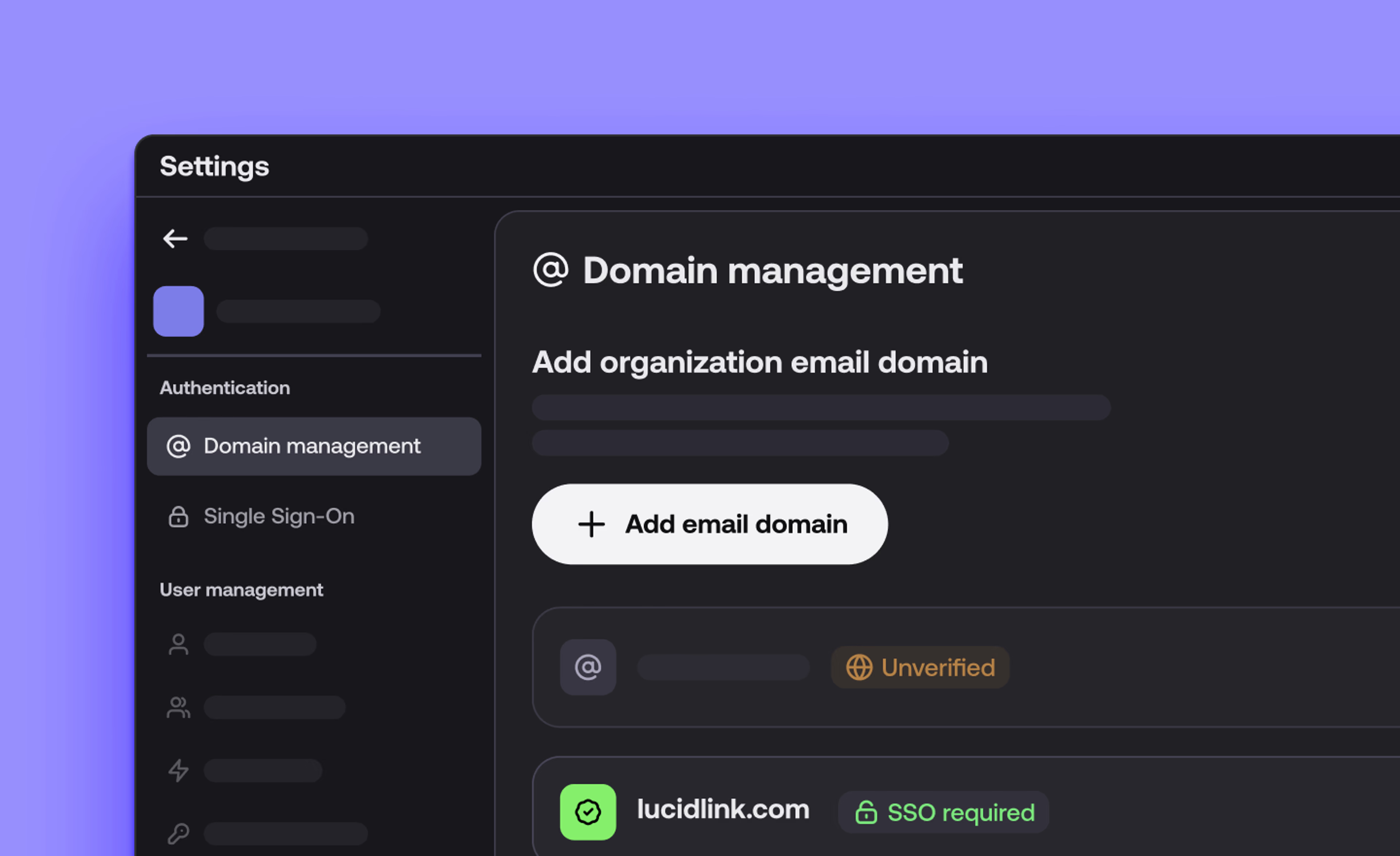
Product & news
LucidLink December update: wrapping up 2025 with faster, more reliable workflows
We’re wrapping up the year with updates across desktop, web and mobile to make your workflows faster, more reliable and easier to manage.
17 December 2025, 4 mins read
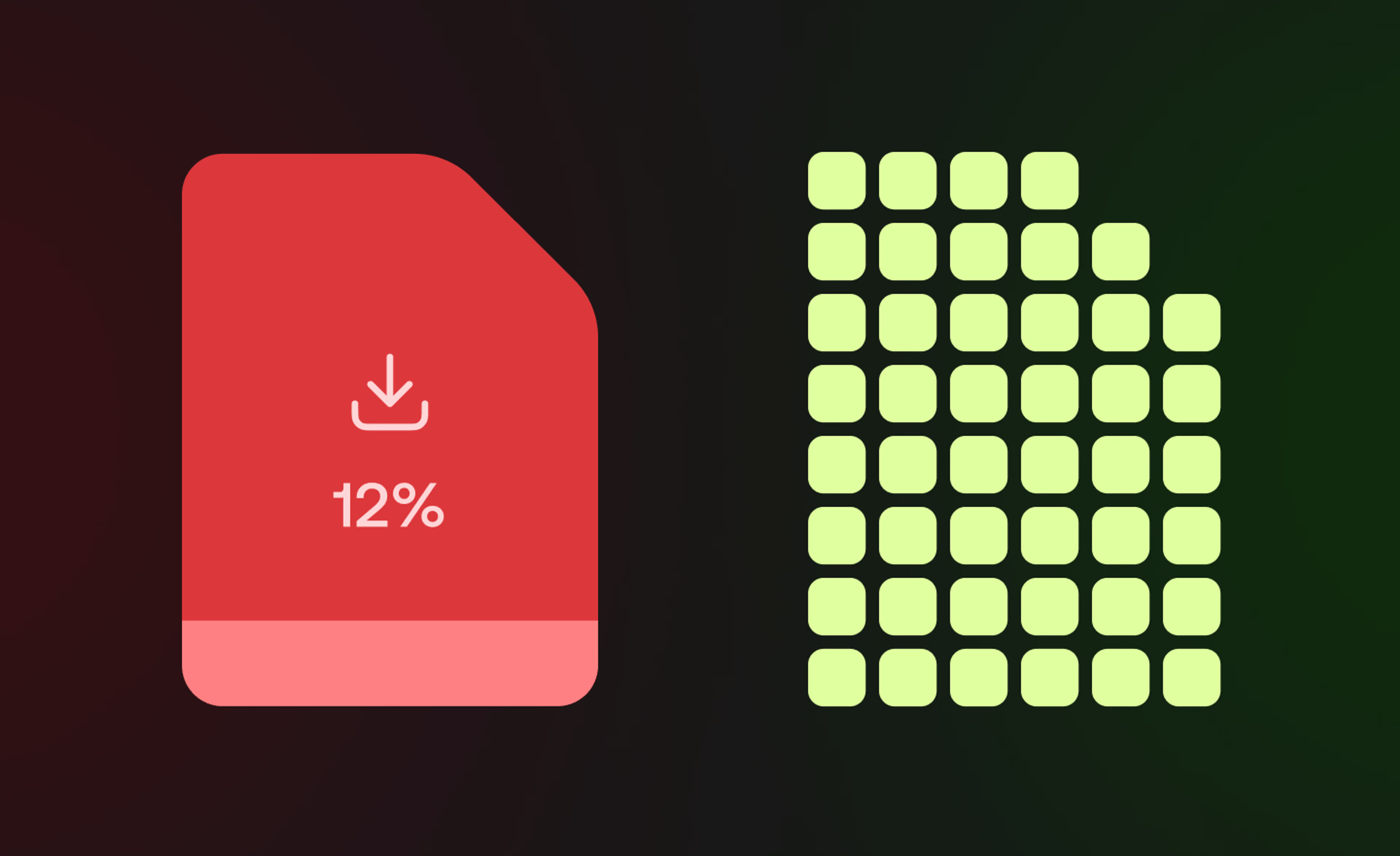
Product & news
Collaboration
Cloud storage
File streaming vs file acceleration: stop moving files
Discover where file acceleration solutions fall short for collaboration and how file streaming gives teams instant, direct access to cloud data from anywhere.
11 December 2025, 7 mins read

Product & news
Collaboration
Cloud storage
Why sync when you can stream? File streaming vs sync and share
Explore how sync and share tools disrupt large file workflows and how LucidLink’s file streaming platform delivers instant, secure file access from anywhere.
24 November 2025, 6 mins read
Join our newsletter
Get all our latest news and creative tips
Want the details? Read our Privacy Policy. Not loving our emails?
Unsubscribe anytime or drop us a note at support@lucidlink.com.