Product & news
Snapshots in LucidLink: restore exactly what you need
November 2025
3 mins
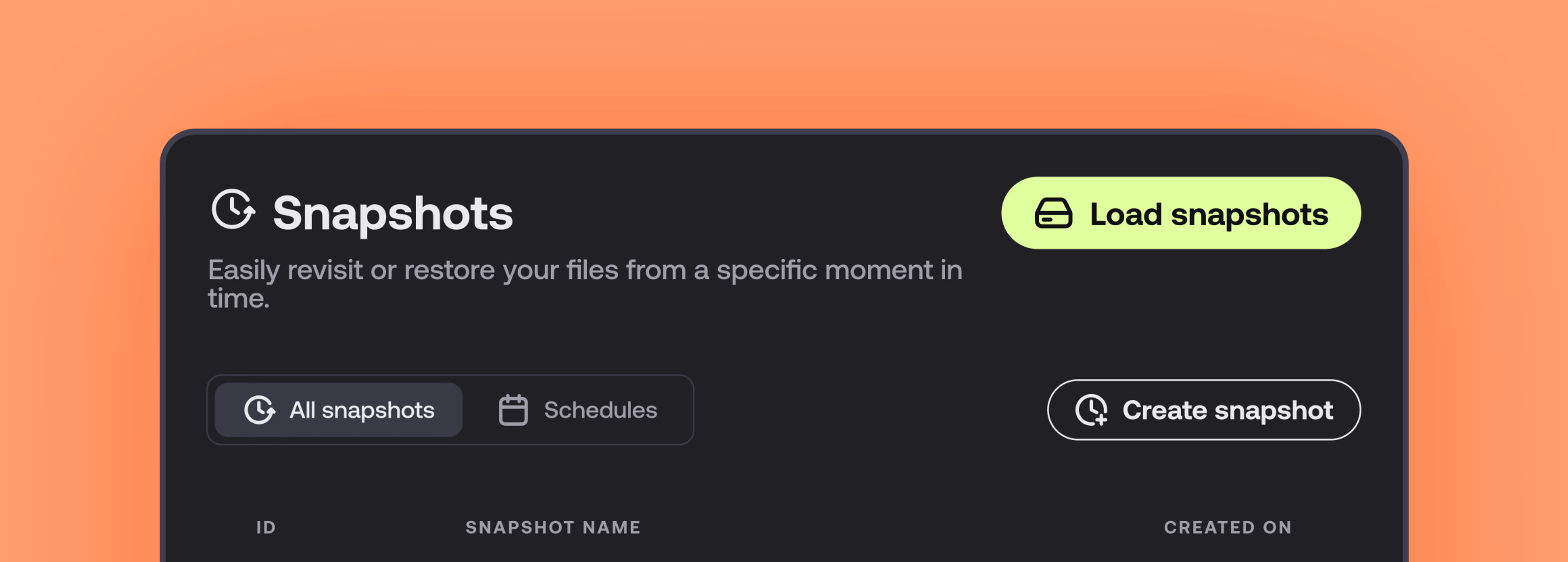
Table of contents
Your files, faster.
Access any file instantly, anywhere. Collaborate in real-time from one always-up-to-date, secure cloud filespace.
Accidents happen. Files get deleted. Versions get lost.
But with LucidLink snapshots in, it’s not game over: you can easily recover your file.
Whether you’re restoring a single asset or an entire folder, snapshots give you read-only access to earlier versions of your entire filespace.
You can jump back in time, grab exactly what you need and get back to work without missing a beat.
What are snapshots?
LucidLink snapshots capture the full state of your filespace at a specific moment. Think of it as a time machine for your data and a safety net for your team. It lets you:
Restore accidentally deleted or changed files
Review earlier versions of a project
Preserve data for auditing or compliance
Snapshots are automatically enabled for every filespace, so you’re already protected. You can customize how often they’re taken by adjusting the snapshot schedule.
Why it matters
When you’re under pressure to deliver, there’s no time for recovery drama. Snapshots give your team a quick and reliable way to undo mistakes.
This means:
Less stress about losing work
Faster file recovery
Peace of mind for everyone on the team
How to access snapshots (and the data inside)
Accessing your snapshots is simple and everything happens right inside the LucidLink desktop app.
Here’s how:
Open the LucidLink desktop app
Navigate to the filespace you want to explore
From the filespace menu, click Snapshots
You’ll see a list of available snapshots, sorted by time
Click Load Snapshot to mount it as a read-only drive
Browse and copy out any files or folders you need — nothing gets overwritten
Done? Click Unload to remove the snapshot drive
That’s it, no risk and no recovery nightmares.
Real-world use cases
Video editors can retrieve earlier cuts or recover files lost in a bad render
Designs can undo accidental deletions or restore a previous versions of creative assets
Engineers and AEC teams can review or restore project files without disrupting the current live version
Legal and compliance teams can access historical project states for audits or traceability
Pro tip: use snapshots as part of a bigger recovery plan
Snapshots are powerful on their own — but even better when paired with:
File pinning for local access
Folder-level permissions for security
Direct links for sharing
A proper backup strategy for long-term retention
Custom snapshot schedules now available
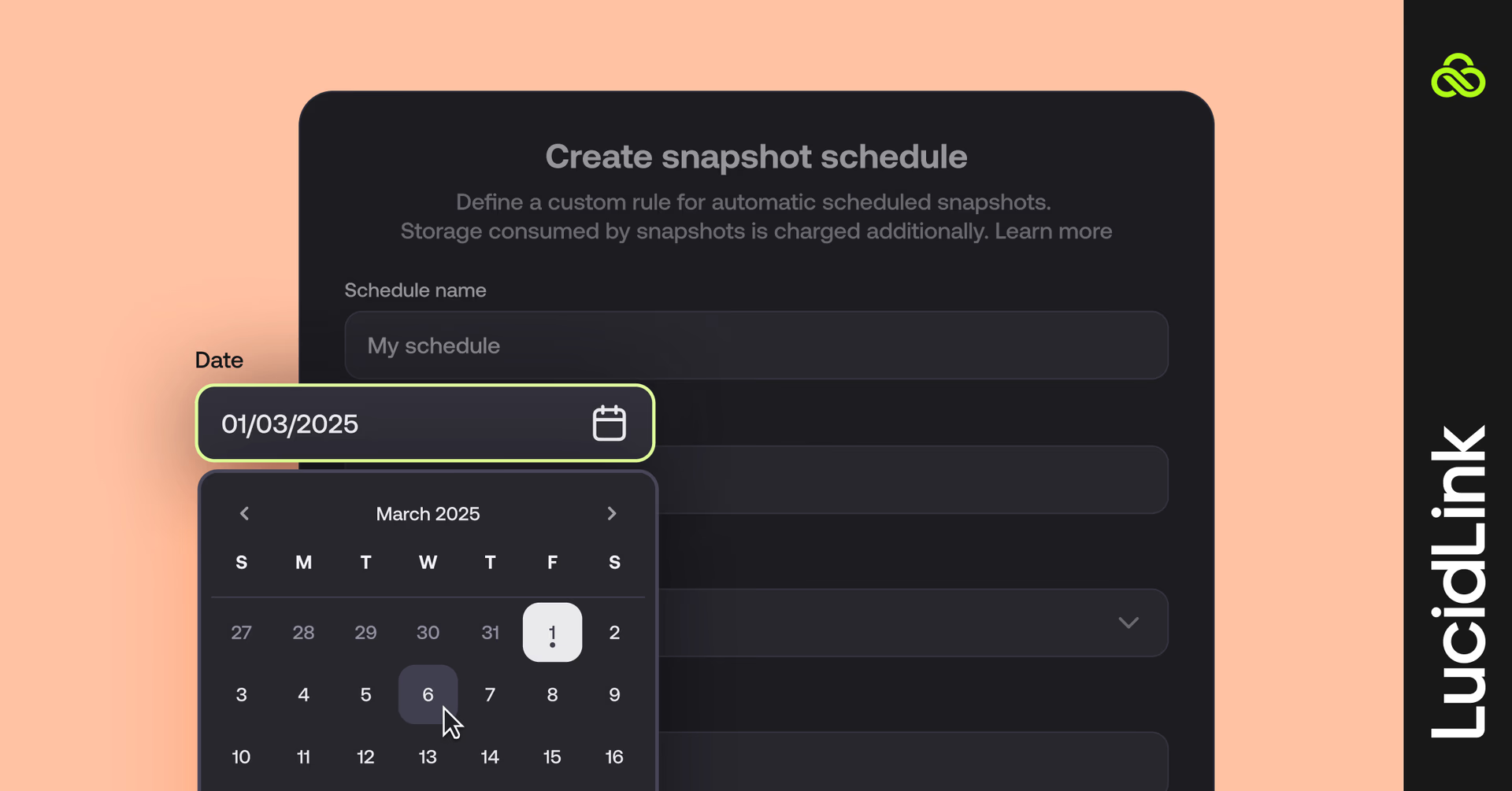
You can now create automatic snapshots with custom intervals and retention rules. Perfect for teams with fast-moving projects, longer compliance requirements or variable workloads.
Set it up in just a few clicks via the LucidLink desktop client or web app.
Getting started with snapshots
Watch snapshots in action. You’ll see how easy it is to recover deleted files or restore a previous version. Whether it’s a slip-up or a version you need to revisit, snapshots have you covered.
View all our snapshot guides:
Explore more LucidLink features:
Any questions? Reach out to support, we’re here to help.
Keep reading

Product & news
Collaboration
Cloud storage
Why sync when you can stream? File streaming vs sync and share
Explore how sync and share tools disrupt large file workflows and how LucidLink’s file streaming platform delivers instant, secure file access from anywhere.
24 November 2025, 6 mins read
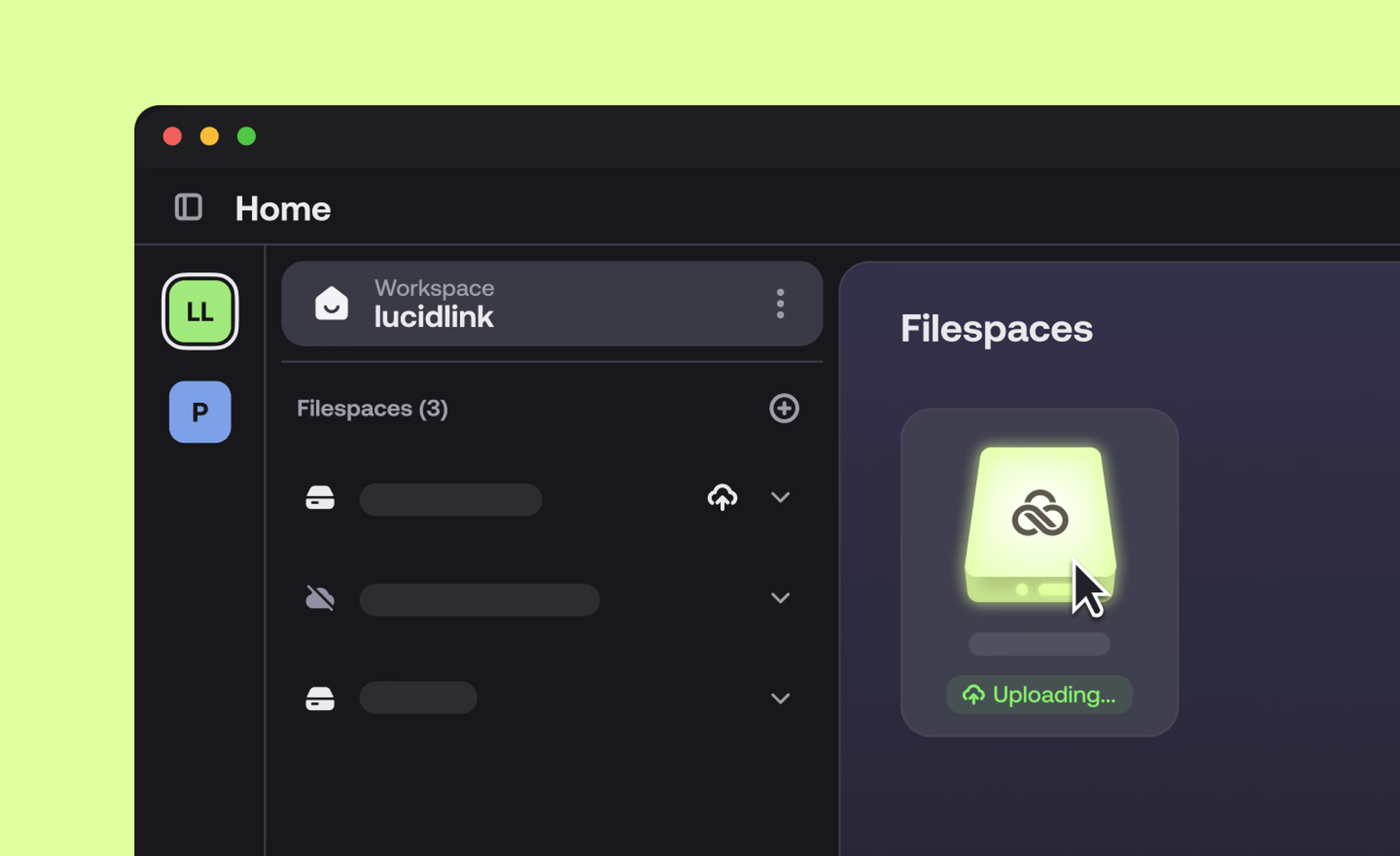
Product & news
Uploads in progress: how the remote upload indicator helps teams stay aligned
Know when files are still uploading with LucidLink’s remote upload indicator — avoid mid-edit surprises and sync issues.
14 November 2025, 3 mins read
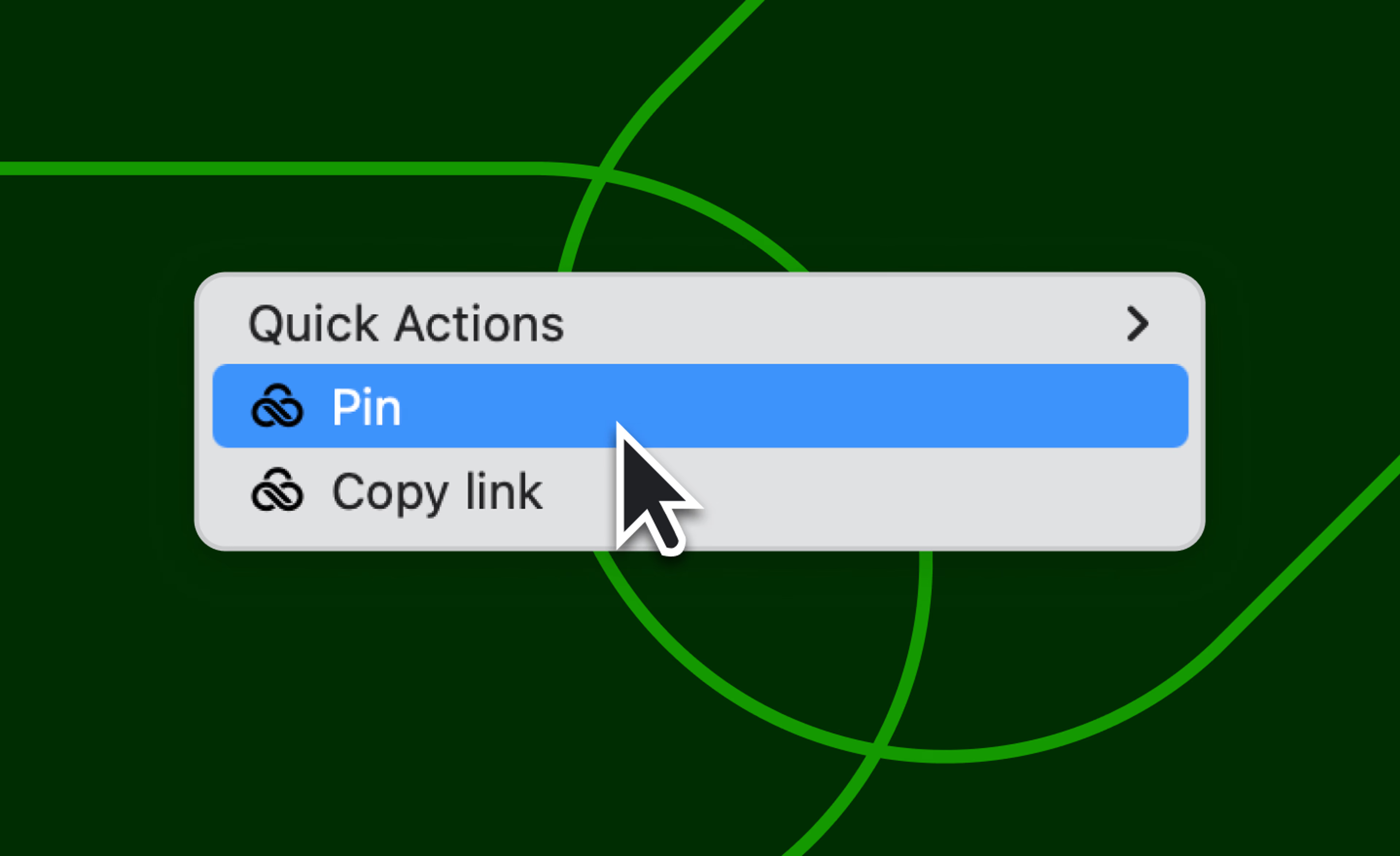
Product & news
Keep critical files ready with pinning
Use pinning to keep files cached locally and ready to go — even with slow Wi-Fi or no connection. Works on any OS.
14 November 2025, 3 mins read
Join our newsletter
Get all our latest news and creative tips
Want the details? Read our Privacy Policy. Not loving our emails?
Unsubscribe anytime or drop us a note at support@lucidlink.com.