Product & news
Direct links in LucidLink: share exactly what you mean
November 2025
2 mins

Table of contents
Your files, faster.
Access any file instantly, anywhere. Collaborate in real-time from one always-up-to-date, secure cloud filespace.
When you're collaborating across time zones — or even just across departments — clarity is everything.
That’s why LucidLink makes it simple to share direct links to exactly what your team needs.
That’s why LucidLink lets you share direct links to any file, folder or location in your filespace. One click, and your team lands exactly where they need to be. No folder digging, no miscommunication.
What are direct links?
With LucidLink, you can create a direct link to:
The root of a filespace
A specific folder or subfolder
An individual file
Think of it like dropping a pin on a map. No vague instructions, no unnecessary back-and-forth.
Just right-click > copy link in the LucidLink app, and you’ve got a link ready to share in Slack, email, Jira, Notion — you name it.

What makes it secure?
Direct links only work for people who already have access to the filespace and have the LucidLink app installed. When a recipient clicks the link:
It opens in their browser
The LucidLink client launches
They’re prompted to log in (if not already authenticated)
They’re taken directly to the correct file or folder inside the app
It’s simple, fast and secure. Ideal for teams managing large files and fast-moving workflows.
Real-world use cases
Post-production supervisors can link directly to an updated asset, avoiding confusion over versions.
Design leads can guide collaborators to the correct folder structure to save even more time.
Marketing teams working with agencies can point freelancers to exactly the right deliverable, without granting them full visibility into the entire Filespace.
Why it matters
Projects move faster when there’s no ambiguity. Direct links help your team:
Stay aligned without lengthy explanations
Reduce errors due to inconsistent naming conventions
Save time across distributed teams and global collaborators
Whether you're onboarding a new teammate, sharing revisions or collaborating with external partners, direct links make it effortless to get everyone to the right place.
Pro tip: use folder-level permissions alongside direct links to control access without limiting clarity. It’s great for client work, vendor sharing or internal teams with different scopes.
It’s easy to try. Copy a direct link to a file and send it to a teammate. You’ll see how much faster and easier collaboration can be.
Explore more LucidLink feature tips
Or reach out to our team — we’re happy to help you optimize your setup.
Keep reading
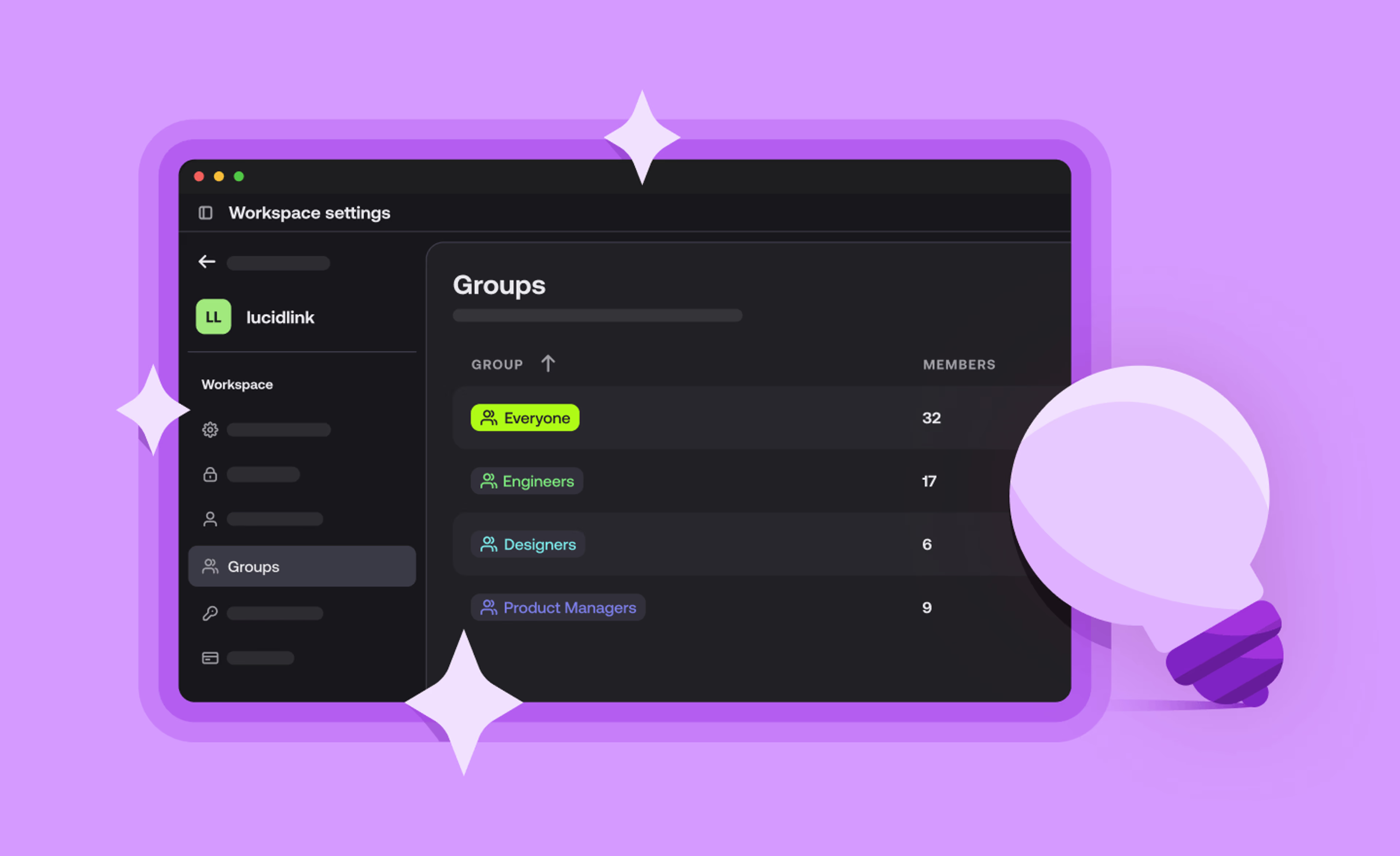
Product & news
LucidLink tips & tricks: security, setup and smart settings
Get LucidLink tips from our engineers. Learn security must-dos, cache optimization, permission best practices and setup tricks to boost performance.
13 January 2026, 3 mins read
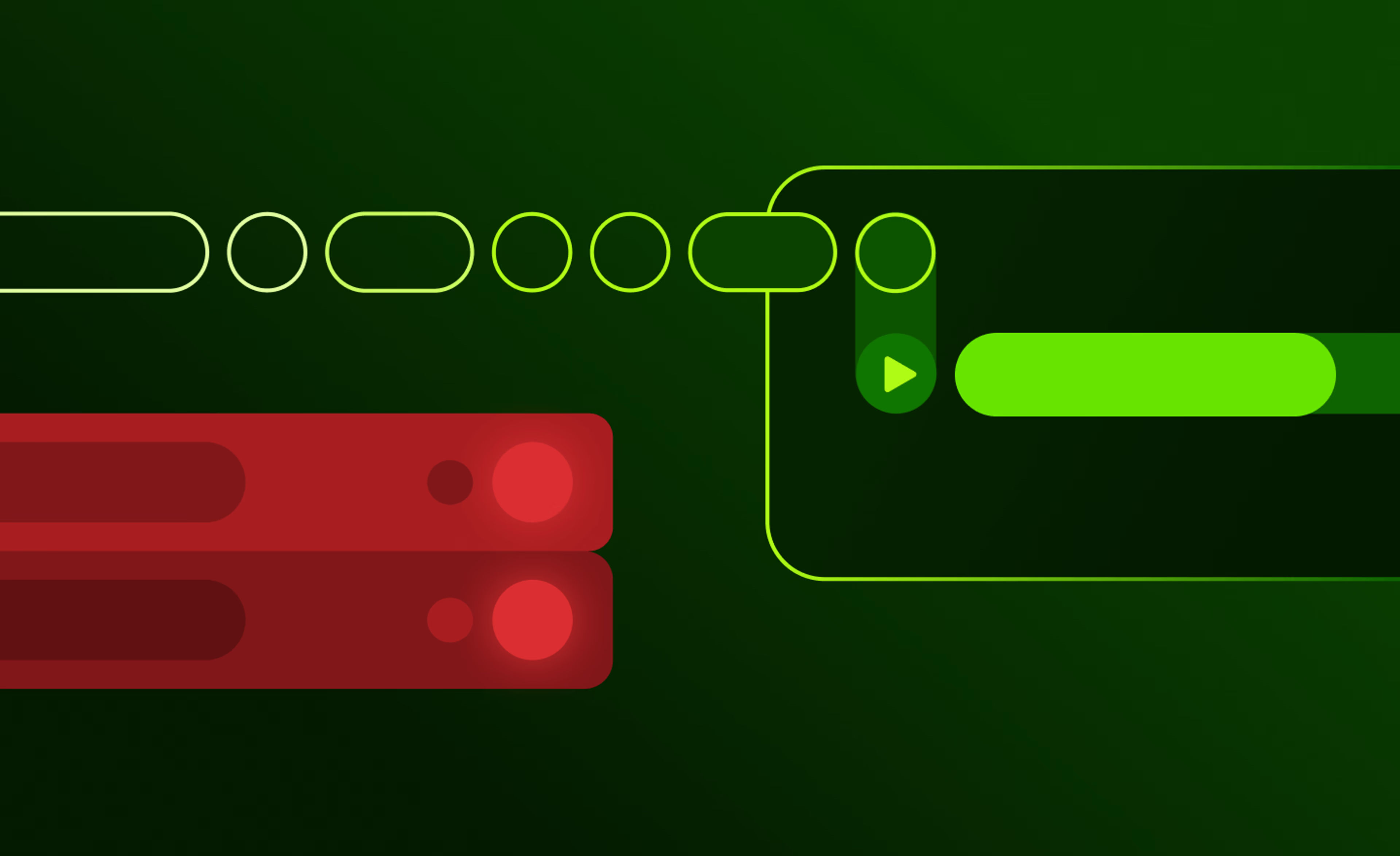
Collaboration
Cloud storage
Product & news
File streaming vs edge filers: eliminating the middleman
Discover where edge filers fall short for collaboration and how file streaming gives teams instant, direct access to cloud data from anywhere.
05 January 2026, 6 mins read
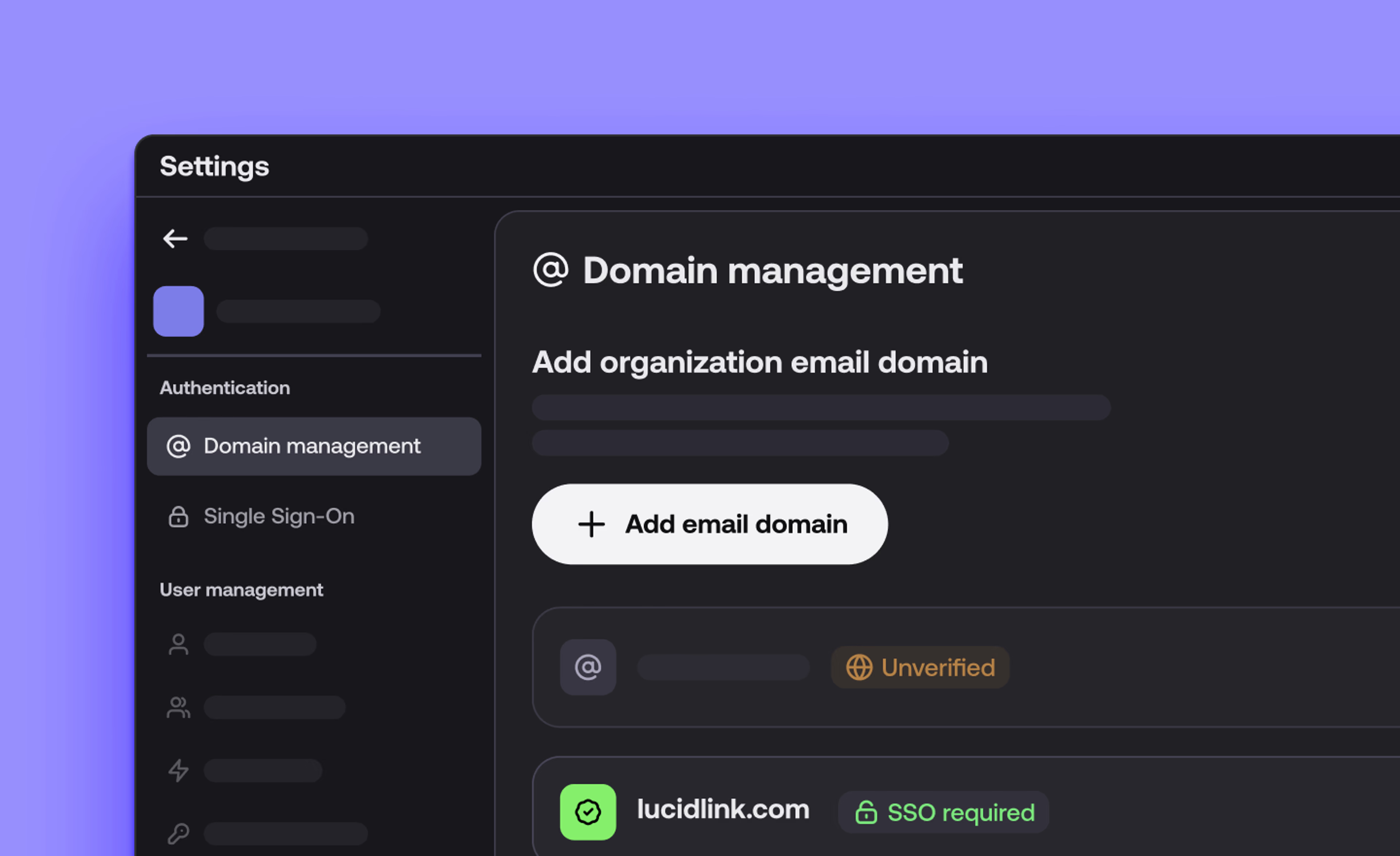
Product & news
LucidLink December update: wrapping up 2025 with faster, more reliable workflows
We’re wrapping up the year with updates across desktop, web and mobile to make your workflows faster, more reliable and easier to manage.
17 December 2025, 4 mins read
Join our newsletter
Get all our latest news and creative tips
Want the details? Read our Privacy Policy. Not loving our emails?
Unsubscribe anytime or drop us a note at support@lucidlink.com.